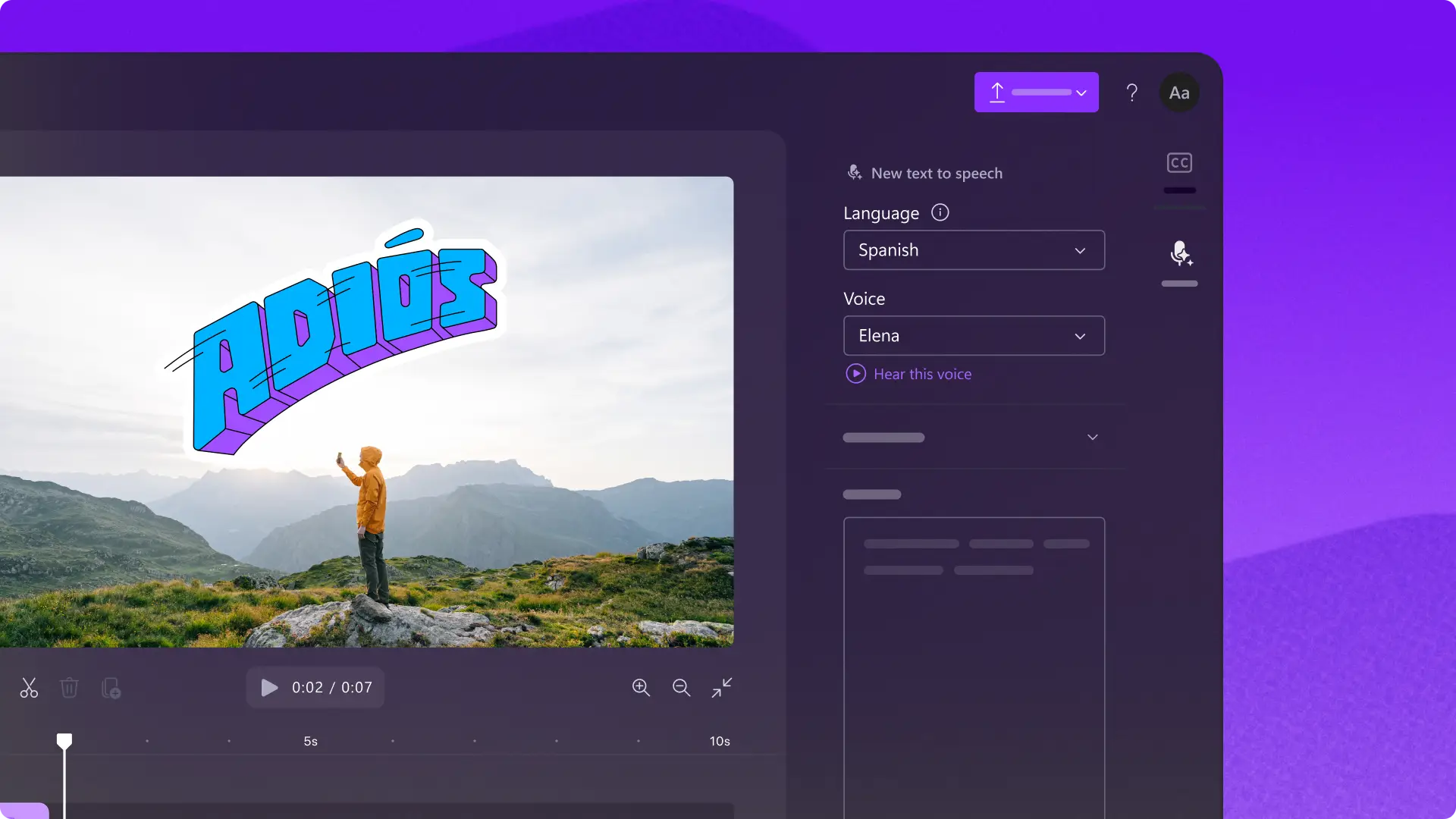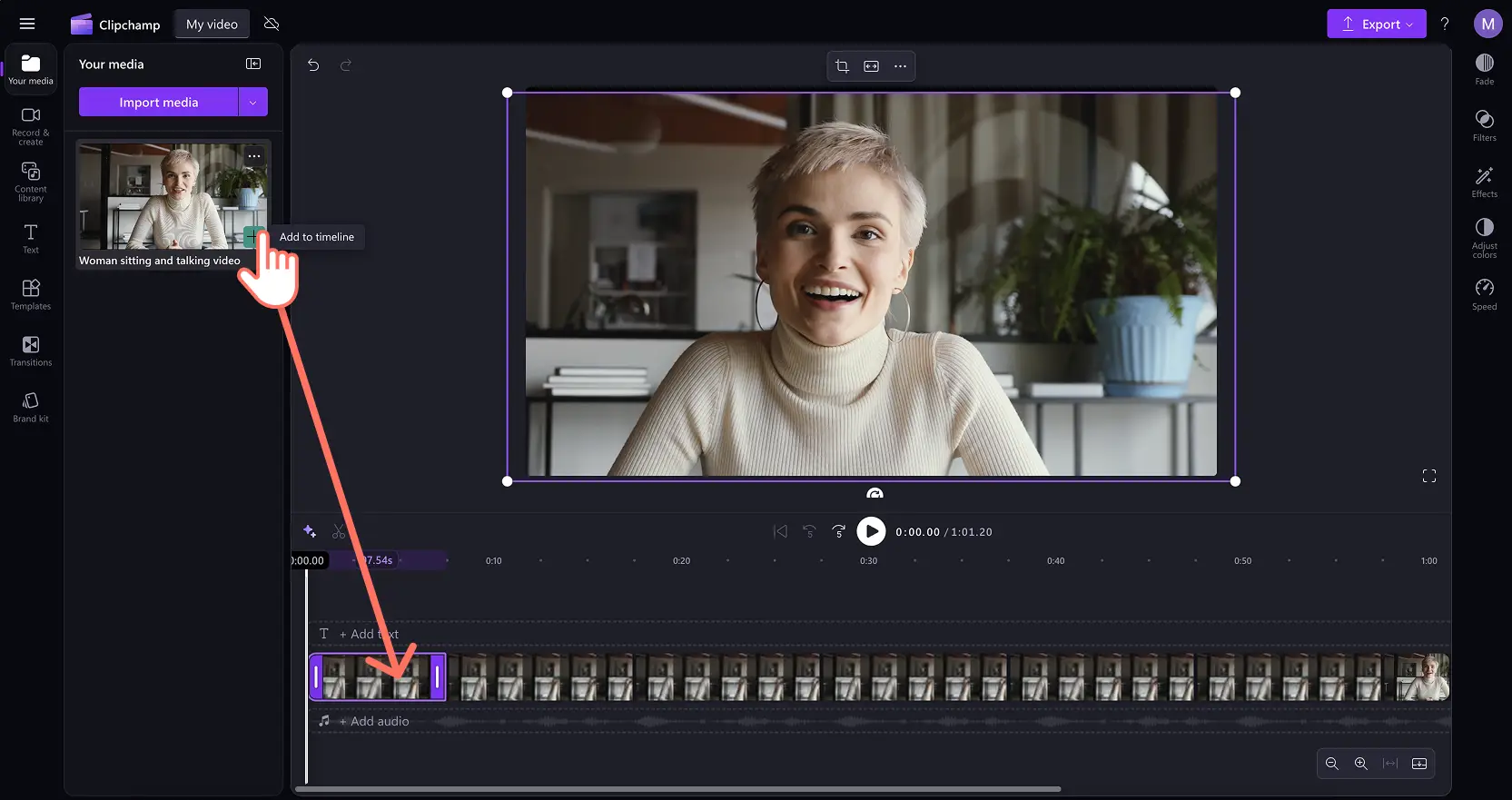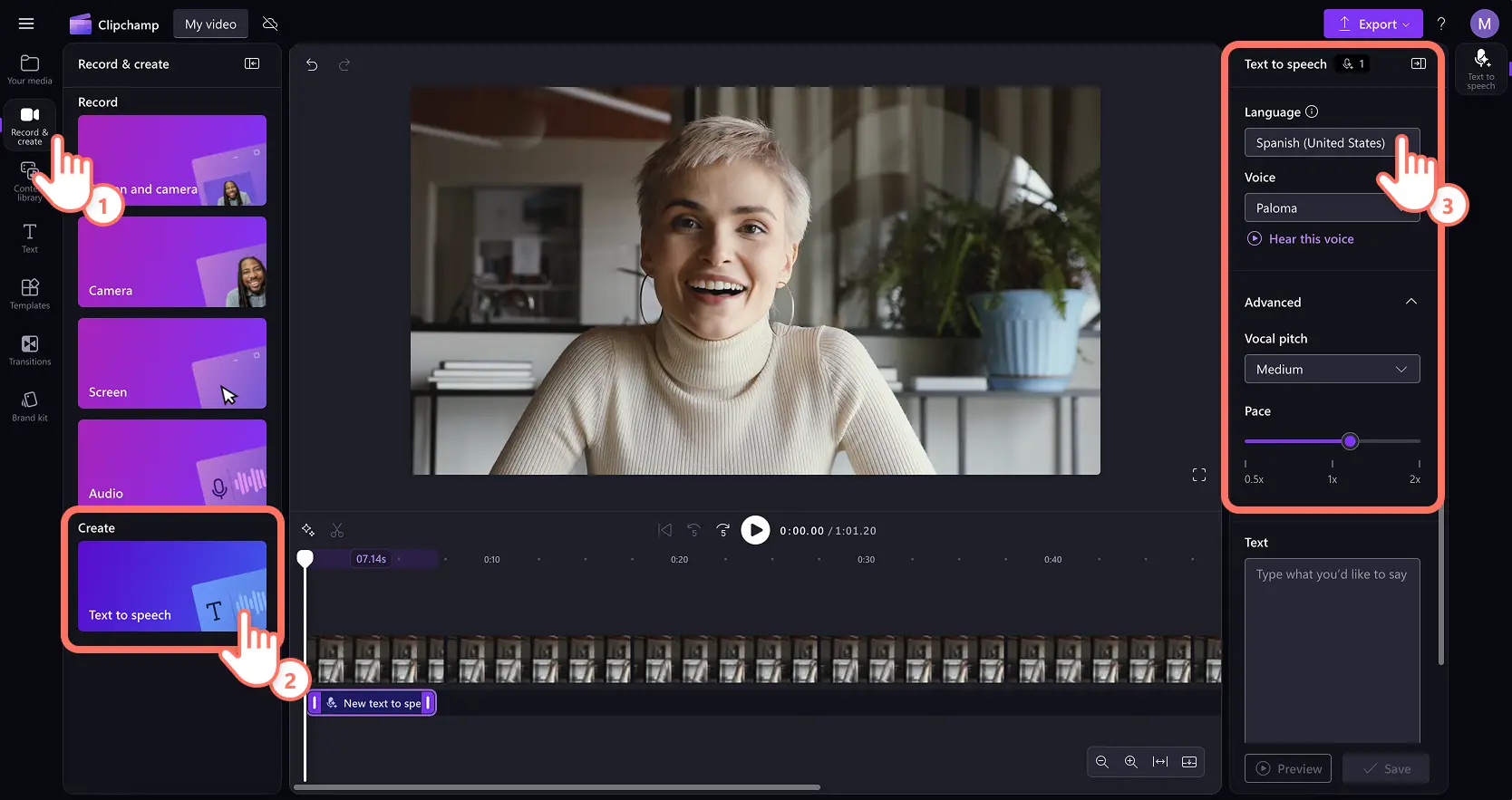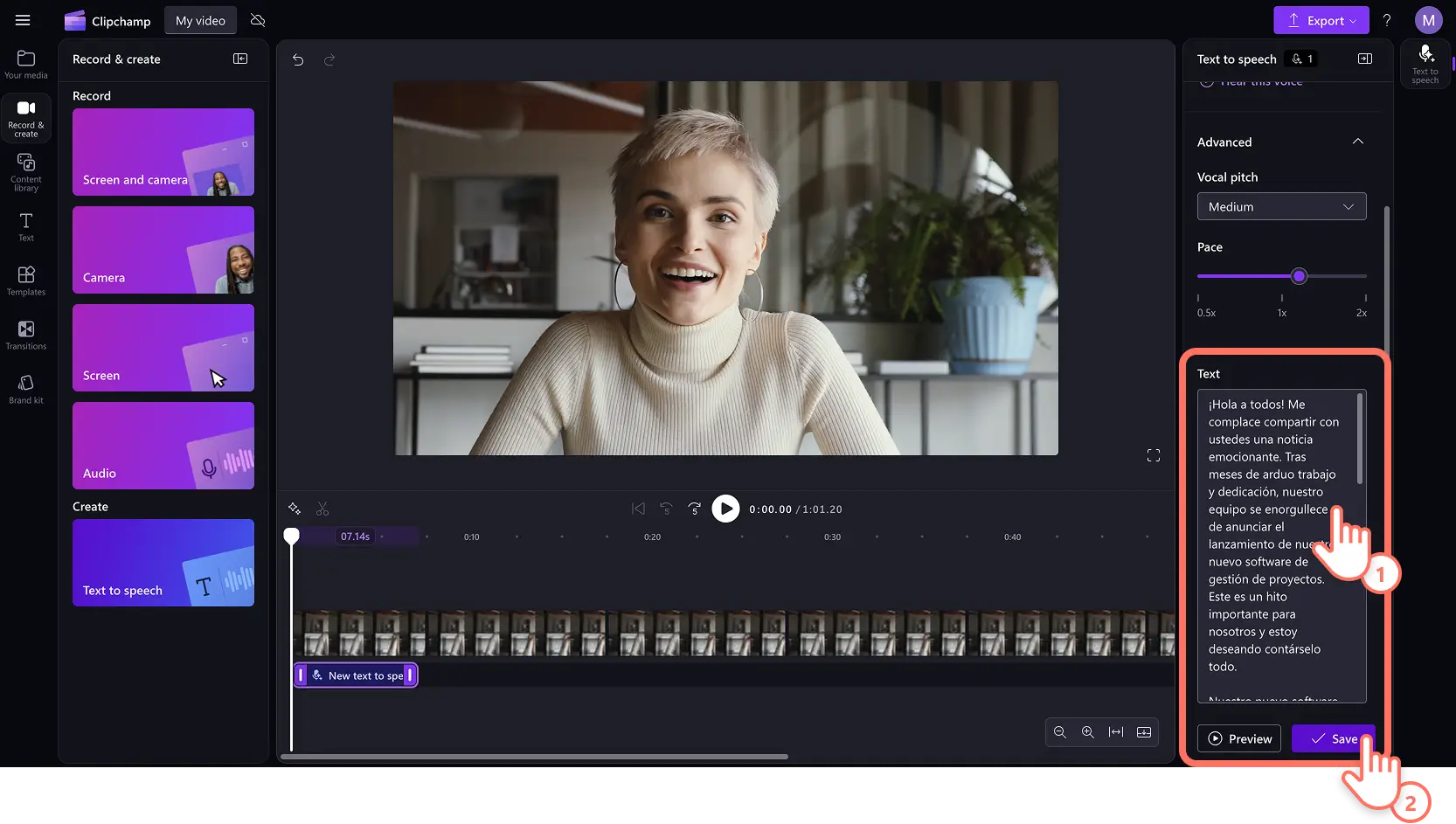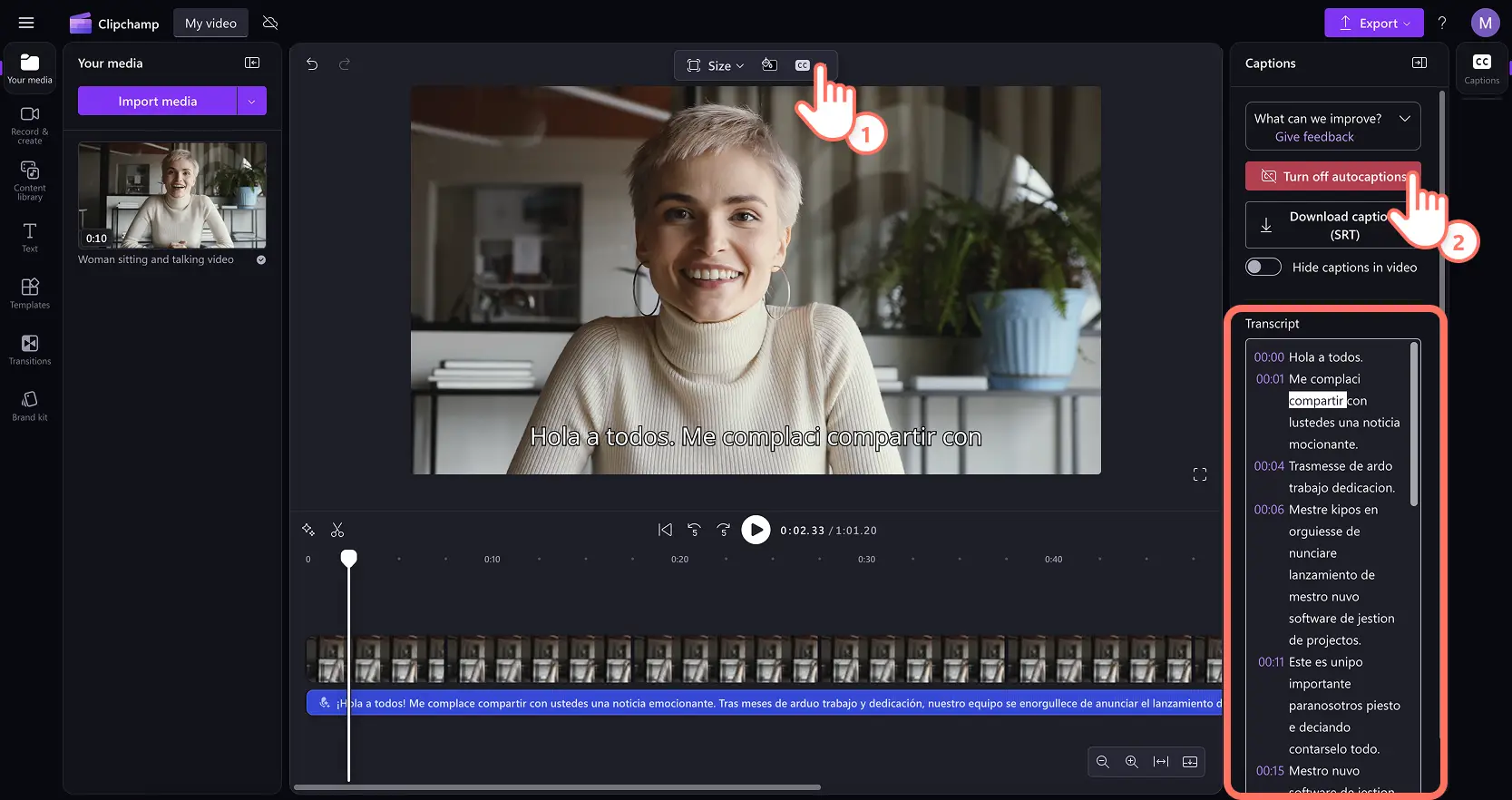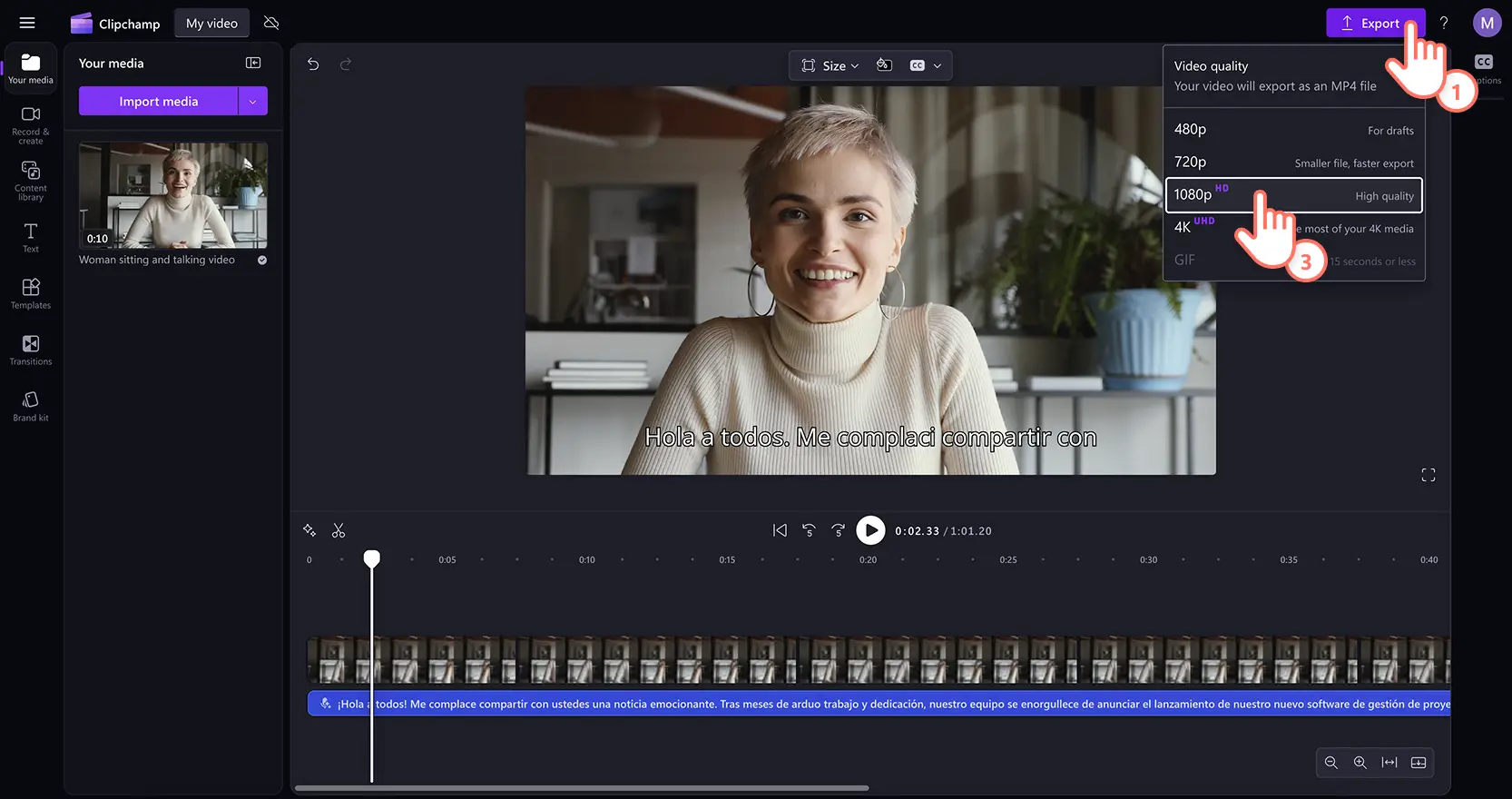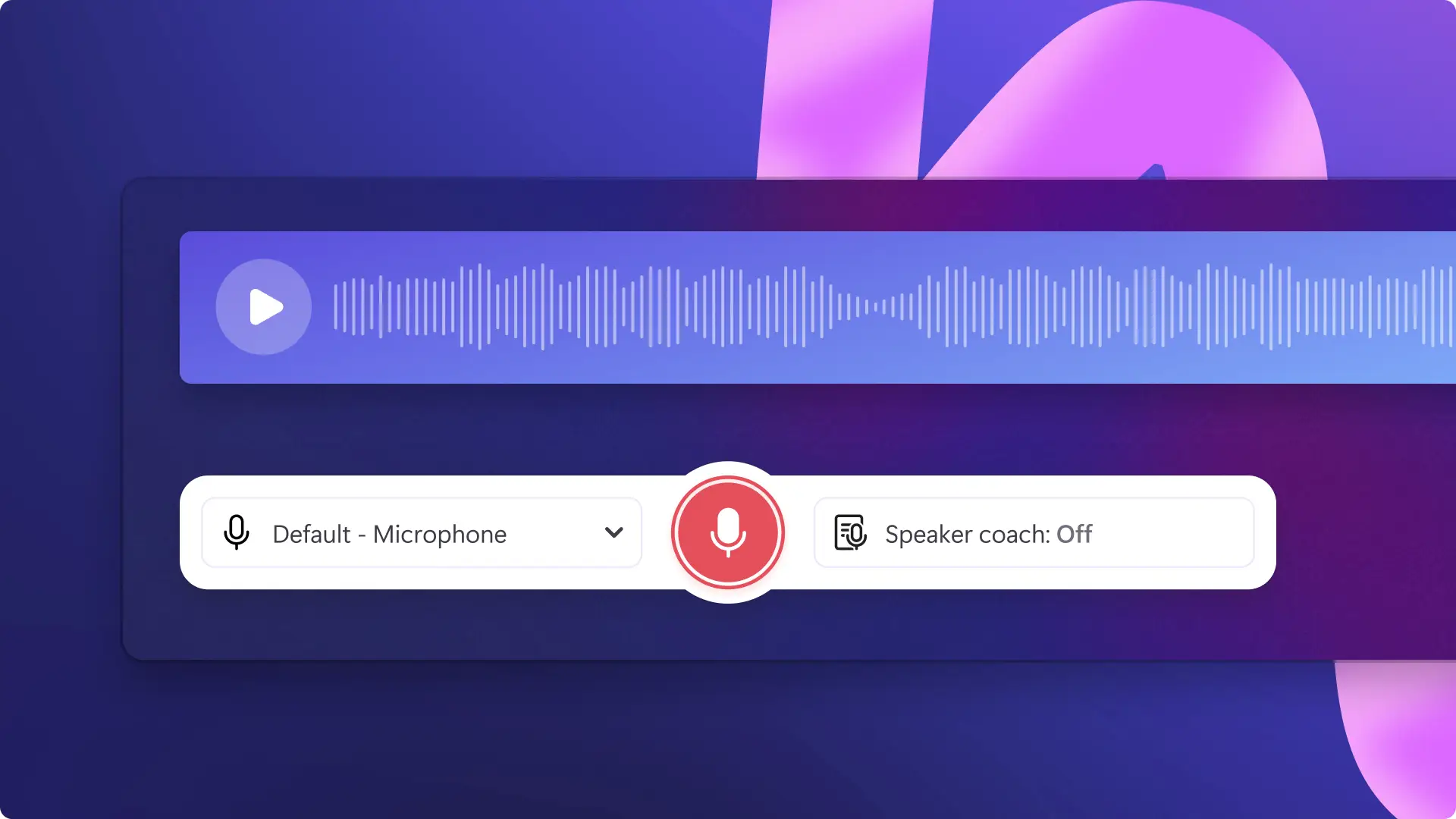Heads up! The screenshots in this article are from Clipchamp for personal accounts. The same principles apply to Clipchamp for work and school accounts.
On this page
Tap into the massive audience of Spanish speakers by creating and repurposing your videos with AI-generated Spanish voiceovers and matching subtitles. With around 560 million speakers globally, this is a golden opportunity for creators and businesses to engage a vast and active online audience.
The Spanish text to speech generator in Clipchamp is completely free and perfect for beginners. Find AI voices in 22 different dialects like Spanish (Spain), Spanish (Mexico), or Spanish (United States), and use advanced settings like pitch and pace control to suit your video needs.
Learn how to create natural-sounding Spanish narration and dubbing with captions and transcript without stepping into a recording studio with Clipchamp video editor.
Benefits of Spanish AI voiceovers and captions
For Spanish creators
Achieve clear, consistent quality voiceovers without costly microphones, studio rentals, or voice actor fees. Spanish content creators can make videos efficiently, focusing their efforts on creativity and storytelling. The AI-generated voiceover tool also allows generating unlimited voiceover clips, so there’s no need to worry about recording retakes.
For English creators
Repurpose existing video content quickly and open up your brand to vibrant new markets with minimal extra effort. You don’t need to speak Spanish to engage Spanish-speaking viewers effectively thanks to AI voiceovers which can be used to dub over existing videos. Translate your script and localize your English videos effortlessly, tapping into a huge market of Spanish speakers.
For every video creator
Video captions greatly enhance video accessibility, improve viewer retention even when on mute, and boost video SEO visibility. Plus, captions ensure your videos comply with accessibility guidelines, making it easy for you to meet required standards for social media platforms and your organization.
What to prepare to create great AI voiceovers
Before you learn how to make AI voiceovers and captions, make sure you’ve got the essential elements of video editing organized. Here’s a quick checklist:
Clipchamp account: sign up or sign in to your free Clipchamp account to use the AI voiceover generator.
Video voiceover script: draft a video script in Spanish or translate your English video script to input into the voiceover generator. If you need help, ask Microsoft Copilot to create an AI video script in any language.
Video footage: consider your video footage requirements. For editors making a video from scratch, think about your own recording needs or stock media needs using a video storyboard. If you're localizing existing videos, ensure the footage is suitable to the culture of Spanish-speaking countries. Lastly, check that it's high quality video resolution to capture an audience.
Stable internet connection: as Clipchamp is an online video editor, a consistent internet connection will ensure that the voiceover clips are generated quickly.
How to generate a free Spanish AI voiceover in Clipchamp
Step 1. Import videos or select stock footage
To import your own videos, photos, and audio, click on the import media button in the your media tab on the toolbar to browse your computer files, or connect your OneDrive.
You can also use free stock media like video clips, video backgrounds, and stock music. Click on the content library tab on the toolbar and click on the visuals drop down arrow, then videos. Search through the different stock categories using the search bar as well.
Drag and drop your video onto the timeline.
Step 2. Choose a Spanish AI voice and style
Click on the record and create tab, then click on the text to speech option to open the property panel. From the dropdown menu, select from options like Spanish (Spain), Spanish (Mexico), or Spanish (United States). Each dialect includes multiple male and female voices with different tones and styles.
Next, preview different voices and adjust advanced settings like pitch from low, medium, and high. You can also speed up or slow down the voiceover using the pace slider.
Step 3. Type a voiceover script
Type in your Spanish video script into the text box on the property panel and click on the preview button to listen to your voiceover. Remember there is a maximum duration of 10 minutes per voiceover, so generate multiple clips if your video is long. Click on the save button to add the voiceover to video. The voiceover will automatically be saved as an MP3 audio file on your timeline below the video clip.
Step 4. Generate Spanish AI subtitles
Click on the captions icon in the video preview or select the captions tab on the property panel to turn on autocaptions. A popup window will appear with transcription options like language selection and AI profanity filter. When you're ready to continue, click on the transcribe media button.
Step 5. Preview and save your video
Click on the play button to preview how your AI-generated voiceover and captions look. When you’re ready to save, click on the export button and select a video resolution.
How to generate Spanish captions .SRT transcript
Need captions to upload to a YouTube video, online learning portal, or social media platform? Get a free Spanish video transcript by exporting a subtitle file from Clipchamp in a few clicks. Follow these steps:
Click on captions tab on the property panel.
Preview and the transcript to check that there are no errors. Double-click any words to edit directly.
Select the download captions button to save the .SRT file. Your video transcript will automatically download to your device.
10 video ideas for Spanish voiceovers
1. Product demos for Latin American audiences
A product demo video guides viewers through the ins and outs of how a product works. These videos showcase close-up product footage, labels, and animated titles to explain product features. Adding a Spanish voiceover helps a business connect with regional customers on a deeper level, building trust through language. Combine clear Spanish narration with a pleasing neutral pitch with text overlays and matching subtitles to keep the demo accessible.
2. Corporate training videos for global teams
Craft clear and consistent training videos to support your international employees with company updates, onboarding videos, safety instructions, and even software tutorials. Spanish narration makes content easier for local staff to follow, while captions improve accessibility for everyone. Incorporate screen recordings and smooth transitions create a seamless experience across cross-cultural teams.
3. Travel vlogs for social media
Travel videos on YouTube and Instagram include scenic video clips, storytelling, and location tags. Repurpose your travel vlog in Spanish to reach a new continent, no need to reshoot any videos. Use picture-in-picture video layouts and on-screen text animations to share fun facts, location names, and improve the vlog editing.
4. Gaming highlights with Spanish commentary
Tap into the huge gaming community across Spain and Latin America by adding AI Spanish voiceovers to your gaming videos. Make sure gaming video editing is fast-paced and adjust your AI voiceover pitch and pace to match the fun tone of voice and meme-style edits. Layer sound effects and add zoom transitions for maximum impact.
5. Instagram Reels or social media ads
Boost your short-form videos by translating voiceovers into Spanish. You can build your following in a new geography, and it can also help you test and scale high-performing Instagram Reels and ads for new markets. Incorporate bold animated titles, background music, and captions to fit any platform.
6. Educational explainer videos for students
Explainer videos go beyond the obvious benefit of language learning by combining narration, diagrams, and keywords to teach a concept clearly and efficiently. Spanish voiceovers help engage a broader range of learners. Support clear AI voiceovers with stock media to cater to different learning styles.
7. Real estate videos for international buyers
Make real estate videos to get on the radar of buyers in Spain and Latin America using an AI voiceover. Guide viewers through different property listings, from homes to apartments to commercial buildings, using wide-angle shots, multilingual narration, and ambient background music.
8. Global corporate social responsibility videos
Mission videos or corporate social responsibility videos use interviews, real footage, and emotional storytelling to inspire change. Spanish narration helps you reach different communities, or a new range of donors. Add corporate elements like your brand logo and custom color background.
9. Company culture videos
Spread your company vision or inspire talent to join your company by sharing your company culture videos in Spanish language. Showcase the human side of your brand with corporate videos built from interviews, B-roll footage, and candid voiceovers. A Spanish narration adds inclusivity to hiring campaigns or internal communication.
10. Meme video and trend remixes
Trending on YouTube Shorts, Facebook Reels, and TikTok videos, these videos use fast edits, humor, and trending audio. Adding Spanish narration makes your memes instantly more relatable to a wider audience. Trim clips, overlay captions, and experiment with filters or reaction stickers for viral potential.
Now that you know how to create a video voiceover using natural AI voices in Spanish, why not do the same and make videos with other language voiceovers in Clipchamp? Choose from over 80 languages and create AI voiceovers in Hindi, Chinese, Japanese, or your native language.
Accelerate your video’s viewership with more tips like how to create a full video transcript or learn the best AI prompts to generate video scripts fast.
Try Clipchamp for free or download the Clipchamp Windows app to get started.
Frequently asked questions
Which Spanish dialect should I choose for my Spanish text-to-speech voiceover?
It depends on your audience. For viewers in Spain, go with Castilian Spanish. For Latin America, Mexican Spanish or neutral Latin American Spanish works best. If your audience is in the US, a Spanish (US) voice balances clarity and cultural familiarity. The AI text to speech generator in Clipchamp has a variety of Spanish voices to choose from.
How natural do AI-generated Spanish voices sound?
You can achieve a human-like voiceover using a good video script and using the right voice selection, and adjusting the advanced text to speech settings like pitch and pace. The AI voices in Clipchamp work well for tutorials, explainers, and everyday video narration.
Is it required to add Spanish captions to a video voiceover?
We recommend captions as they boost accessibility and enhance your video SEO. It helps you capture the attention of viewers who watch videos with sound off as well. Spoken words create a smoother viewing experience and help reach audiences who prefer to listen rather than read.