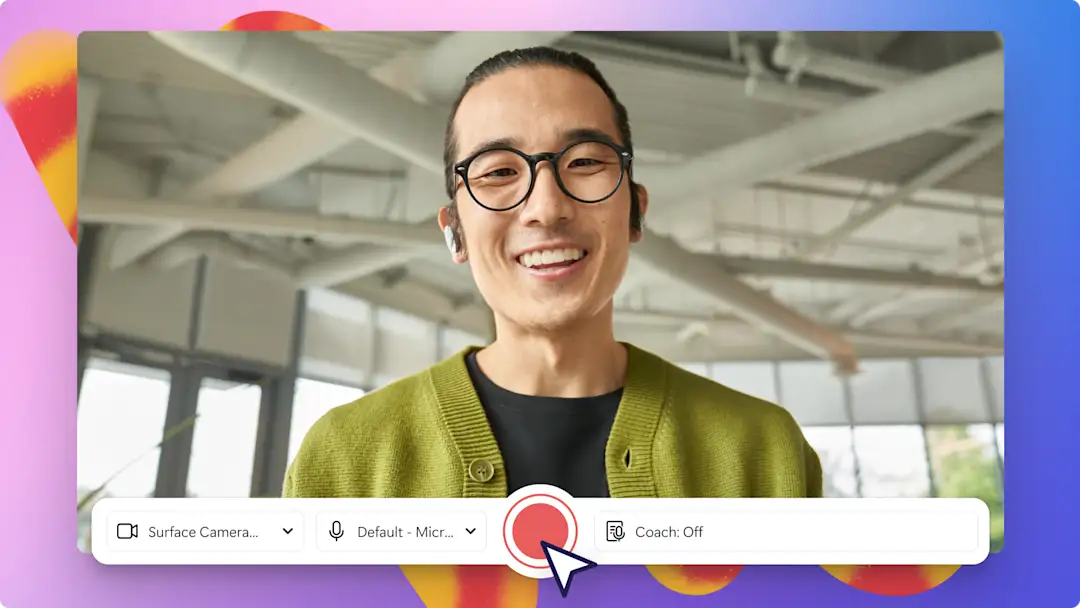Heads up! The screenshots in this article are from Clipchamp for personal accounts. The same principles apply to Clipchamp for work and school accounts.
On this page
Make a lasting impression on recruiters before you meet and increase your chances of landing an interview by sharing a video resume. Job interviews often start with the question “tell me about yourself”. With a video resume, you can show, not just tell. Whether you’re applying for a very competitive role, or you're looking to prove your cultural fit for a company, a video resume can give you an edge over other candidates.
Land your dream job in 2025 with an unforgettable video resume to complement your Word resume and cover letter. Learn about the different resume video formats, review great examples and learn how to make a memorable video resume in the Clipchamp video editor.
What is a video resume?
A video resume is a dynamic way for job applicants to introduce themselves to recruiters and potential employers. These short videos up to 90 seconds long can be used to help candidates pitch themselves effectively. It's a great way to share your career narrative, key highlights as well as demonstrate presentation skills. It can be submitted along with a cover letter and Word resume to strengthen a job application.
It's best when tailored to meet a specific job role at a company, but it can also be used as a career highlight reel hosted on LinkedIn to build your personal brand.
Video resumes can be impactful as you can craft your career story and pitch your skills using engaging visuals. While video resumes are not mandatory, they are a growing trend in recruitment as it can help hiring managers and potential employers get an overview of a candidate in less than two minutes.
The leading video resume format is a personalized piece-to-camera or webcam recording where a job seeker appears on screen to talk about their skills, experience and why they are right for the role. Read on to learn about the top video resume formats that you can try.
How video resumes can increase your interview chances
Video resumes are one tactic to become visible to potential employers. Remember the iconic scene in Legally Blonde when Elle’s video resume was her winning ticket into Harvard Law School? Her application wasn’t the traditional resume, and it helped her stand out from the crowd and land an interview.
Another great benefit of a video resume is that it can give the recruiters a glimpse of your work personality and values, which helps them evaluate if you would be a good cultural fit for the company.
Lastly, it helps showcase one's communication abilities quickly for job roles that are creative or naturally outward facing like social media creators, sales professionals, managers and coaches. This provides an immediate competitive edge as it speeds up screening for recruiters.
3 video resume formats with examples to inspire you
Before you start making a video resume that suits your career goals, check out some popular examples to see how other candidates have successfully created their career highlight reel.
1. Camera recording resume format
Here's a video resume example that is simple yet effective, especially for experienced professionals. This engineer used a camera recording to create a video application that is packed with information that an employer would like to know. The well-lit camera recording and complementary video overlays on the side help tell his career story.
The ambient background music adds a pleasant touch while still making it easy to stay focused on the candidate's skills and personality.
2. Montage video resume format
This example follows a montage video style, showcasing images and videos from the candidate's school, university and extracurricular projects. It's a great choice for new graduates. The fast-paced video editing, upbeat music and b-roll of the candidate creates a short and sharp video resume.
By adding screen recordings of PowerPoint presentations, the candidate adds social proof of her educational experience too.
3. Portfolio video resume format
This cinematic video resume shares the candidate's top social media projects while giving us a peek into their work personality. This resume video is more like a video portfolio as it combines clips of the candidate's previous online campaigns as well as creative software they have expertise in. It's well-suited for social media creators, marketers and designers.
With animated text, stop motion editing, ample graphic overlays and a clear call-to-action, this video resume is a masterpiece. Inspired to create your own for social media jobs or as a UGC content creator? Even beginners can make videos easily with Clipchamp, our free online video editor.
Planning a video resume
1. Research the role, industry and employer
Make a note of what responsibilities, keywords and phrases are on the job ad and the company's website if you're creating a custom video resume. Incorporating these into your video and relating it back to your professional experience will make a great impression on the hiring manager. You can also mention specific aspects or projects of the company that excite you to show your genuine interest. If you're making a general video resume, you can plan to refer to key industry skills and terms in a conversational tone.
2. Write a resume script
Create a video resume script as a planning document to ensure you make the most of your 90-second video. Your script can be casual using dot points or structured using a storytelling framework, hook, body and call-to-action. A good video resume script is conversational yet professional, uses industry terms and showcases you as the right fit for the role. You can refer to your Word resume to select accomplishments and add personal stories to highlight your character. Learn how to write a resume video script from scratch.
3. Choose the video length, platform and format
The ideal length for a video resume is between 60 and 90 seconds. If you're planning to upload your video to YouTube, host it on a website or attach it to your cover letter, choose 16:9 aspect ratio or landscape video. If you're uploading your video to TikTok or other social media, record and edit your video in 9:16 aspect ratio which is the vertical or portrait size. We recommend saving your video in MP4 format as this is playable on most devices.
4. Record video footage
Once you've selected the platform, decide your video recording needs. The fastest way to create a video resume is by recording your webcam. If you're planning to record yourself speaking to the camera, make sure to find a quiet filming location with a minimalistic background. This way the attention is always on you rather than any distracting elements in the back. Having lots of natural light is also important when filming, if not consider getting a ring light. When you're ready to record, use the safe online webcam recorder in Clipchamp—no downloads required.
5. Assemble career highlights and clips
You can add social proof and back up your storytelling by adding photos and videos from your career. You'll need to assemble these supporting visuals in the planning stage, so you don't miss out any key details while editing your video. If you don't have personal images, you can always select high quality images from a stock library. If you want to record action shots, you'll need to plan to record them on your phone or camera.
Now that you know what elements you need, get started with a video resume maker like Clipchamp.
How to create a video resume in Clipchamp
Step 1. Record your webcam video
Click on the record & create tab on the toolbar, then click on the camera tab.
Allow microphone and camera access if this is your first time using Clipchamp. You will now see your webcam preview. Before recording, check your microphone and camera source. Click on the record button to start recording and the stop button to stop your recording. When you've finished recording your resume video, click save and edit to return to the editor.
Step 2. Trim your resume video
To trim the length of your video, click on the video on the timeline so it’s highlighted. Drag the handles to the left of the timeline to trim the video length. To undo any changes or recover any trimmed footage, simply move the handles to the right.
Step 3. Add text and lower thirds
Add bold titles and animated text to complement your resume. Click on the text tab on the toolbar to browse a range of animated text styles you can overlay onto your video. Hover over a title to preview the text animation. Some animated text options with a professional feel suited to a video resume are plain text, Multi line text and Statement. Click on the add to timeline button to use the title or drag and drop it onto the timeline.
Step 4. Add image and video overlays
Enhance your resume storytelling by adding images or videos from your career to complement the skills you're talking about. Use the video overlay feature to add one or more media to the timeline to accompany your video. Simply click on the import media button in the your media tab on the toolbar to select your computer or OneDrive files. If you don't have your own media, you can also find high quality stock videos and photos from the content library.
Once chosen and added to the timeline, select your media and it will be highlighted on the stage. Next, crop, reposition and resize it to suit your video needs using the freehand crop tool.
Step 5. Add subtitles to resume
Make your video resume inclusive, accessible and easy to follow. To use the autocaptions feature, click on the captions tab on the property panel then click on the transcribe media button. A popup window will appear with transcription settings for you to select. Click on the transcribe media button when you're ready and editable subtitles will appear on your video when you return to the timeline.
Step 6. Save and share your video resume
Export your resume video by clicking on the export button then selecting 1080p HD video resolution. Your video will automatically download to your device. You can save your high-quality video to OneDrive or share it to a social media platform like YouTube using our integrations.
Frequently asked questions
Should video resumes be portrait or landscape ratio?
Video resumes should usually be recorded, edited, and uploaded in landscape 16:9 ratio, but it depends on the platform you need to upload to. If you need to share your video resume in a Story or on social media like TikTok, you can create a video in portrait mode or use a video resizer to edit it into 9:16 aspect ratio.
Can video resumes be posted on LinkedIn?
Yes, a video resume is a great tool for building your personal brand. Users who have a video resume on their LinkedIn profile are on average 7-10 times more likely to receive a view from a potential employer. Post your video resume as a LinkedIn feed video and open yourself up to more job opportunities.
Is TikTok a good platform to post my video resume?
TikTok can be a great platform to post your video resume, depending on the job you're looking for. Creators and influencers can post their resumes to attract more brand sponsorships and UGC deals on the platform.
Get more tips on crafting an effective video resume script or how to edit your webcam recording faster with an AI silence remover.
When you're ready, get started with the Clipchamp video resume maker or download the Microsoft Clipchamp Windows app.