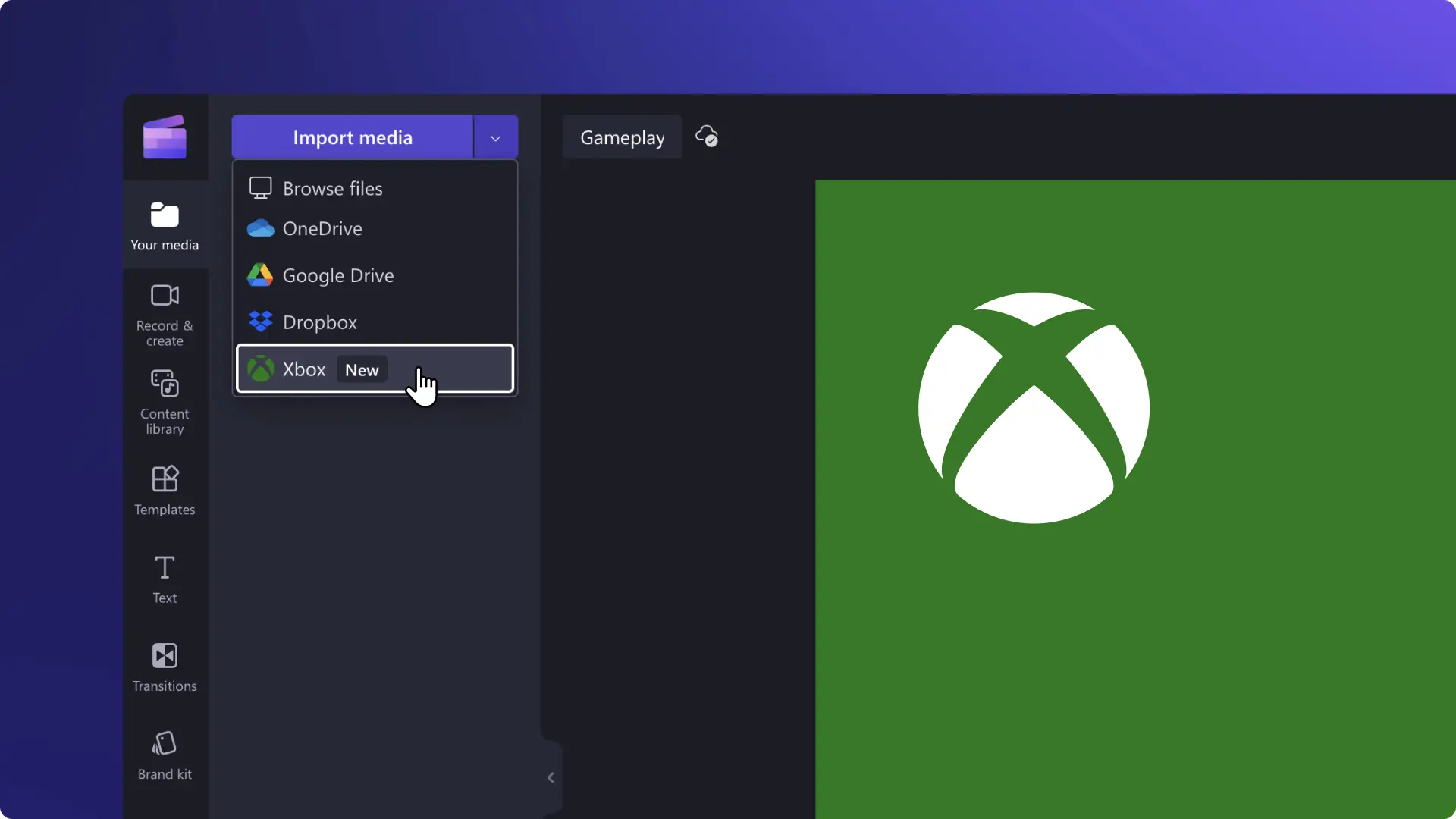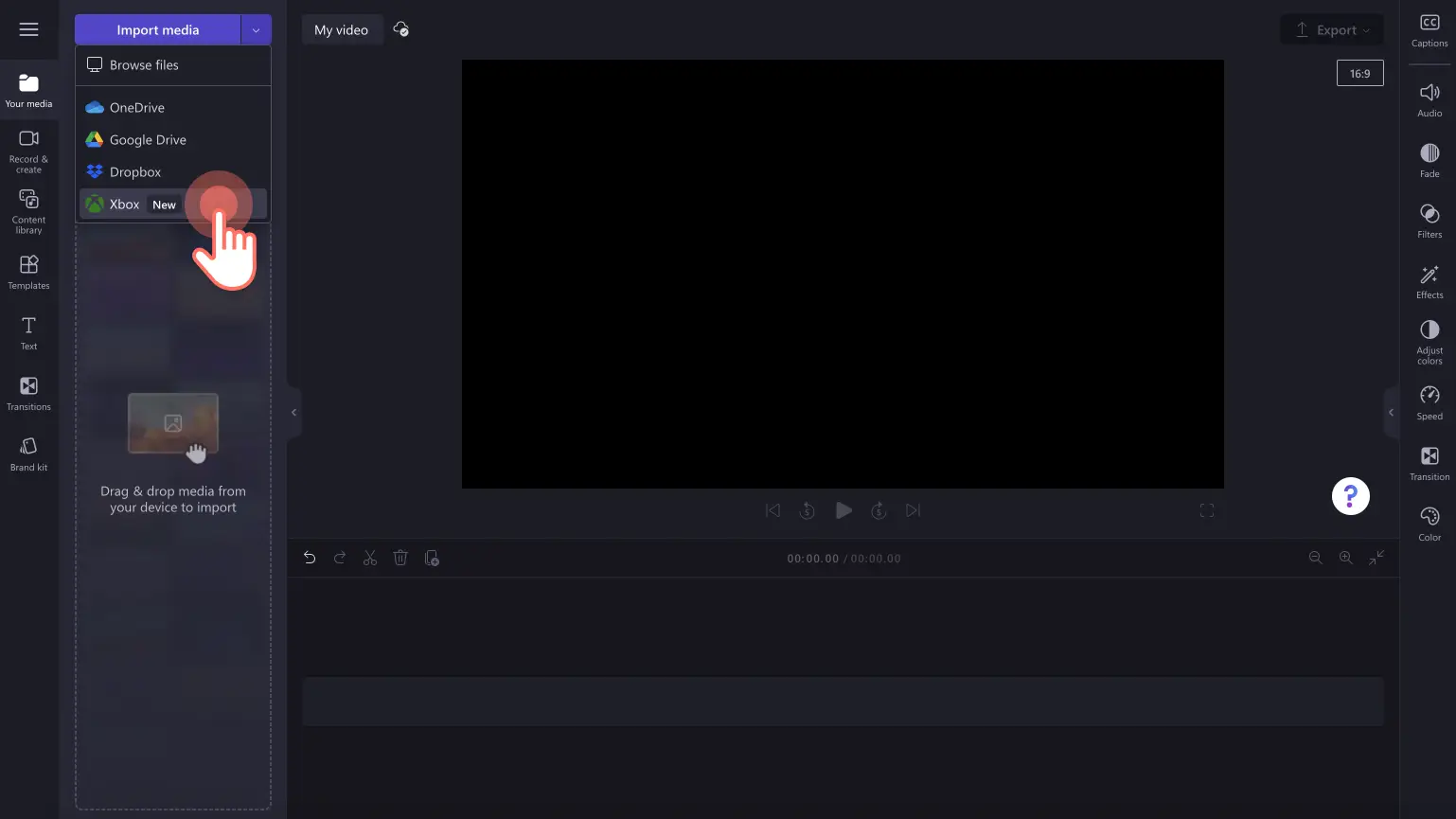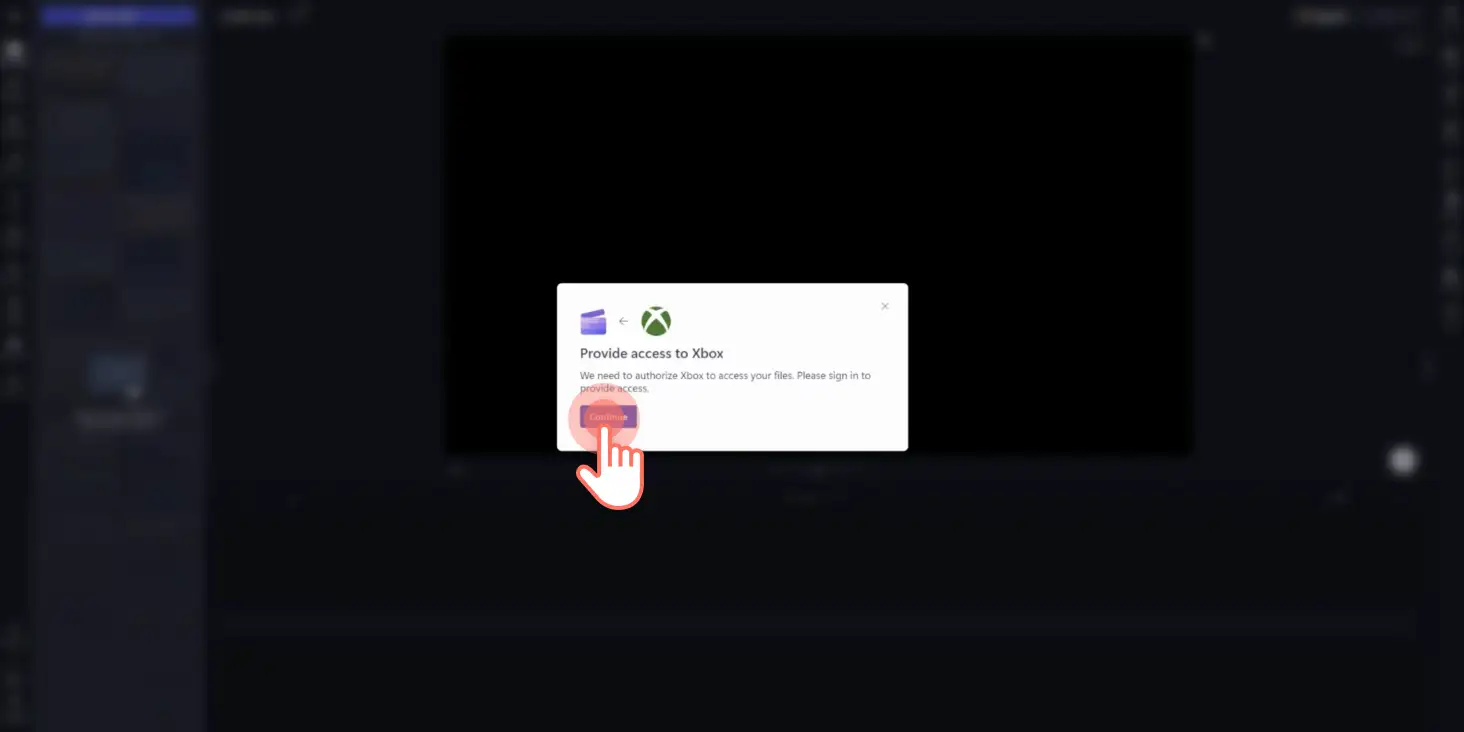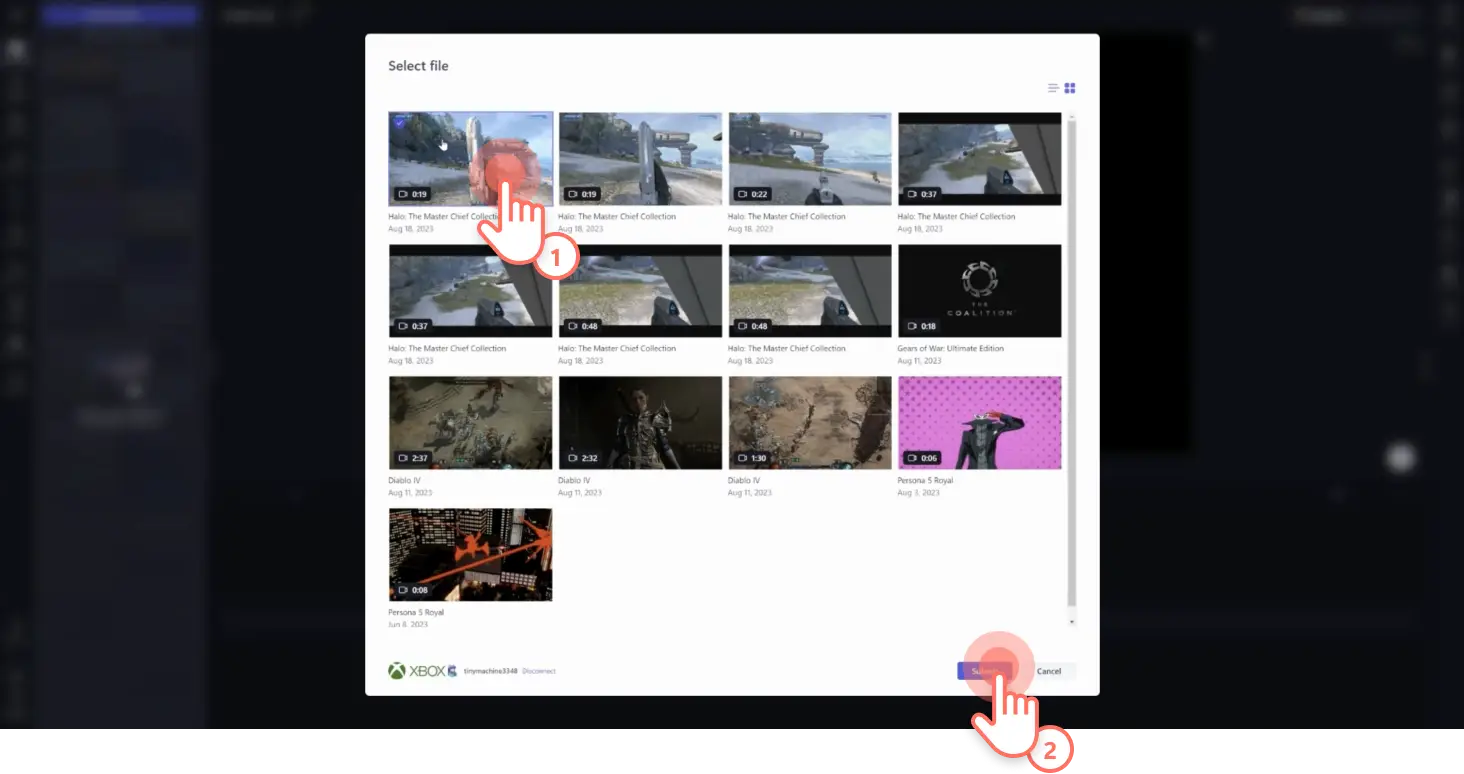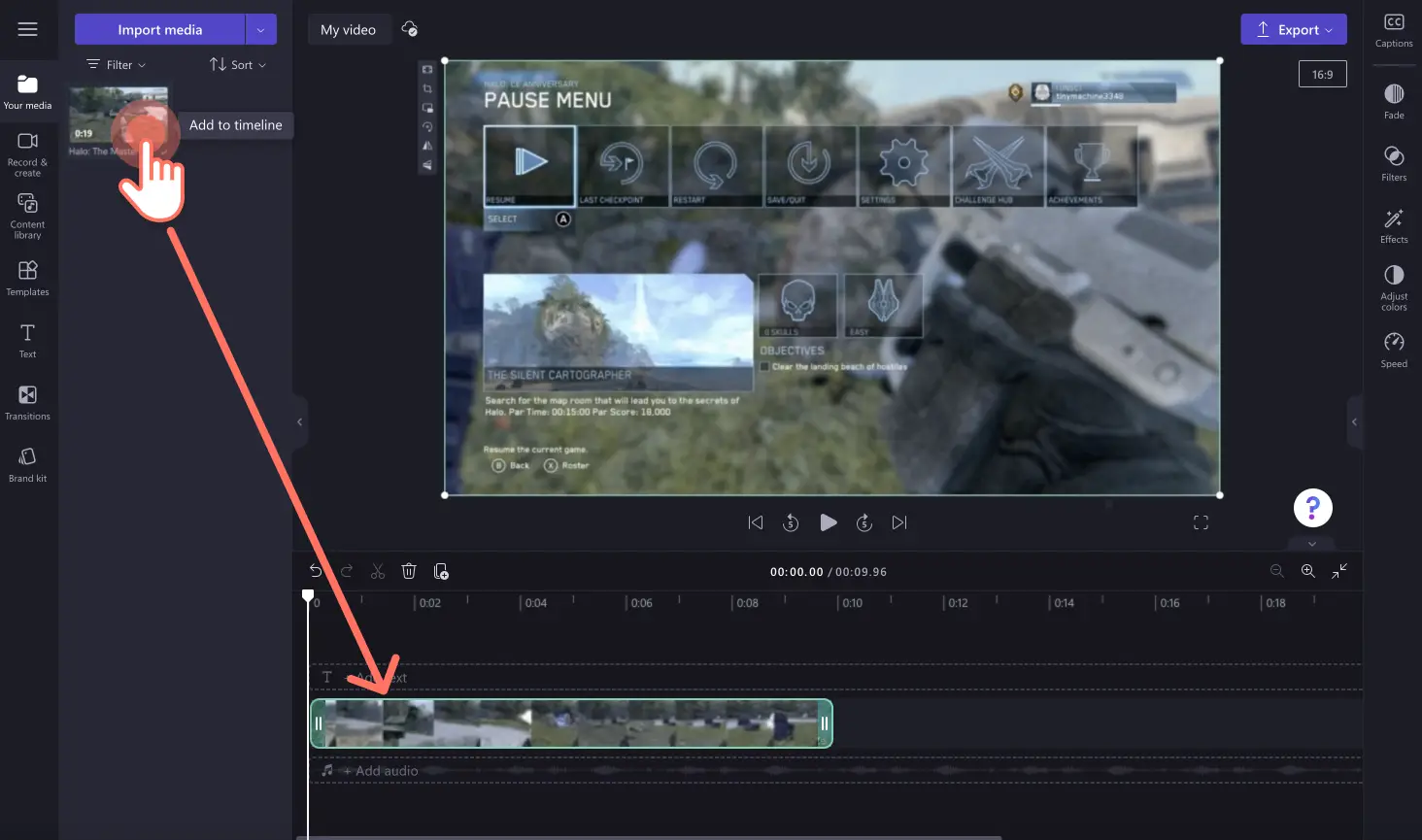Heads up! The screenshots in this article are from Clipchamp for personal accounts. The same principles apply to Clipchamp for work and school accounts.
On this page
Ready to supercharge your gaming editing experience allowing you more time to game? With the new Xbox importing integration, you can now effortlessly import your Xbox clips into Clipchamp in mere seconds—no more hassle with file transfers!
Simply drop your Xbox victories and memorable moments onto the timeline. Trim away the boring bits, give your video a professional touch with gaming intro and outros, and level up the excitement with royalty-free sound effects.
Plus, it gets even better—save your gaming adventures for free in 1080p or 4K resolution for premium subscribers, then share them directly on YouTube and TikTok. Spend less time editing and more time gaming with this game-changing feature in Clipchamp.
How does the Xbox integration work?
Gamers who record and save their gameplays on their Xbox gamebar or Xbox consoles, can use the Xbox integration in Clipchamp to import their videos.
Gameplay videos saved to the Xbox network are available for 90 days, then are auto deleted to maximize storage space on your device. If you would like to import and edit your Xbox gameplay videos after 90 days in Clipchamp, make sure to save them to your OneDrive. Easily import any gaming videos to the video editor using the Xbox or OneDrive integrations.
Important note: If your gaming video clips are only saved on the Xbox Network, they’ll be automatically deleted by Xbox after 90 days. If you backup your video clips to OneDrive, you can still work on them using the OneDrive integration in Clipchamp. If you don’t back up your gaming videos to OneDrive, you’ll be unable to access your videos in your project.
Easy gaming videos ideas
Let’s take a look at some popular gaming video ideas you can create using the Xbox importing integration to get you started.
Teach viewers how to use new Xbox games in walkthrough YouTube gaming videos.
Showcase your new personal best or record with a split screen gaming video.
Share your honest opinions and initial thoughts about a new Xbox game with an authentic gaming review video.
Connect with your viewers by sharing your tips and tricks, or unique gaming hacks in a short-form Instagram Reel.
Transform funny moments or epic fails into hilarious gaming meme videos.
How to use the Xbox importing integration in Clipchamp
Click on the arrow on the import media button to open the importing integrations. Next, Click on the Xbox button.
A popup window will appear to provide Clipchamp with Xbox access. Click on the continue button to proceed.
Select the Xbox gaming videos you would like to use, then click on the select button to continue.
You will automatically be brought back to the editor, with your Xbox videos appearing in the your media tab on the toolbar. Drag and drop your videos onto the timeline to start editing.
Take a look at our YouTube tutorial for more help.
Learn more about creating epic gaming videos in how to make gaming highlight videos. You can also explore our exclusive Sea of Thieves and Minecraft content packs including video backgrounds, stickers and video templates to enhance your gaming content.
Level up your gaming videos today with Clipchamp for free or download the Clipchamp Windows app.