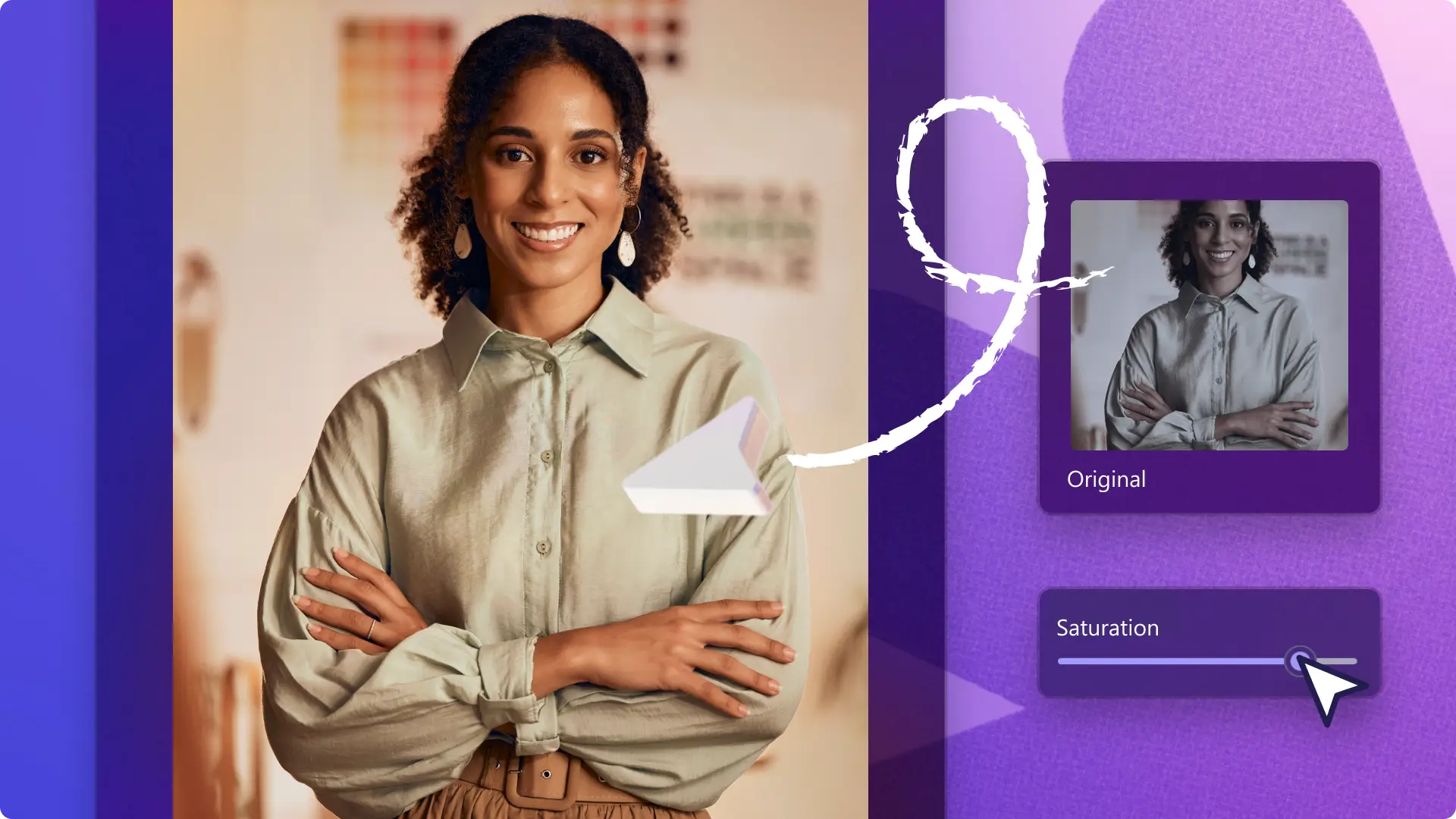Online video enhancer
Improve your video quality by adjusting brightness, contrast, or adding filters for free.
Enhance video quality instantly
Adjust brightness, contrast, and saturation
Instantly elevate your video quality using the beginner-friendly color correcting sliders. Effortlessly edit exposure levels with the video brightener or adjust temperature tones and colors to enhance any video.
Create an aesthetic with video filters
Improve the look and feel of a video by applying a professional and unique video filter. Choose from a wide range of aesthetic filter overlays like film grain, double exposure, and muted color grading options.
Save in 1080p HD video resolution
Confidently transform MOV and MP4 quality without sacrificing the original resolution and clarity. Securely export unlimited videos in 480p, 720p, or 1080p high-definition video resolution.
How to enhance video quality in Clipchamp
Bring out brilliant video colors
Amplify visual vibrance and clarity using the saturation slider in the video enhancer for YouTube.
Enhance the natural beauty of landscapes in vlogs and travel highlight videos with the temperature color correcting tool.
Color grade and merge multiple video clips together to form cohesive videos online.
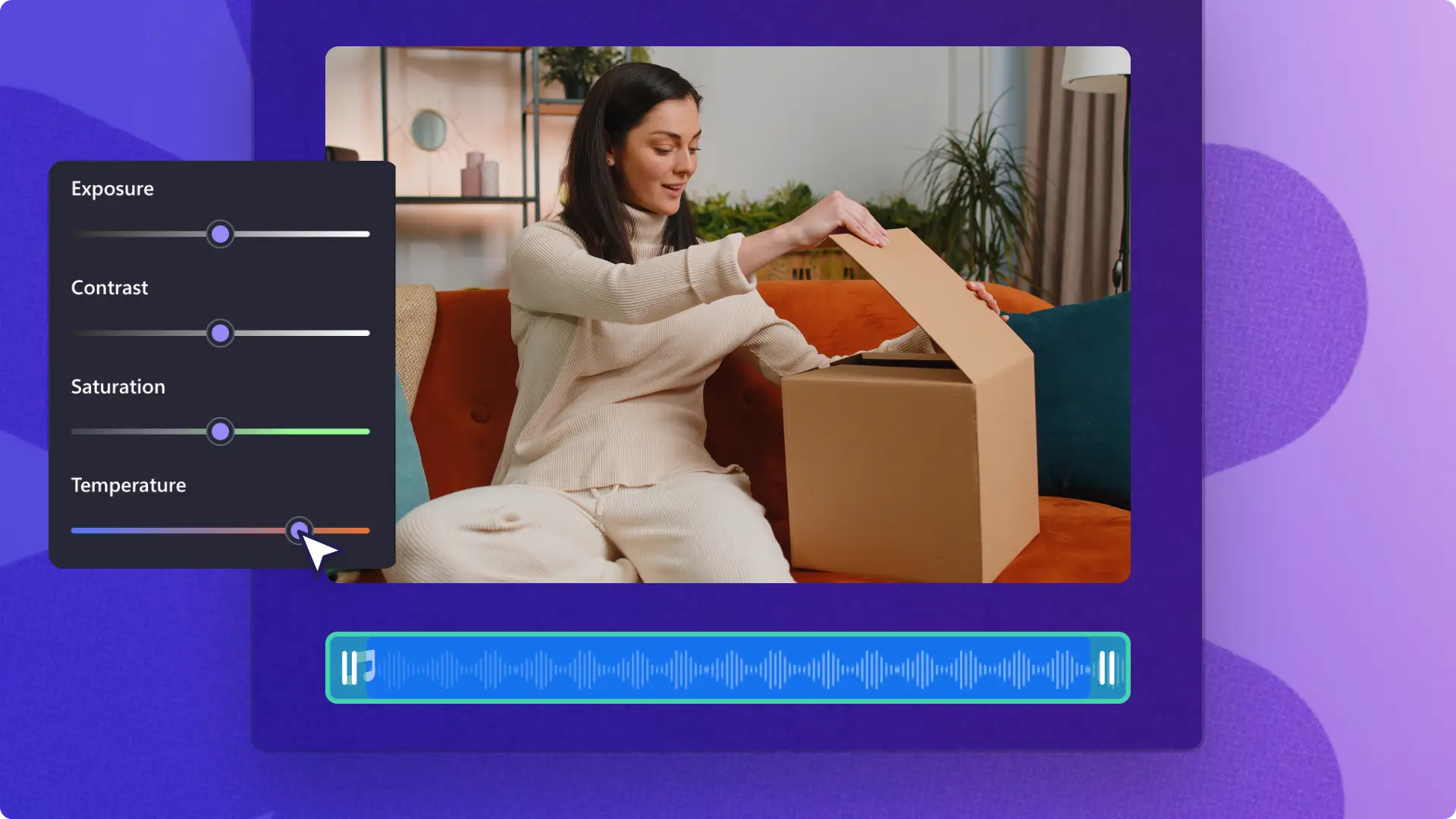
Brighten video recordings online
Say goodbye to shadows, low light, and uneven lighting in any video using the video brightener.
Adjust the brightness and contrast of low-quality webcam videos to make professional video presentations.
Clear up the video quality of online learning sessions so they’re engaging to watch and replay.
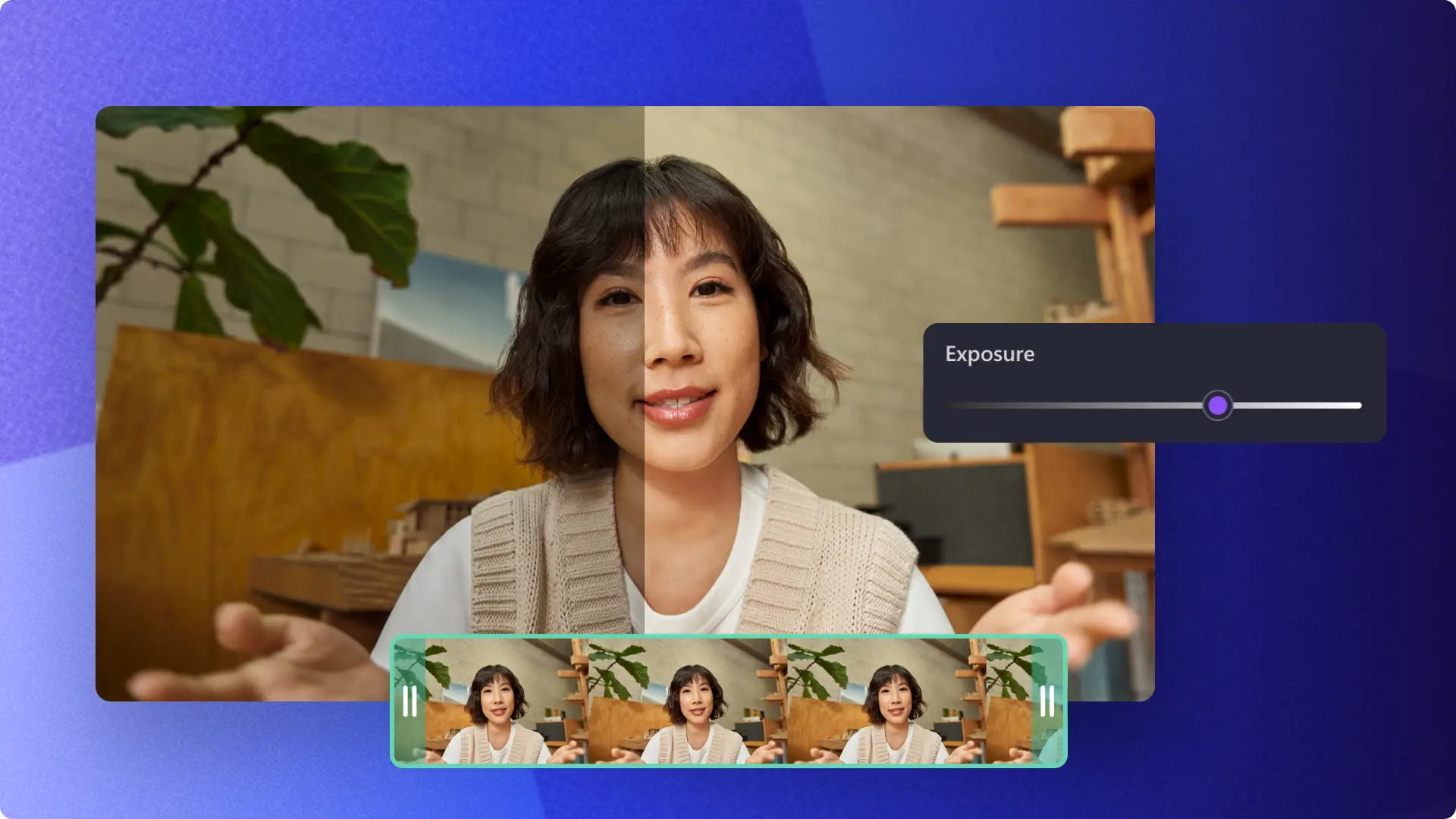
Build your video’s aesthetic and tone
Use video filters like retro and black and white to create aesthetic edits for social media.
Brand your videos with a logo watermark overlay by adjusting the transparency within the quality enhancer.
Change the mood of your videos by adjusting the saturation, exposure and temperature using blend mode for creative video editing.
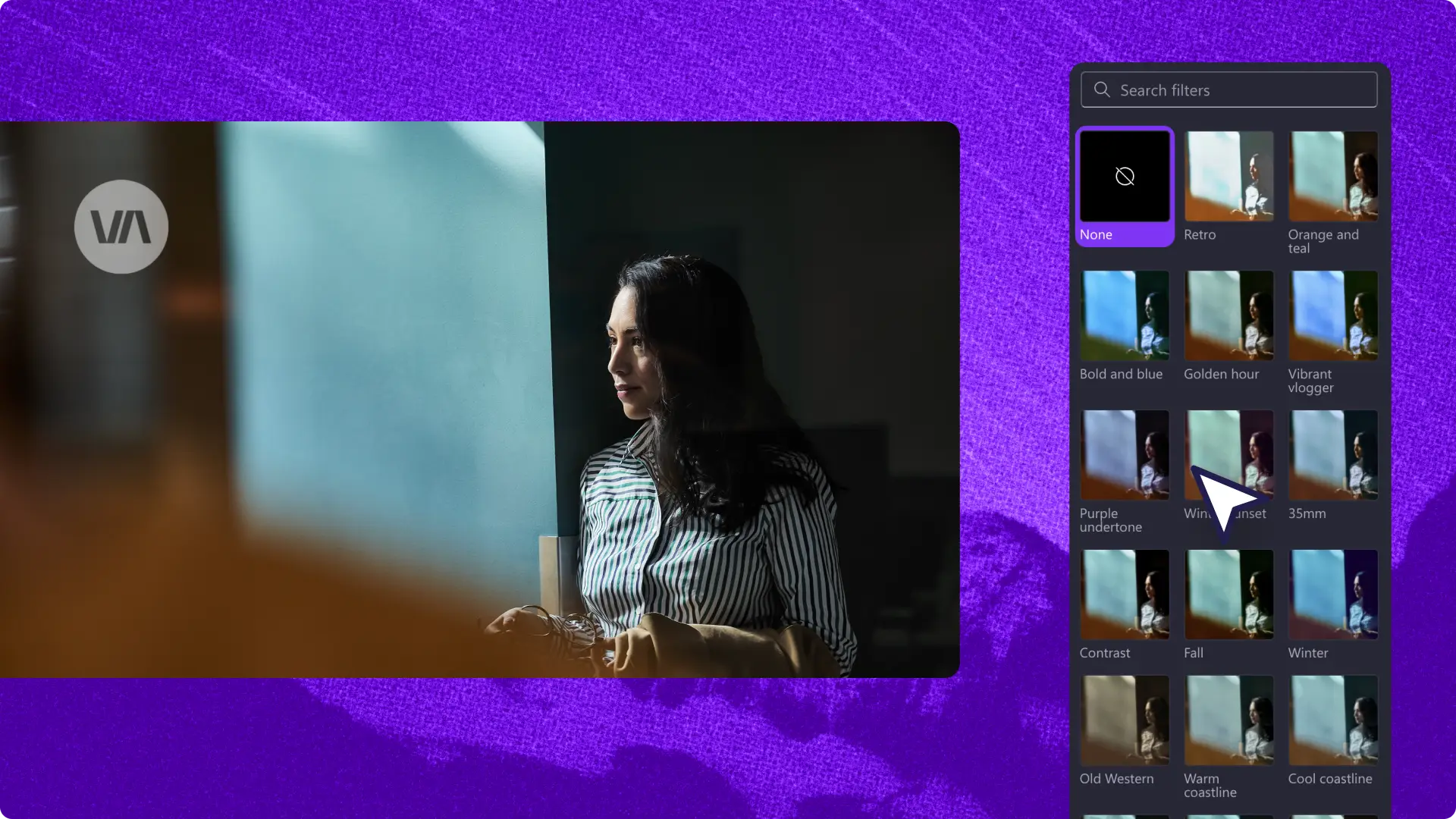
Need more help using the video quality enhancer?
Explore how to use the video quality improver for free in this tutorial.

Read our related blogs
Frequently asked questions
Is the video quality enhancer free in Clipchamp?
The video quality improver is free to use for all Clipchamp video editor users. Clear up your video quality using color correction and color grading, video filters, and edit transparency with no external downloads or payments required.
Can I apply the video brightener and other color correcting options to my video at the same time?
Seamlessly apply multiple video color correction options to an asset. Easily use the quality enhancer sliders to change the brightness, saturation, temperature, and more until your desired look is achieved. You can even apply video filters after color correcting a video or asset.
What formats are compatible with the video quality enhancer?
Clipchamp video editor accepts MP4, MOV, WEBM, AVI, DIVX, FLV, 3GP, WMV, VOB, DCM, and MKV video container files, as well as a wide variety of video codes. You can also use color correction and color grading tools on any still graphic asset or image in JPEG, PNG, TIFF, BMP or GIF file formats.
What is the difference between brightening a video with color correction and using a video filter?
The video quality enhancer lets you fully customize the colors and brightness of an asset using the color correction sliders without limitations. Adding a ready-to-use filter to your video is a convenient way to enhance the quality in one simple click. Both color correcting options improve your video quality.