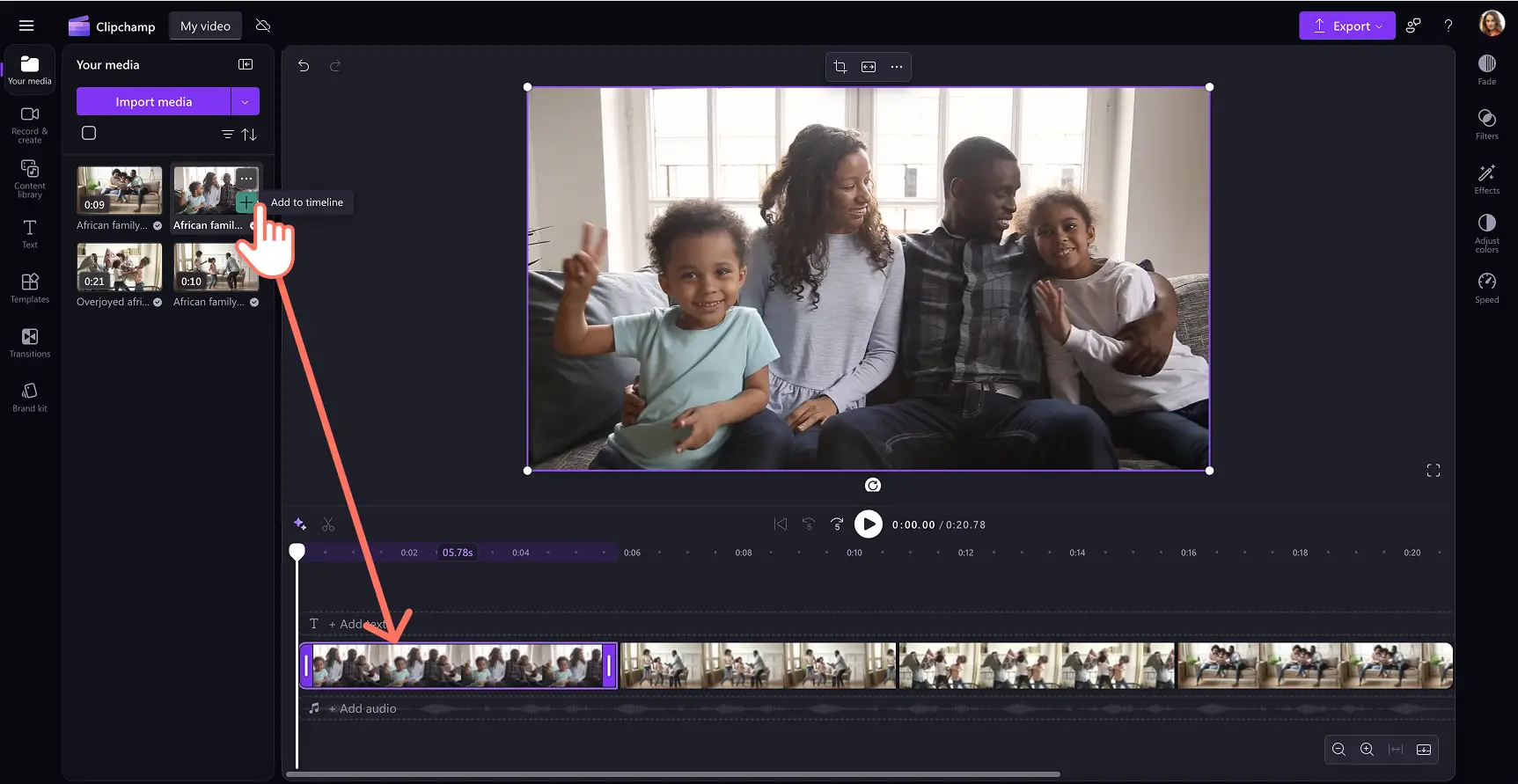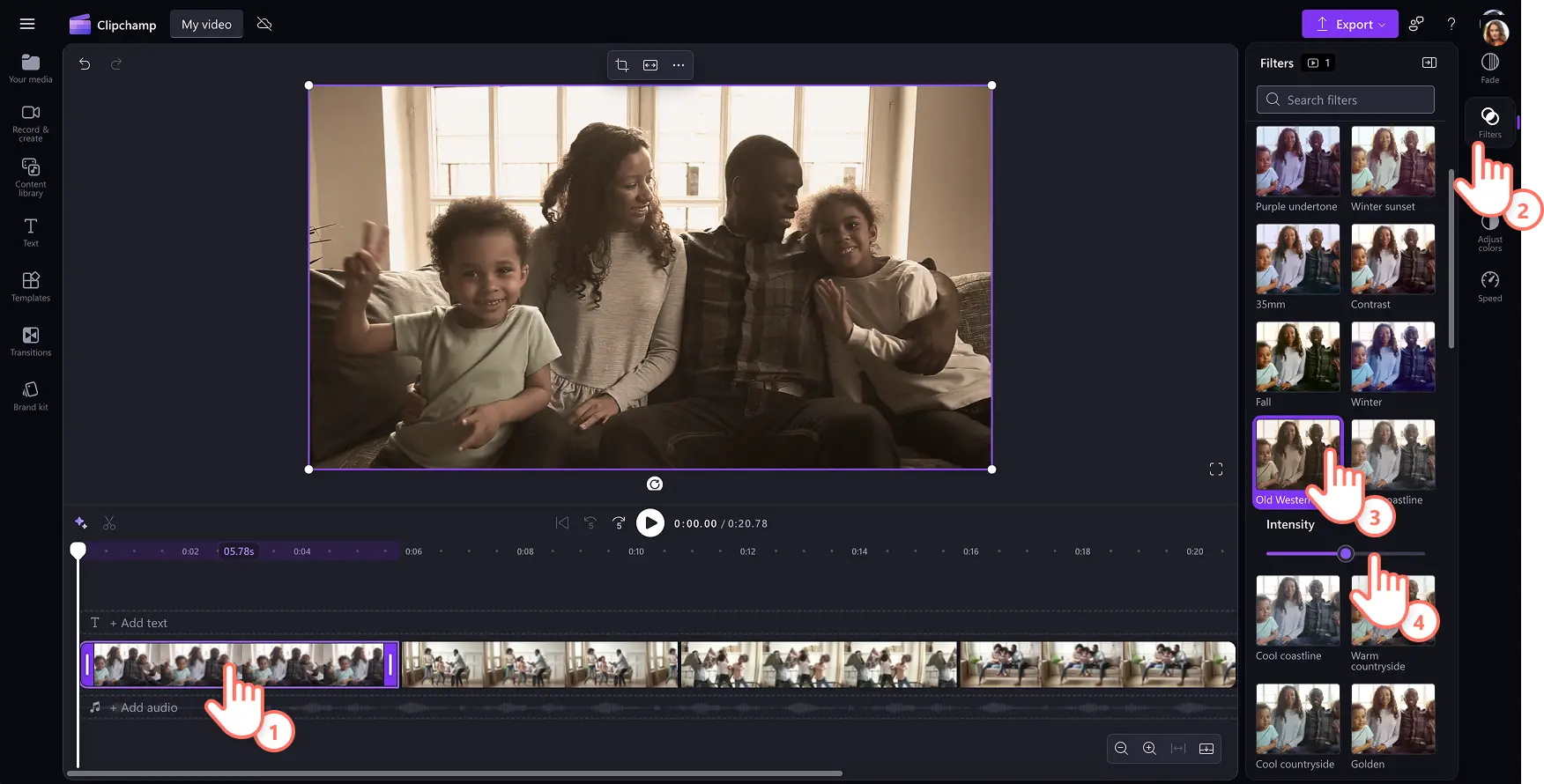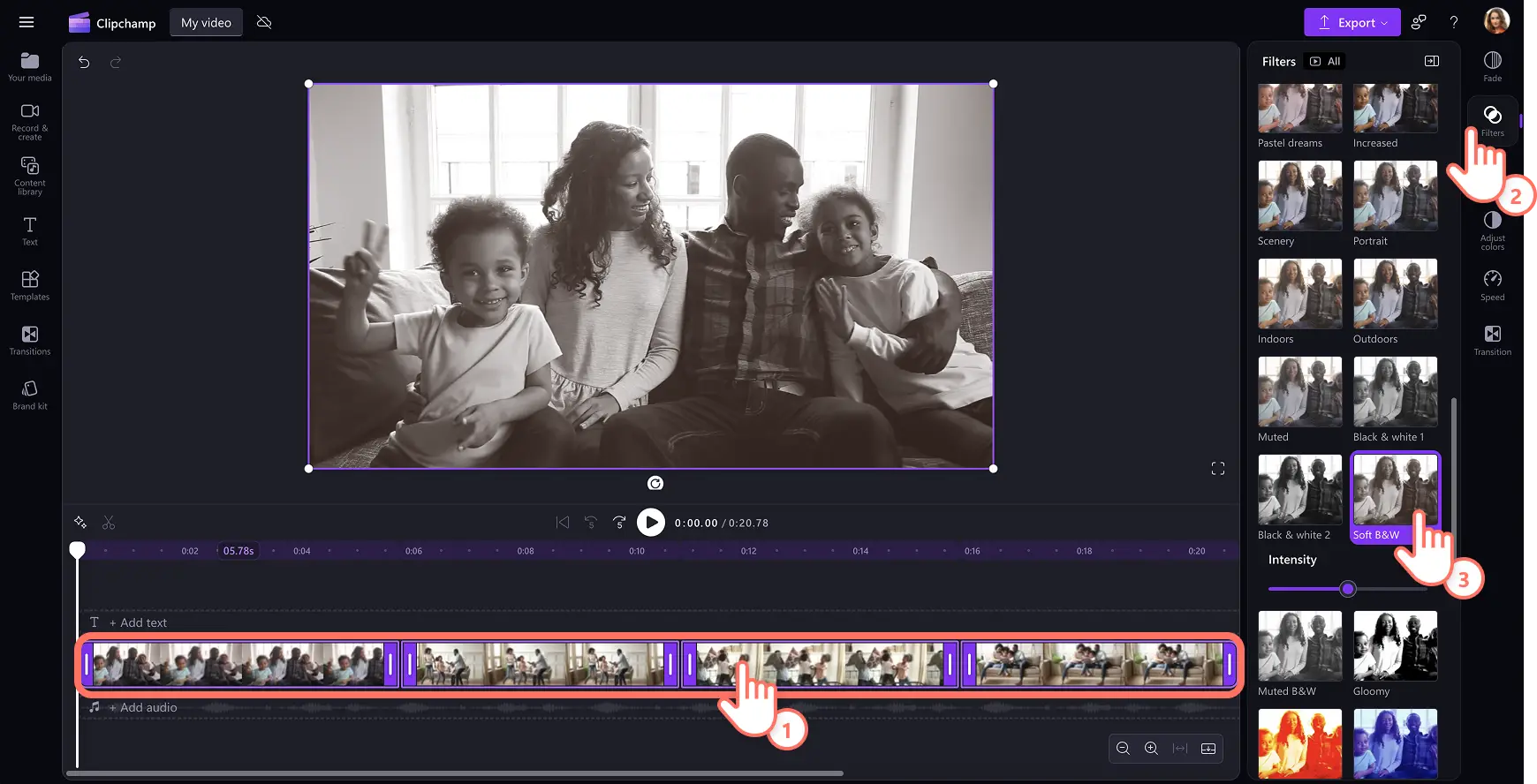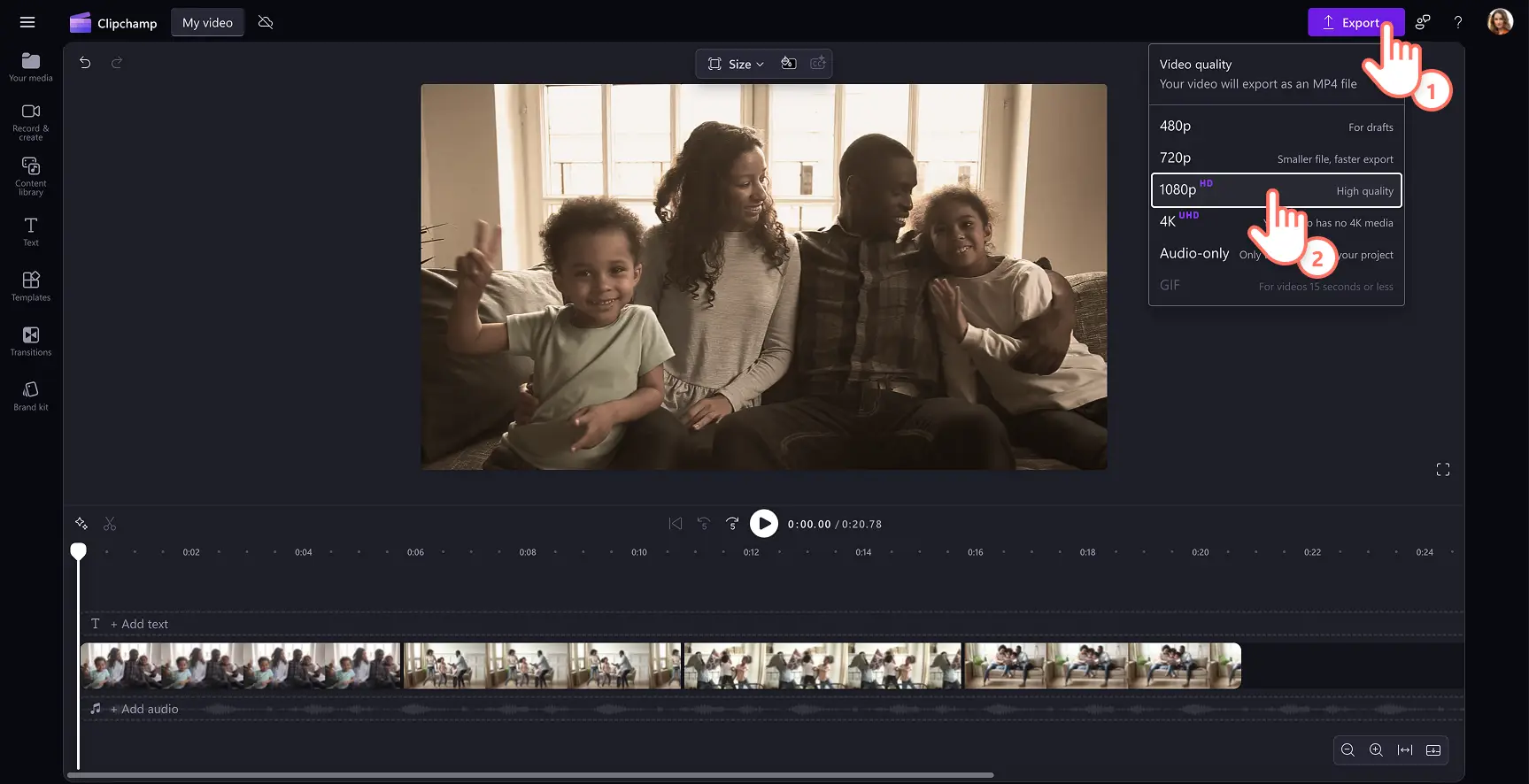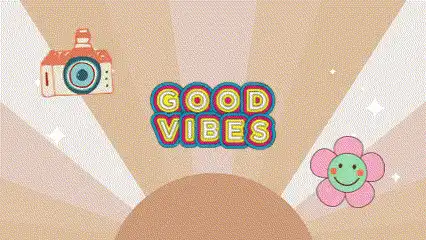Heads up! The screenshots in this article are from Clipchamp for personal accounts. The same principles apply to Clipchamp for work and school accounts.
On this page
Transport video viewers back in time by applying vintage filters. Easily create a throwback to a different era with creative video effects.
Recreating the look of Super 8 movie cameras, VHS and videotape cassettes is a steady trend on TikTok and YouTube Shorts. The grey or sepia video color grading, grainy texture, and soft focus of the vintage video aesthetic can create a sense of nostalgia in any content. It adds warmth to video clips and can be applied to precious memories like birthday videos, travel videos, and even before-and-after videos.
It’s easy to add filters to videos using Clipchamp video editor. Explore a range of free vintage filters like retro, 35mm film, or black and white, and learn how to add filters to a video in this quick guide.
How to add retro filters to videos
Step 1. Add stock or import your own media
Search through our royalty-free video library to find the right stock footage for your vintage video idea. Click on the content library tab on the toolbar and click on the visuals drop down arrow, then videos. You can search through the different stock categories using keywords in the search bar as well.
To upload your own video or media, click on the import media button in the your media tab on the toolbar to browse your computer files, or connect OneDrive to upload files.
Step 2. Arrange the video clips
Combine the selected videos, images, and music in any sequence you’d like.
Step 3. Add vintage filters to videos
To add video filters, select the video on the timeline, then click on the filters tab on the property panel. Preview a range of video filter options that suit a vintage video aesthetic.
Hover your cursor on filters to preview them on the clip. Explore filters like retro, 35mm, old western, and black and white which can achieve that vintage look and feel. Simply click on the filter to apply it and edit the intensity of the filter using the intensity slider.
If you’re editing a long video and want to apply the same filter to more than one clip, Clipchamp has a useful editing shortcut. Hold down the shift key on the keyboard, then click on the assets on your timeline that you would like to add filters to at once. The assets will be highlighted. Next, click on your preferred filter to apply.
Step 4. Edit and save the video
You can add video background music, animated text, stickers and more video elements in Clipchamp. When you’ve finished video editing, click on the export button and select a video resolution.
Top vintage filters to try in Clipchamp
Retro filter
Give any video an aged, nostalgic vibe with the retro filter. It boosts contrast and adds a warm color for an authentic throwback feel. Ideal for casual vlogs, memory montages, or creative edits with a vintage twist.
35mm filter
Recreate the look of old-school camcorders with the 35mm filter. This effect adds grainy texture and soft sepia tones that feel instantly cinematic. It’s perfect for capturing milestones or enhancing storytelling in travel highlights, as well as special occasions like birthdays and weddings.
Black and white filter
Strip away color to highlight emotion and atmosphere with the black and white filter. Adjust brightness and contrast to bring out dramatic details. This timeless effect works well for montage videos, personal storytelling videos, or vintage-inspired edits.
Warm tone filter
Set a cozy and inviting tone with this soft, amber-colored filter. It works especially well in cooking, outfit reveal videos, and elevates lifestyle videos enhancing colors without overpowering the scene. Achieve that subtle 90s glow or golden-hour feel with one click.
Old Western filter
Channel a frontier-era mood using the this filter in Clipchamp. It adds muted tones and textured overlays for a historic, sepia-toned look. Try it on landscape and travel videos, drone footage, or any content that needs a rugged cinematic edge.
More ways to give videos a vintage look
Once you've achieved the vintage aesthetic with video filters, you can add more old-school elements to the video in Clipchamp.
Add retro fonts
Fonts can help enhance the video’s vintage feel. You can use a range of retro fonts like Allura, Creative Vintage, Great Vibes, and Groovy for that vintage look.
Add retro stickers
You can add a playful and fun element by overlaying retro stickers onto the video. The royalty-free stock library has unique stickers of retro flowers, rainbows, and much more to choose from.
Add video effects
Explore more video filters and effects like VHS or double exposure to make the video feel like it was shot by a handheld vintage movie camera.
If you want to polish the video further, consider adjusting the video's colors with the online video enhancer, or add a film grain overlay and vintage music.
Create a vintage video with Clipchamp video editor or download the Clipchamp Windows app.