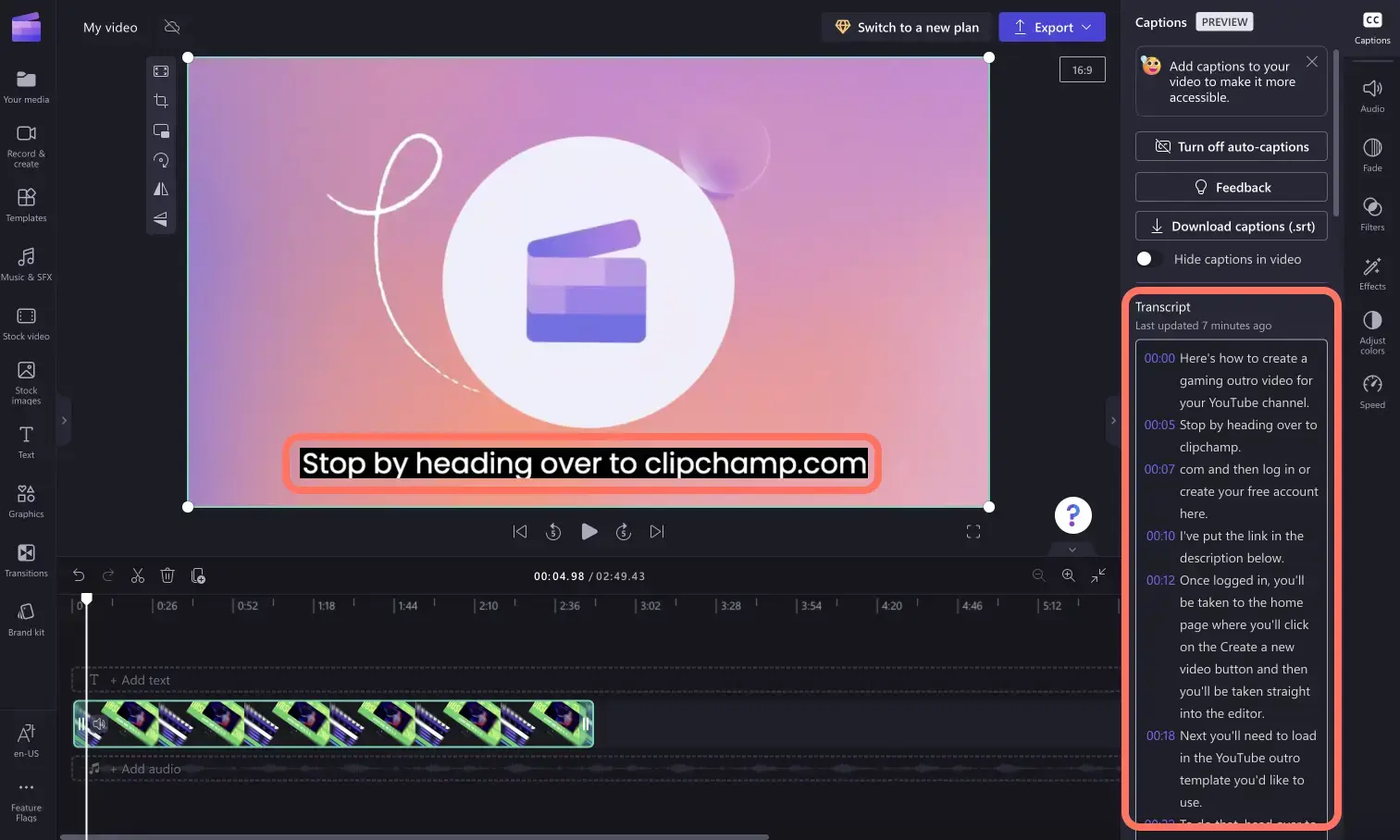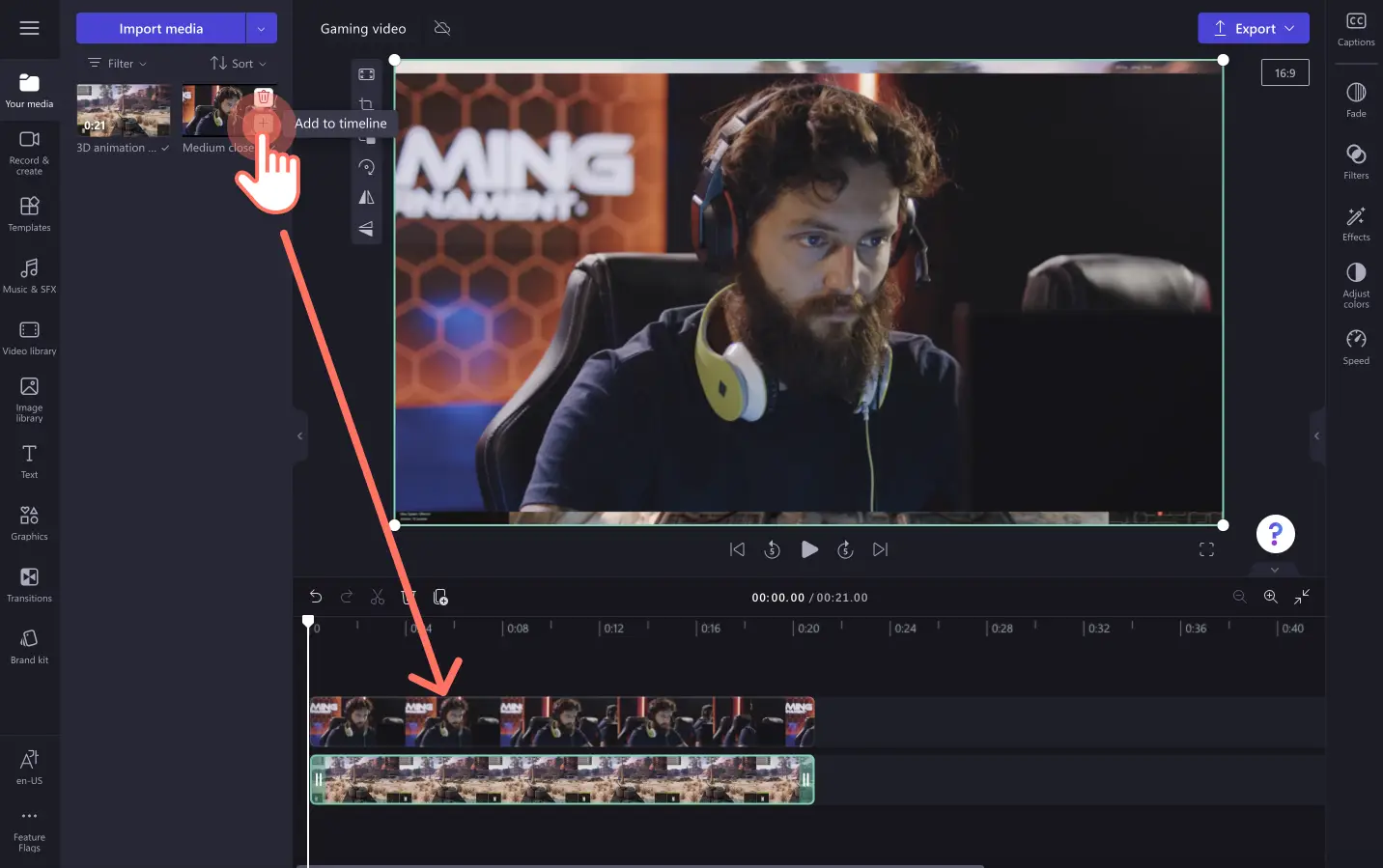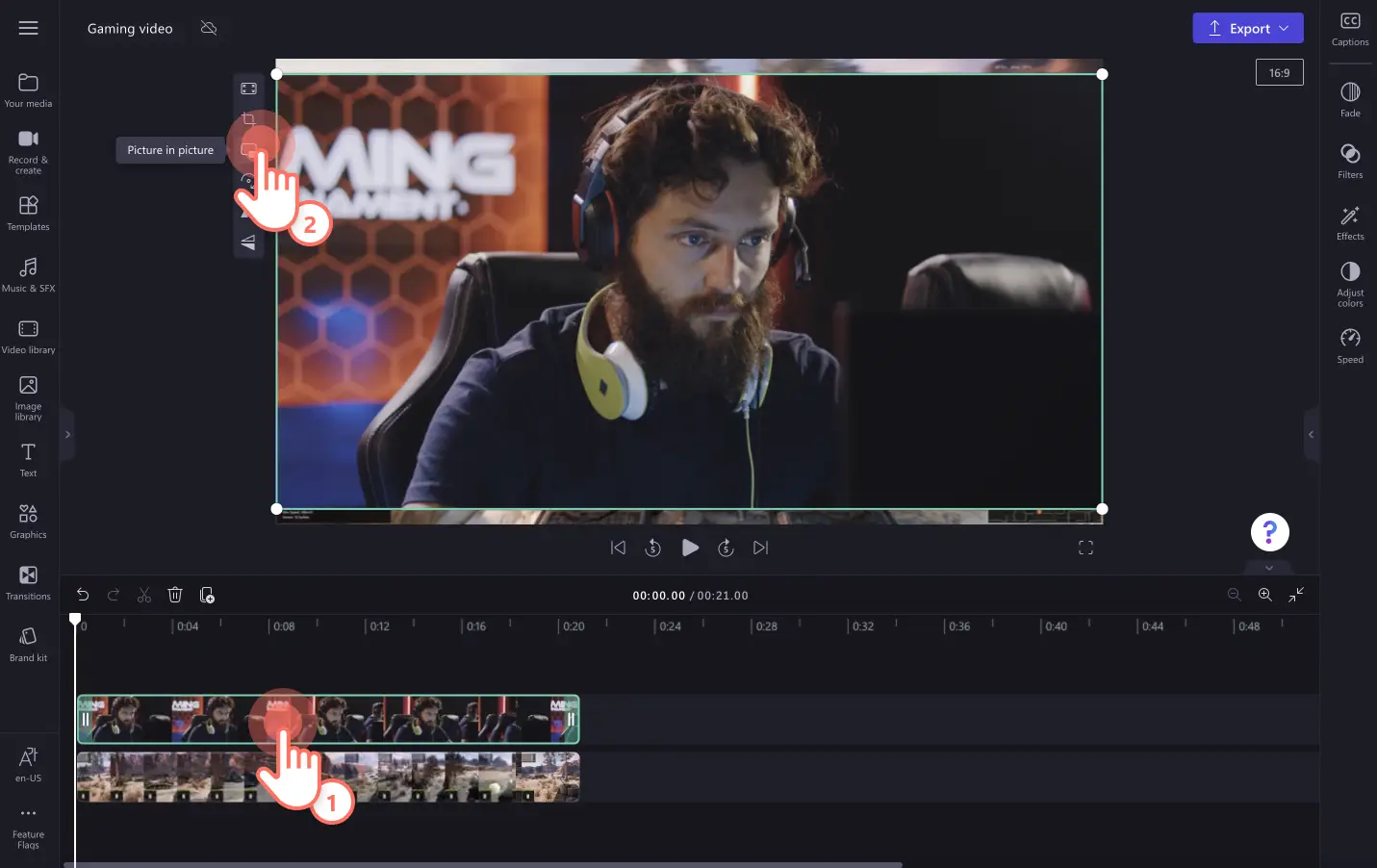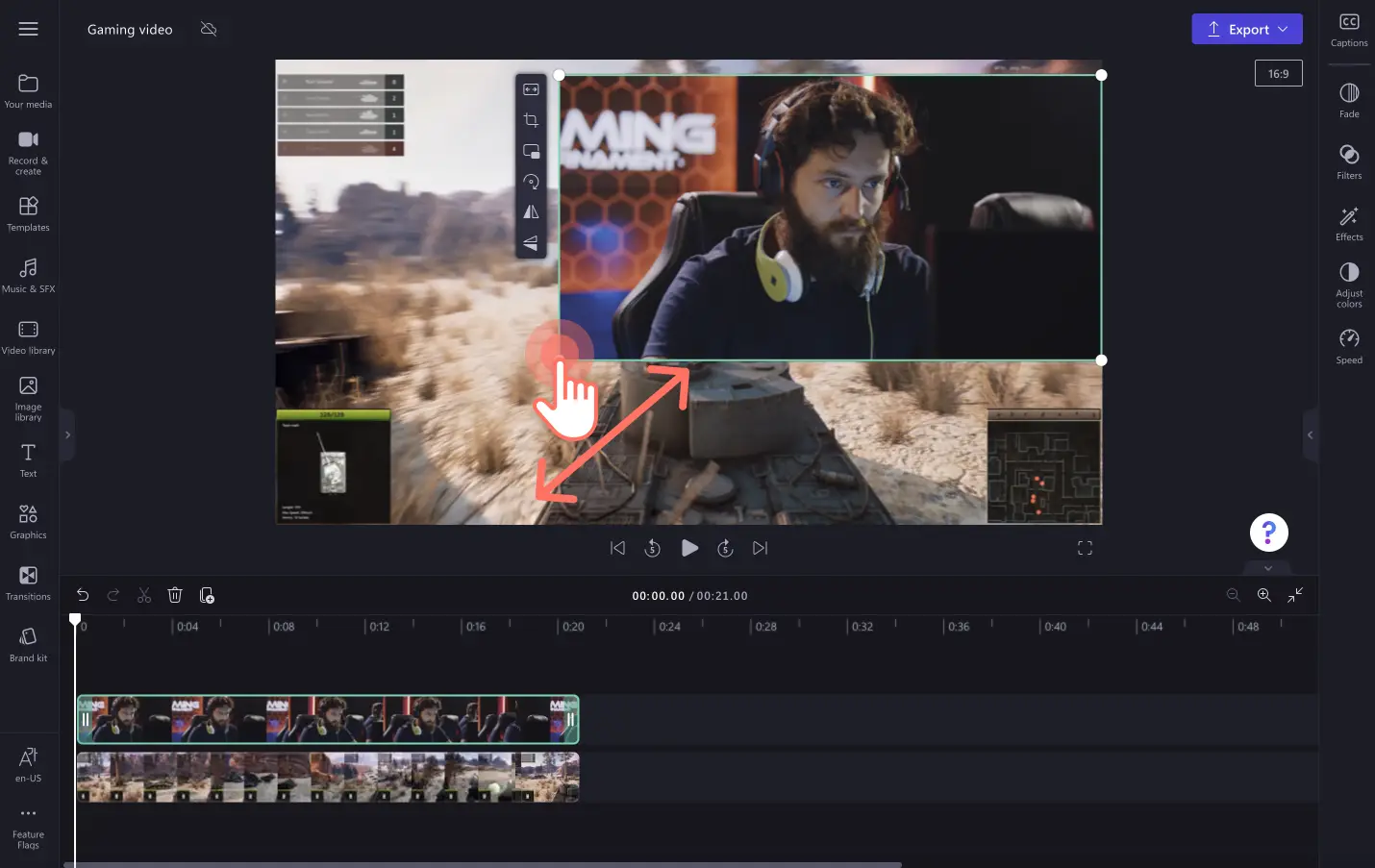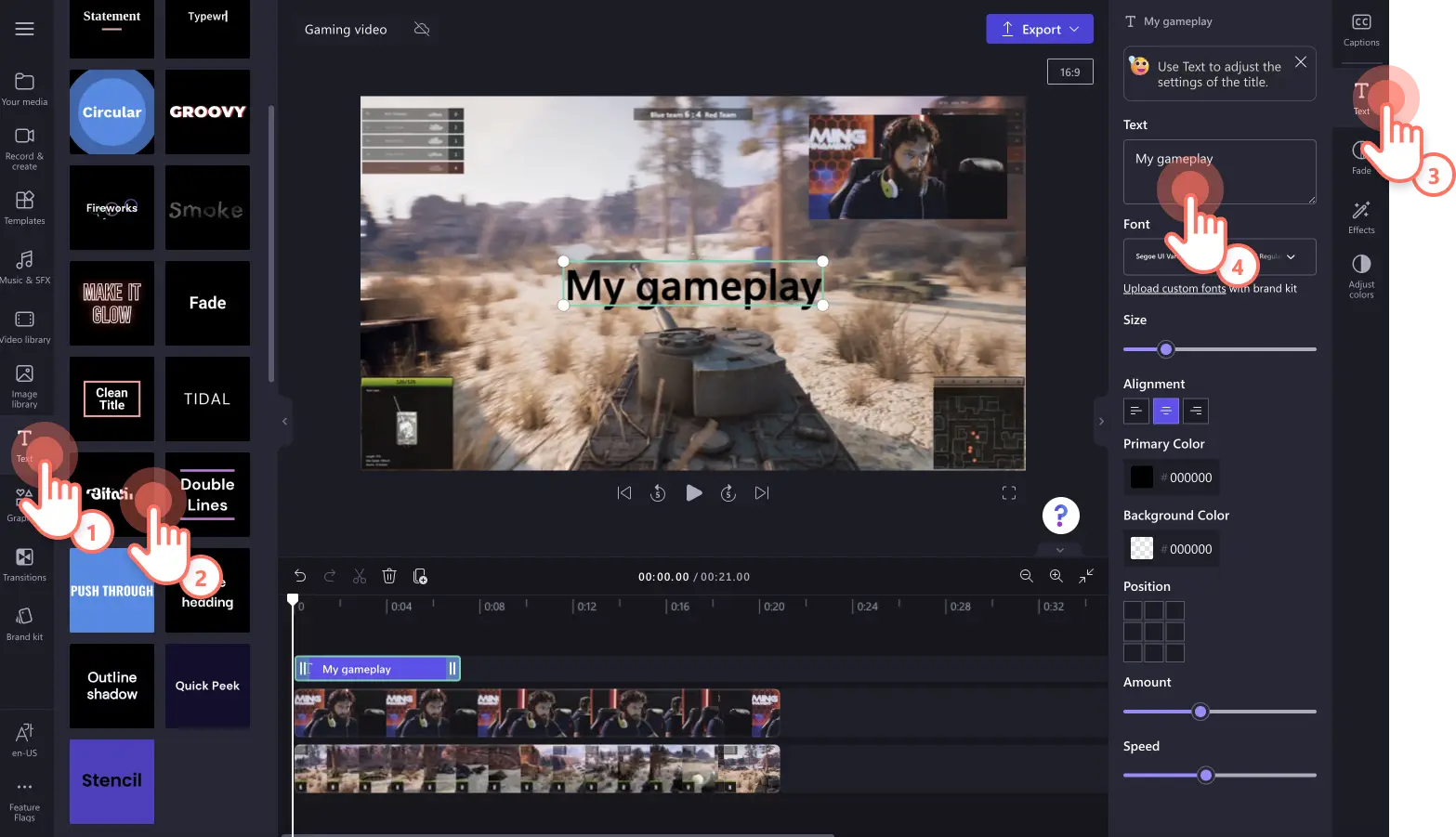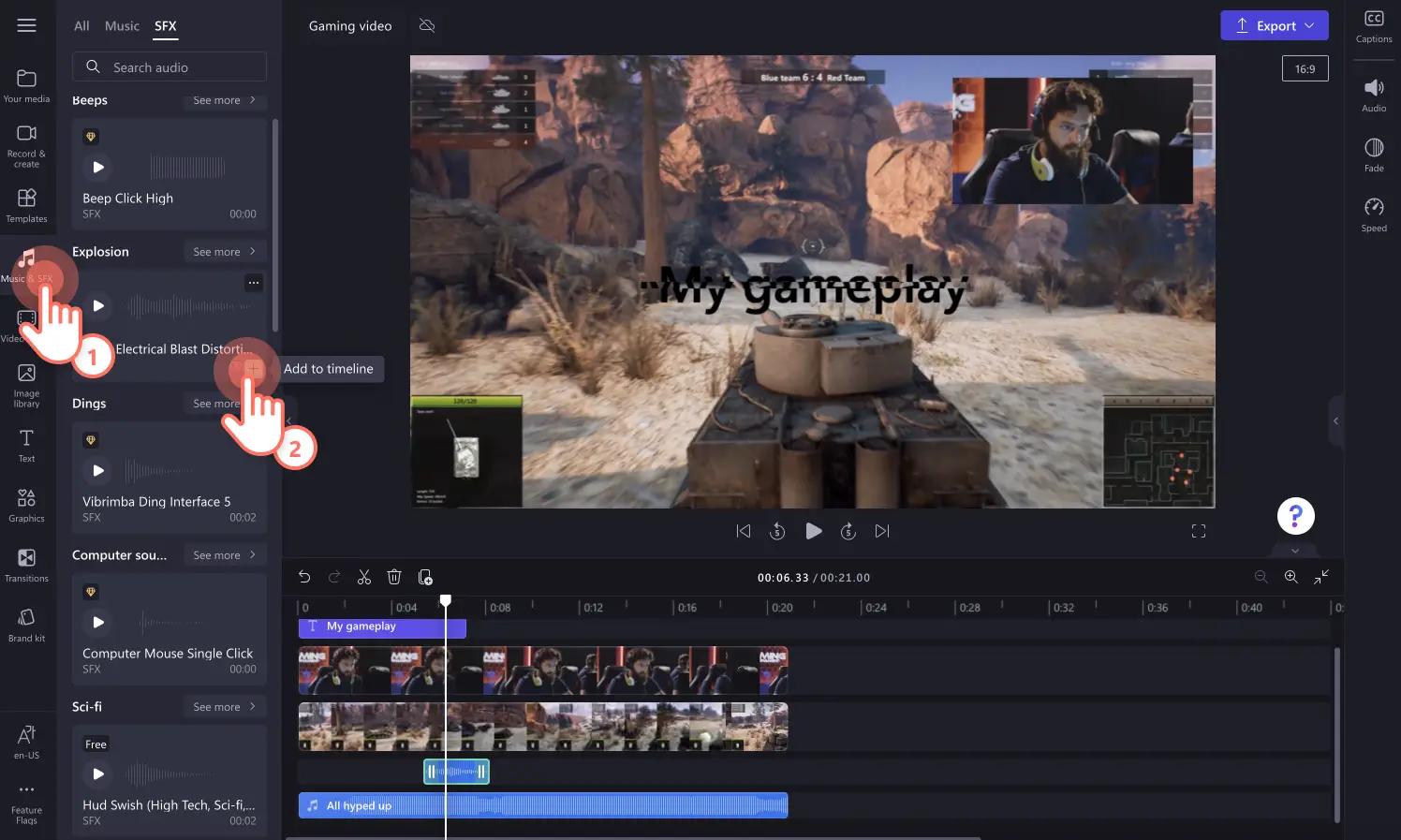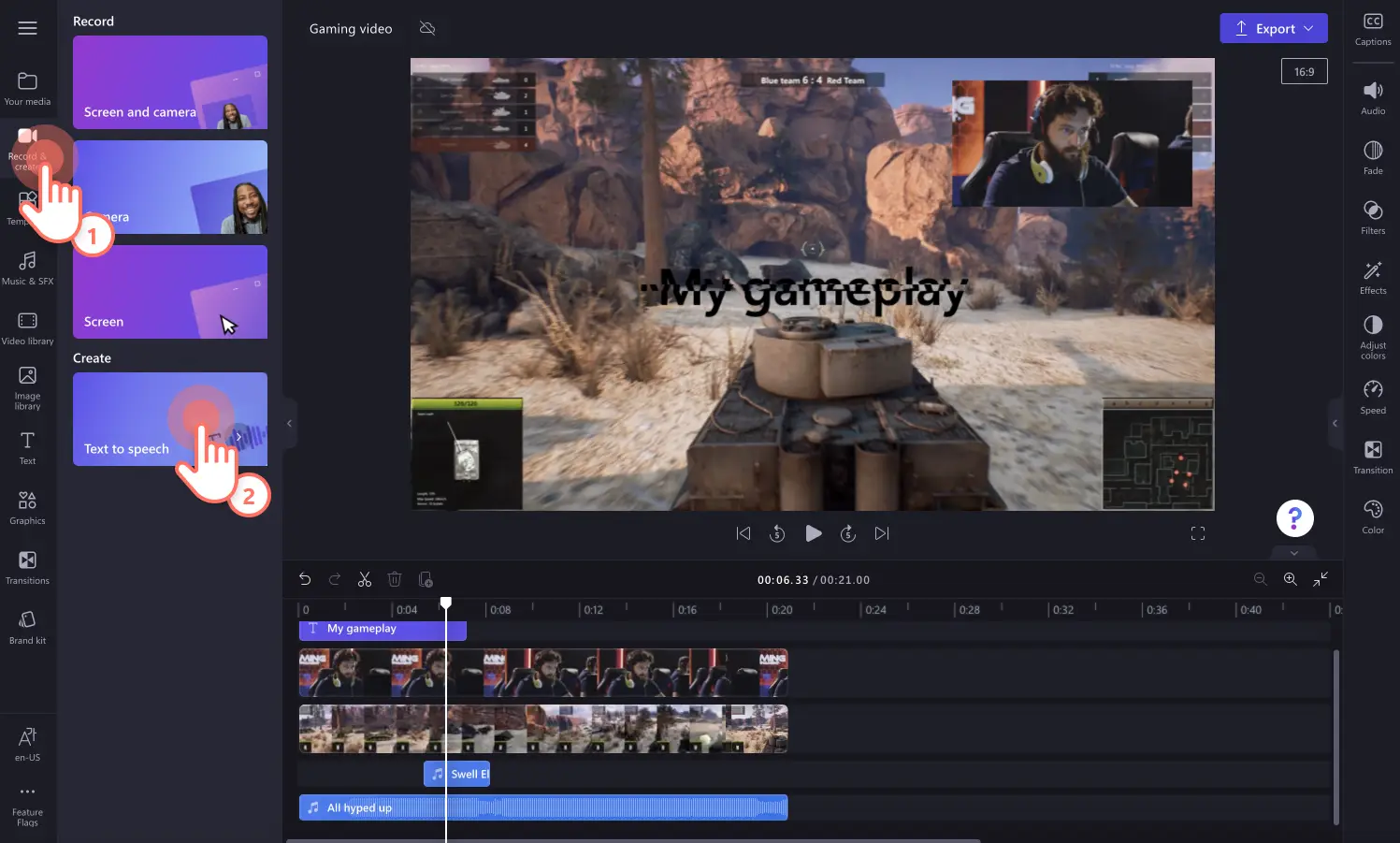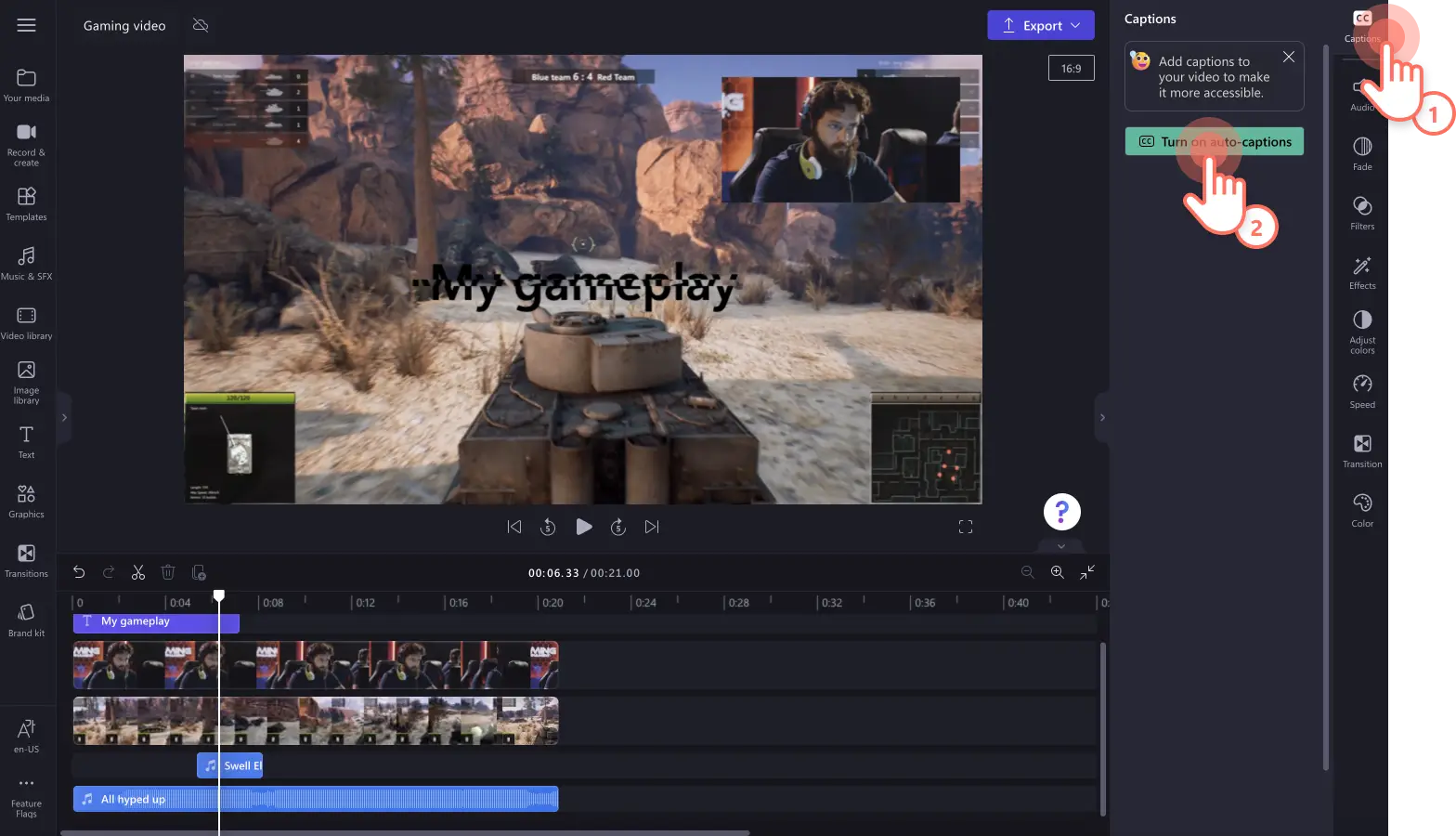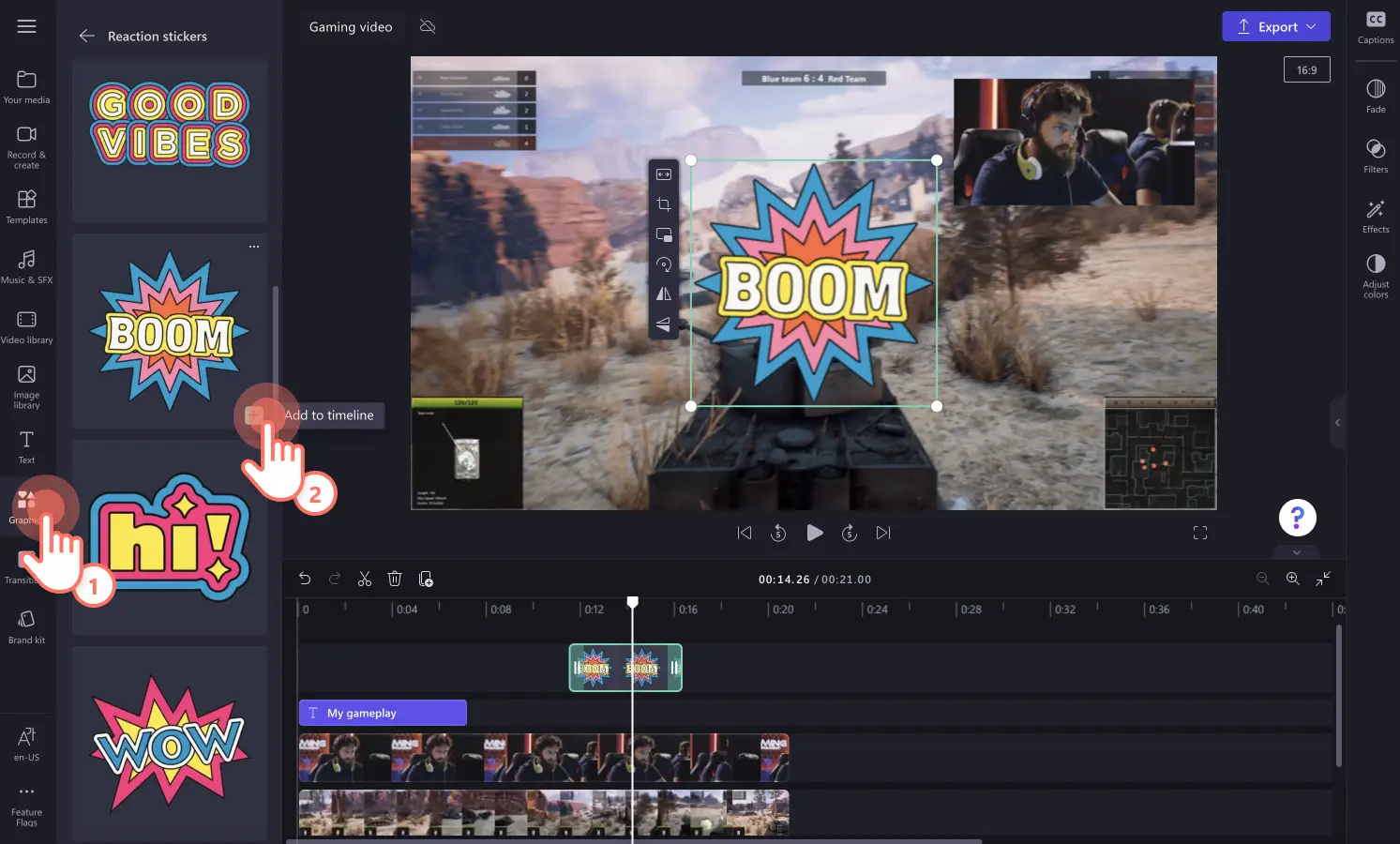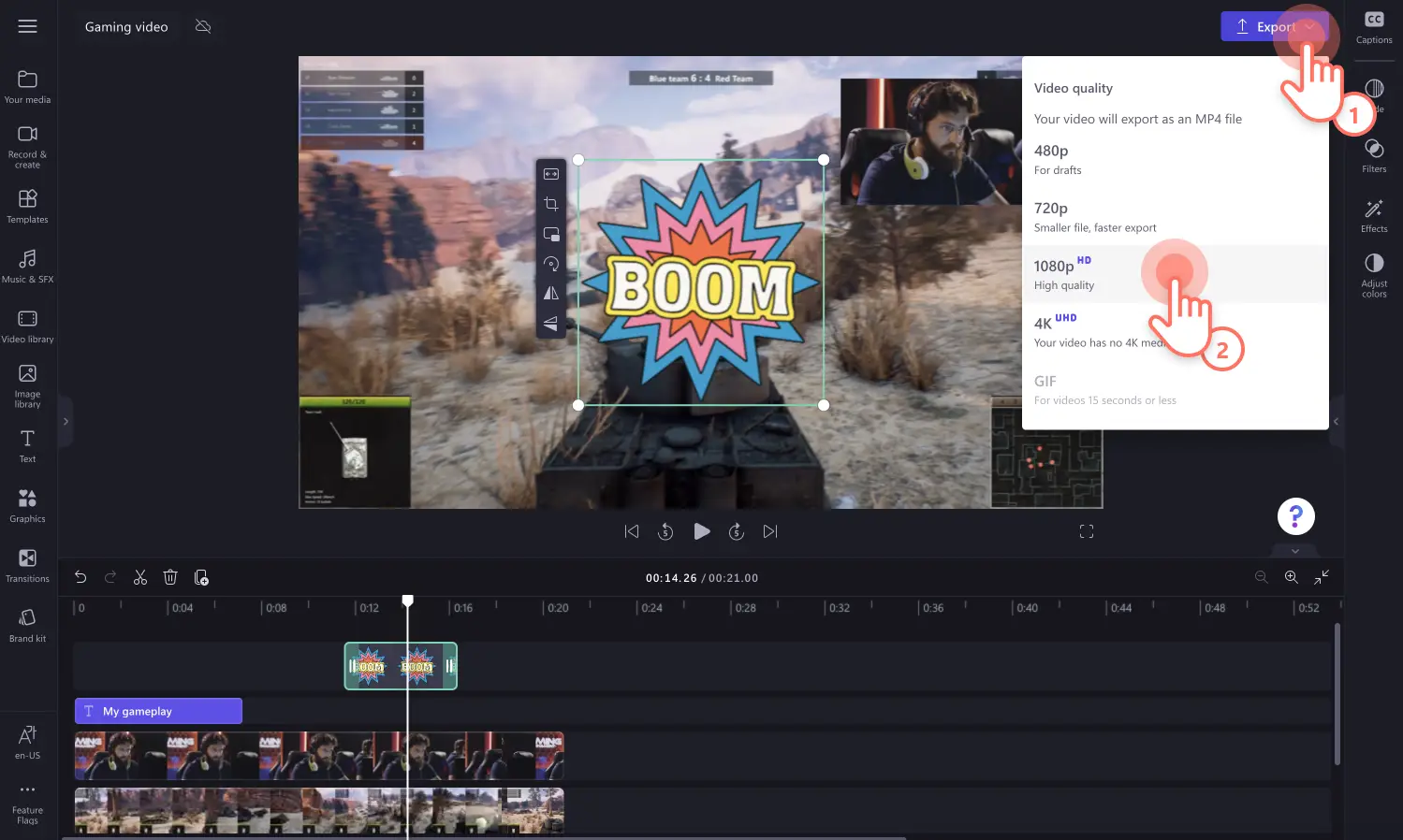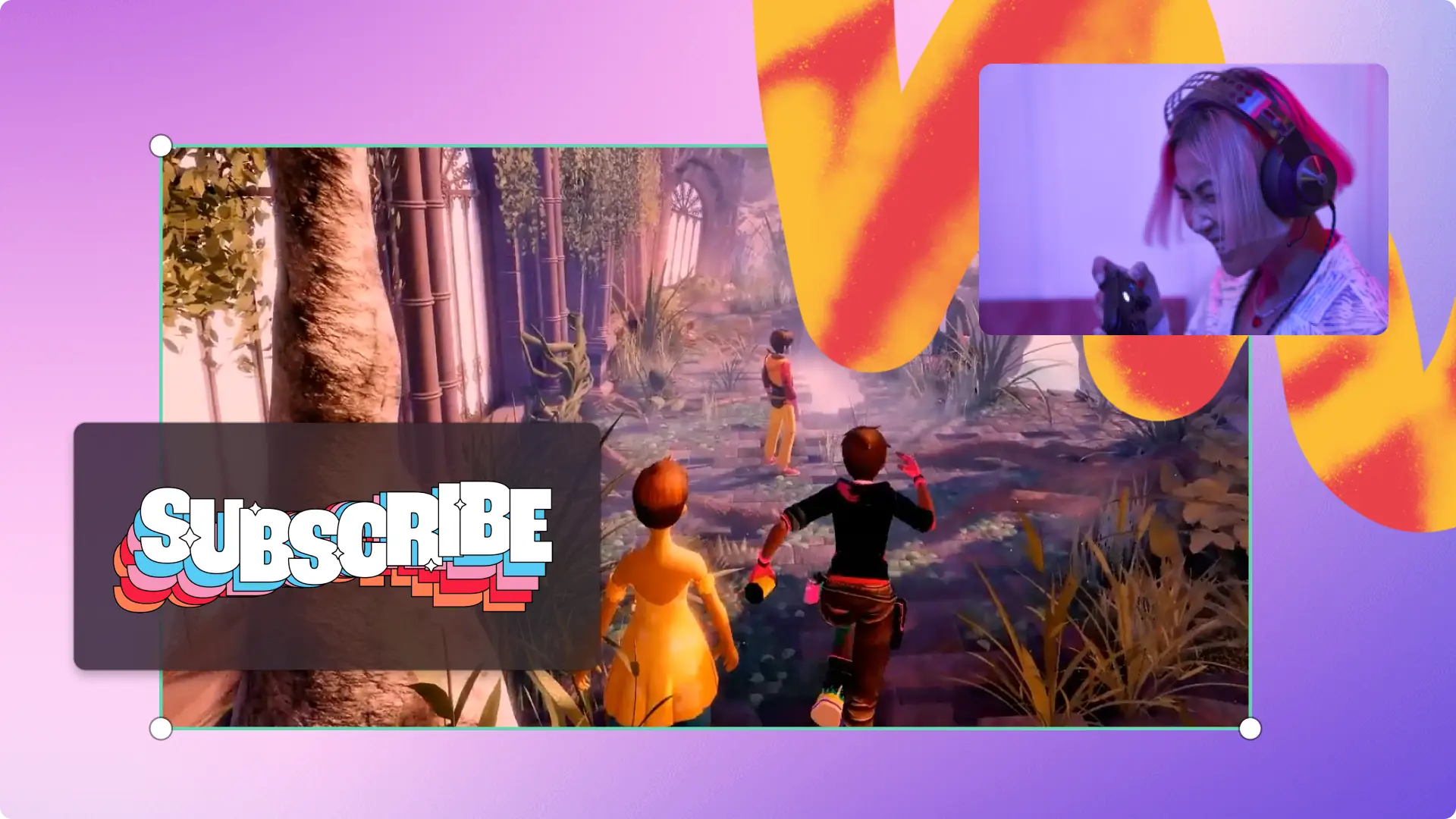Heads up! The screenshots in this article are from Clipchamp for personal accounts. The same principles apply to Clipchamp for work and school accounts.
On this page
Are you a passionate gamer and want to share your big wins, epic fails, secret hacks and gaming strategies? Create captivating gaming videos by combining your gameplay recordings with voiceover commentary using dynamic video editing and sound effects.
With the simple video editing tools and pro gaming templates in Clipchamp, you can create videos perfect for your YouTube gaming channel, gaming Shorts, Discord or Twitch.
Find ideas on how to plan and start your gaming channel, trending gaming video formats and how to edit your gameplay videos with Clipchamp.
What are online gaming videos or gameplay videos?
Gaming videos, also known as gameplay videos, are screen-recorded or livestreams of gamers’ experiences and interactions while playing online. Gamers also express their personality and humor to make the videos more enjoyable.
Gameplay video footage is usually overlayed with a real-time webcam recording of the gamer, commentary, animated text of social handles, stickers, and soft music and sound effects. Each social media platform has certain gaming video formats and styles that work well—from short-form to long-form videos.
Three gaming video formats to try
There are three main types of gaming video formats that are popular on social media: Long-form, short-form, and livestream.
Long-form gaming videos are popular on YouTube and Discord among passionate gamers who want to monetize and grow their online gaming community. This style of gaming videos is usually over 10-minutes, widescreen 16:9 aspect ratio, and can even be in 4K resolution.
Short-form gaming videos can be found on YouTube Shorts, Instagram Reels, or TikTok as they usually achieve a viral effect faster if all videos are about one game. Vertical 9:16 videos also require less watch time to be monetized and can even act as channel trailers. Short-form gaming videos can be between 30-seconds and 1-minute.
Livestream gaming videos are usually exclusive to streaming sites like YouTube or Twitch and can be watched by viewers in real-time. Livestreams are also easy to download from YouTube so creators can repost or edit livestreams into smaller clips for other social media platforms.
10 popular gaming genres with examples
With over 3.09 billion active gamers playing online worldwide, there’s no shortage of gaming genres. From action adventures and sports to online board games and puzzles, there’s a gaming genre for every interest. Let’s take a look at the most popular gaming genres on the internet.
Shooter: Halo, Gears of War, and DOOM.
Action adventure: Red Dead Redemption 2, Marvel’s Spider-Man, and God of War.
Simulation: Power Wash simulator, Cities: Skylines, and Microsoft Flight simulator.
MOBA: League of Legends, DOTA 2, and Heroes of the Storm.
Sports: Rocket League, Lonely Mountains Downhill, and Out of the Park Baseball.
Racing: Grand Theft Auto, Mario Kart, and Asphalt 9.
Strategy: Civilization VI, XCOM 2, and StarCraft 2.
Battle royale: PUBG: Battlegrounds, Call of Duty, and Darwin Project.
Puzzle platform: Tetris, Sudoku, and 2048.
Fighting: Super Smash Bros, Dragon Ball FighterZ, and Mortal Kombat 11.
YouTube gaming video ideas to get started
Planning on becoming a gaming creator but not sure where to start? Kick off your gaming career on YouTube. With these beginner-friendly gaming videos ideas, you can showcase your skills, grow your channel views, get monetized, and create a YouTube community in no time.
Walkthrough gaming videos
If you want to teach viewers how to play a specific video game, win, or reach a new level, create a walkthrough gaming tutorial. A walkthrough gaming video can showcase your skillset in a demo video, while giving secret insights, tips, and tricks to your viewers.
Breaking records videos
If your gaming style is fast paced and intense, showcase yourself breaking a new personal best or record in a gaming video. You can create many different videos of breaking the same record on a game, or even create a whole YouTube channel dedicated to record breaking.
Gaming review videos
Tell your viewers if a game is worth the hype and money in a gaming review video. So your viewers don’t have to waste their money, time, or internet on a game, help them with a gaming review video. Share your honest and initial thoughts on the game and if it’s worth playing.
Live stream videos
Showcase your skills and live reactions from your next gaming session with a live stream. You can even monetize live streams on YouTube with ads, Super Chat, and Super Stickers, and channel memberships.
Funny and fails gaming videos
You don’t have to be the best online gamer to create gaming videos. Share your epic fails and humor your audience instead. Light-hearted gaming content can let your followers get to know you better as well. Use the video overlay technique to express yourself.
Let’s Play videos
Let’s Play gaming videos are the easiest videos to record, create, and share online. All you have to do is record yourself playing a game and add it to the gaming footage using a side by side video editor.
Short-form tips and hacks videos
If you don’t have a lot of time to record a long gaming video, try creating a quick YouTube Shorts video instead with your existing video footage. Creators can make a “best of” series which keeps viewers coming back for more. This style of content is also good for gaming creators who want to cut parts of existing videos and repost them so new followers can find it. Take a look some popular Minecraft YouTube Shorts here.
How to start making gaming videos like a pro
Choose a gaming console
The most popular gaming consoles include Nintendo Switch Pro, Sony PlayStation 4 Pro, Xbox One S, Sega Genesis mini-genesis, and Sony PlayStation Classic console. Choose one and start creating videos no matter what device you’re gaming on.
Decide on a video game
Select a video game to play. If you’re looking to grow your views as a gaming content creator, keep in mind your target audience. We recommend picking a popular game that you’re passionate about. You should also decide if your videos will be for beginners or advanced gaming viewers.
Choose the right mic and equipment
Make sure to use a high-quality microphone and camera and have good lighting using natural light or a ring light. If you’re looking for some beginner friendly equipment, we recommend using your built-in computer webcam or phone camera. Ensure you have fast internet speed so your gaming and recordings are not glitchy.
Showcase your personality
Showing your personality in your videos is the best way to engage and entertain your viewers, find your tribe on the platform and bring subscribers back for more. Let your personality shine whenever you’re recording.
Edit videos online fast
If you want to edit your gaming videos like a pro but don’t want to spend time learning a difficult video editing software, try Clipchamp. It works in your browser with nothing to download and has amazing editing shortcuts to help you make videos faster. Confidently start off with a ready-to-use video template or start from scratch by adding your gameplay video footage, personalize the animated text with your social handles and gaming channel name, and add subtitles to help viewers follow along.
How to edit videos like pro gamers
Let’s look at what elements make a good gaming video.
High-quality screen and camera recording
Clear audio and voiceover
Eye-catching thumbnail and title
Gaming channel logo and watermark
Branded intro and outro videos
Animated motion titles and text
Transitions like spin, fade, and swipe
Royalty-free background music
A reminder to like and subscribe using stickers
How to edit gaming videos for YouTube with Clipchamp
To easily create a gaming video for YouTube, start with a professionally made gaming video template or create a video with your own footage. This tutorial will show how to edit gaming videos for YouTube from scratch.
Step 1. Upload your gameplay videos
If you have pre-recorded gameplay videos, easily upload your video content using the import media button in the your media tab on the toolbar. Browse your computer files, or connect your OneDrive to import.
Drag and drop your gameplay videos onto the timeline with the webcam recording above your gameplay footage.
You can also record your screen and camera directly inside the editor using the screen and camera recorder found in the record & create tab on the toolbar.
Step 2. Edit the look of your video footage
There are two ways to achieve a picture-in-picture look to your gaming video. Click on the video on the timeline, then click on the picture-in-picture button on the floating toolbar. Select either top right, top left, bottom right, or bottom left. This will turn your video into a picture-in-picture overlay.
You can also freehand edit the size of your video footage using the video corners. Drag a corner inward or outward to edit the size of your video.
Step 3. Add special effects to your gameplay
Add animated text and titles
Click on the text tab on the toolbar to find search through the animated text options. Hover your curser over a title to preview. Drag and drop a title onto the timeline above your video clips. Customize your text using the text tab on the property panel and edit your text duration by dragging the green handles.
Incorporate sound effects and background music
Click on the music & SFX tab on the toolbar to browse our royalty-free stock audio library. Search for audio using the categories or add keywords in the search bar like pop, YouTube, gaming, and more. Drag and drop an audio file onto the timeline below your video clips. Don’t forget to add sound effects like explosions, bangs, and pops.
Improve your gameplay with a voiceover
Click on the record & create tab on the toolbar, then click on the text to speech button. Follow the popup window and select a language, voice, voice style, speech speed, voice pitch, and type in your voiceover text. Click on the preview button to hear your voiceover, then the save to media button.
Optimize your gaming video with subtitles
Click on the captions tab on the property panel, then click on the turn on auto-captions button. Follow the popup window instructions to select a language and filter profanity. Click on the turn on auto-captions button when you’re ready to generate captions.
Enhance your video with gaming stickers
Make your video more eye-catching with gaming stickers like subscribe, reactions, retro gaming consoles, game over stamps, and more. Click on the graphics tab on the toolbar and click on the stickers option. Search the sticker library for the perfect sticker. Drag and drop the sticker onto the timeline above your video clip. You can even pair your stickers with a sound effect.
Step 4. Preview and save your gaming video
Before saving, make sure to preview your gameplay video by clicking on the play button. When you’re ready to save your gaming video, click on the export button and select a video resolution. We recommend saving all gaming videos in 1080p video resolution for the best quality. If your gameplay video has 4K video footage, paid subscribers can save in 4K video resolution.
Frequently asked questions
Can I record my gaming video directly in Clipchamp?
You can record your gaming videos directly in our online editor using our screen and camera recorder. All you have to do is click on the record & create tab on the toolbar, then record your screen and webcam simultaneously for free.
How long can gaming videos be?
Gaming videos can be anywhere between 5 minutes and 1 hour. The time limit on your videos depends on what style of gaming video you’re creating. Epic fails, and winning highlights might be shorter than a full gameplay video.
Do I have to use a webcam in my gaming video?
Using a webcam or camera in your gaming video is not required, but showing a gamer's face in a gaming video is extremely popular. If you prefer to record a voiceover instead, head to our AI text to speech generator.
Should I add background music to my gaming video?
Background music is completely optional for gaming videos. If your game is quite loud and you are talking to your viewers throughout, we suggest not adding background music.
Can my gameplay video get a copyright claim on YouTube?
Before uploading your gameplay to YouTube, check if the game you’re playing allows commercial use and streaming. Make sure the content you’re creating doesn’t infringe any copyrights by visiting the official website and checking their terms and conditions.
Whether you’re playing action-adventure games or sports and racing, make videos like gamers today with Clipchamp.
If you want to learn more gaming video hints and hacks, check out how to make gaming highlight videos.