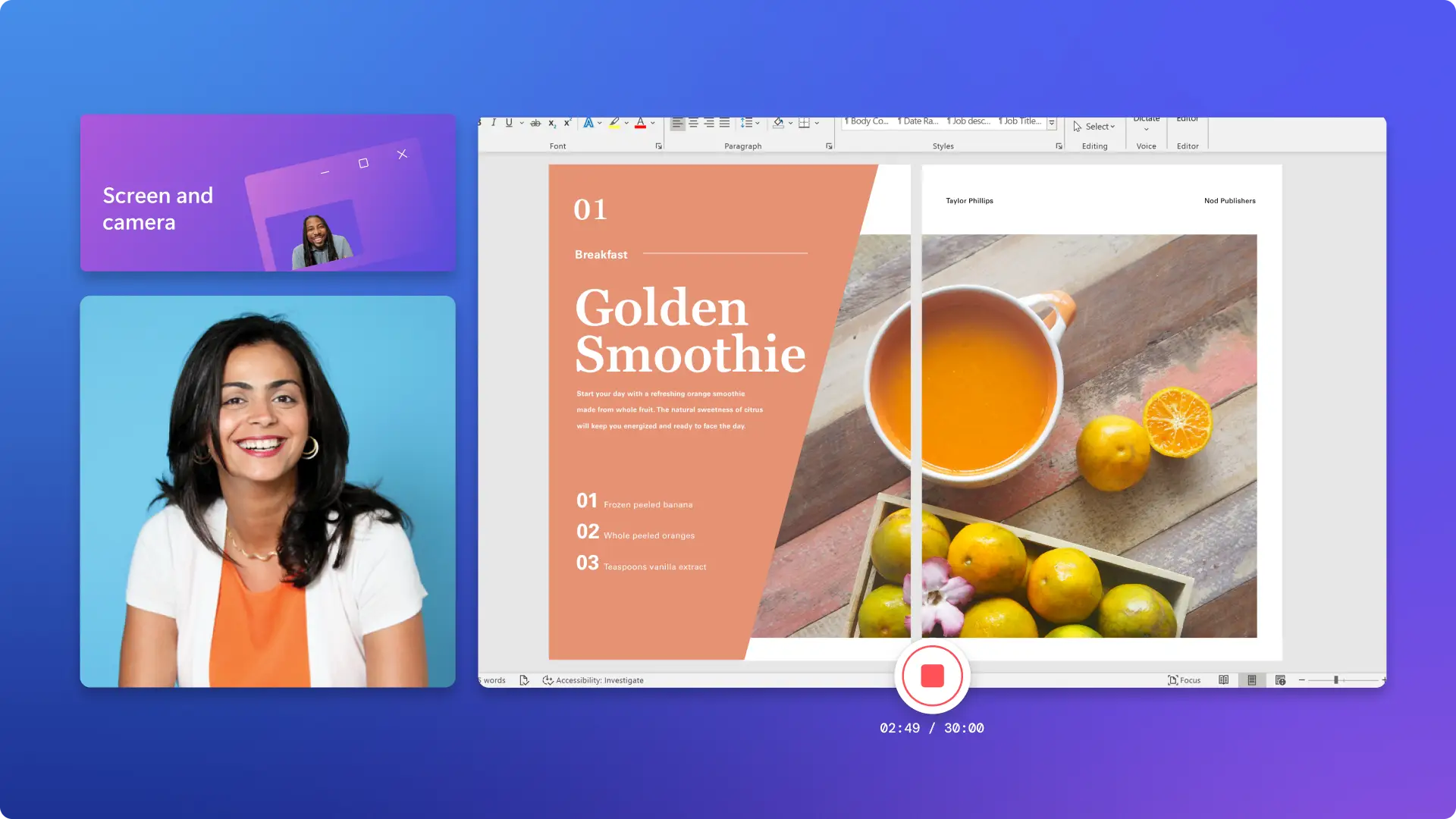Screen and camera recorder
Record your screen and webcam online for free, with guaranteed privacy.
Versatile recording features
Flexible screen recording options
Capture a tab, window, or entire computer screen with or without sound and no hidden downloads required by Clipchamp video editor. Add a face to your video by simultaneously recording your screen and webcam.
Unlimited retakes, watermark free
Make multiple screen recordings on your Windows and Mac device without any watermarks. Record your screen and camera in 30 minute sessions, as many times as you like. Require additional time? Just generate multiple recordings.
Refine and enhance with AI
Add engaging AI subtitles in global languages and easily generate accurate transcripts to enhance video accessibility. Customize font, size, and colors of subtitles to suit any video aesthetic or theme.
How to record your screen and camera in Clipchamp
Entertain viewers on social media
Engage subscribers with your point of view while recording your gaming reaction videos.
Capture virtual interviews, Q&A videos and podcast recordings through screen sharing for YouTube.
Draw in viewers by creating on-trend review videos or intriguing storytimes.
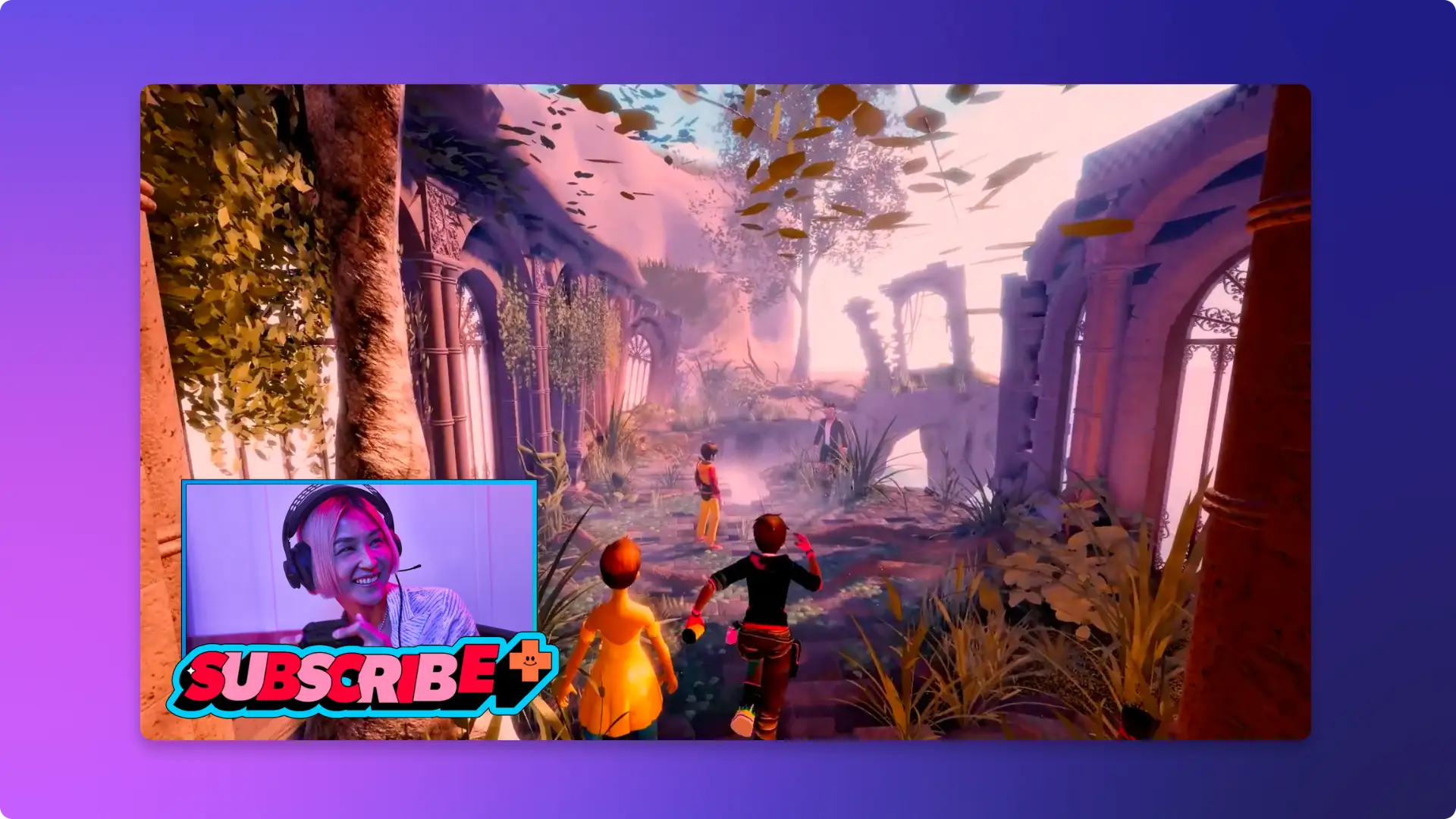
Teach students from anywhere
Record training and tutorial videos for students to watch and learn online at their own pace.
Teach students remotely with virtual learning sessions and empower them wherever they are.
Add a personal touch to presentations and online content by adding your face with webcam recordings.
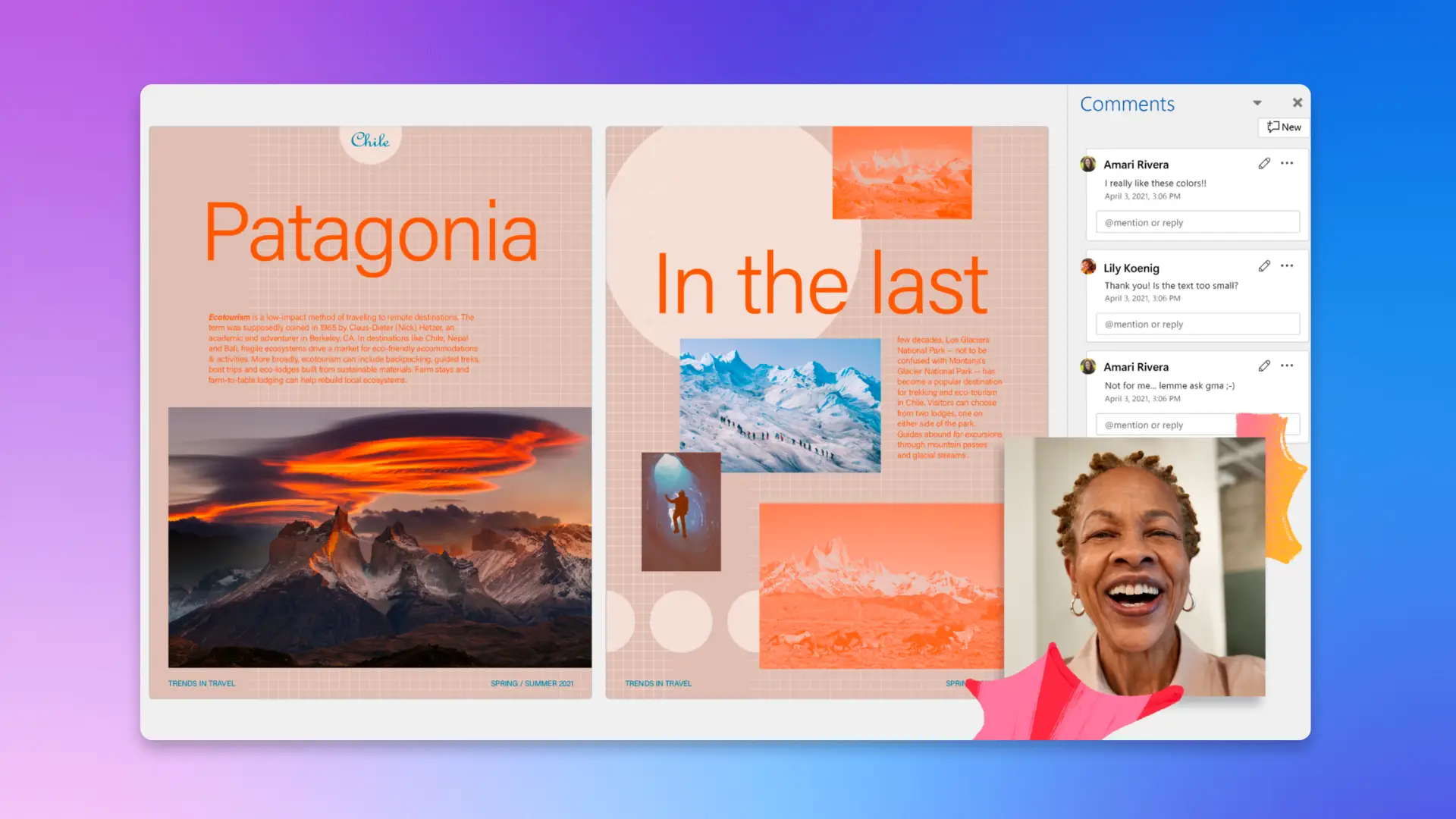
Assist new employees and customers
Create easy-to-follow software walkthroughs and product demos and sales videos.
Inspire new employees with helpful and memorable onboarding videos.
Support site launches and new business practices with recorded PowerPoint presentations.
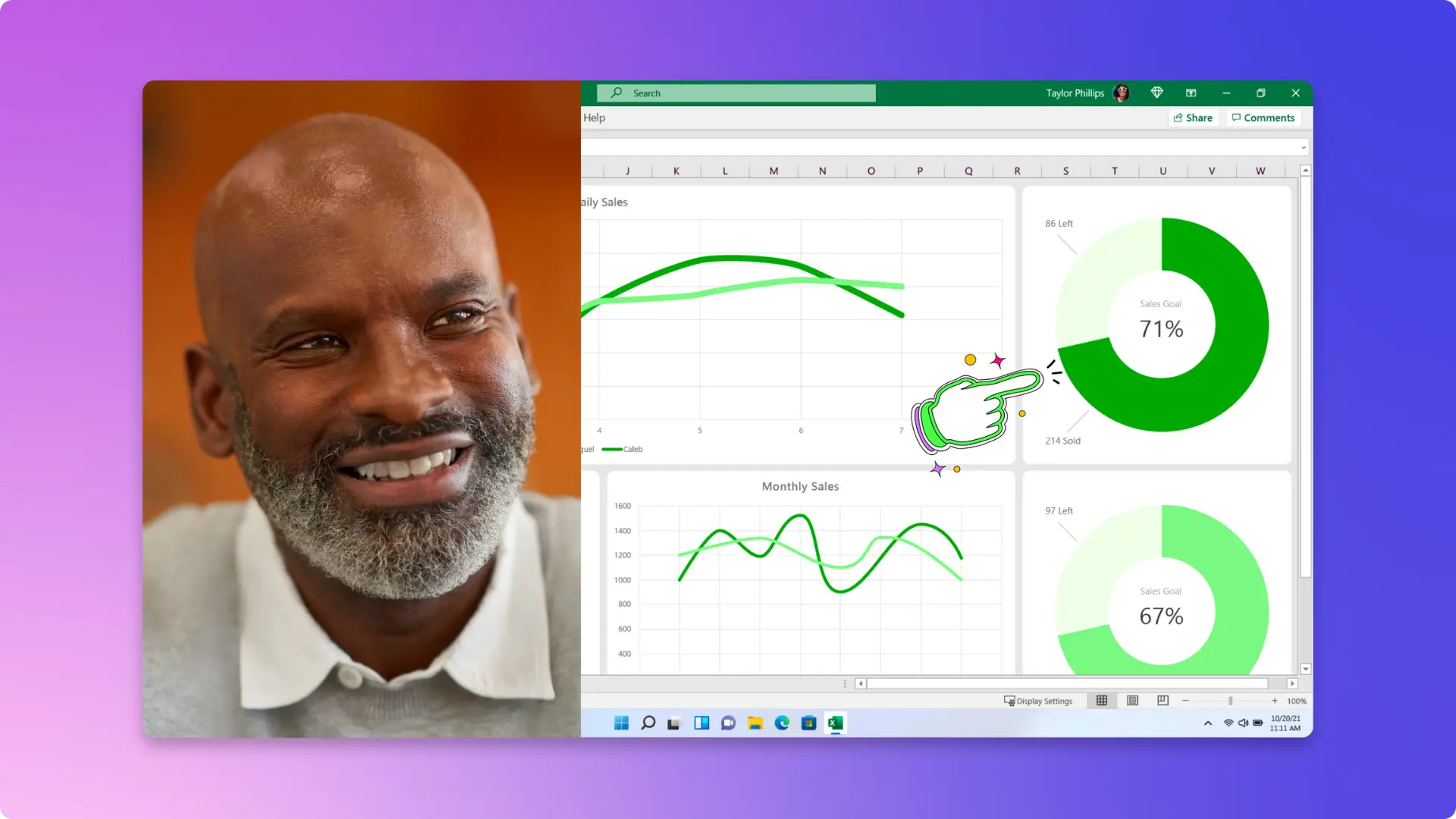
Screen and camera recording tips
Resize your screen recording to vertical or horizontal aspect ratios to suit any platform like YouTube, LinkedIn, or social media stories.
Customize the layout of your video by freely rearranging webcam footage so viewers never miss important screen information.
Personalize screen recordings for social media with like and subscribe animations, notification stickers, emojis, and GIFs.
Save time and money by adding AI voiceovers or create your own online voice recording instead of hiring expensive voice talent.
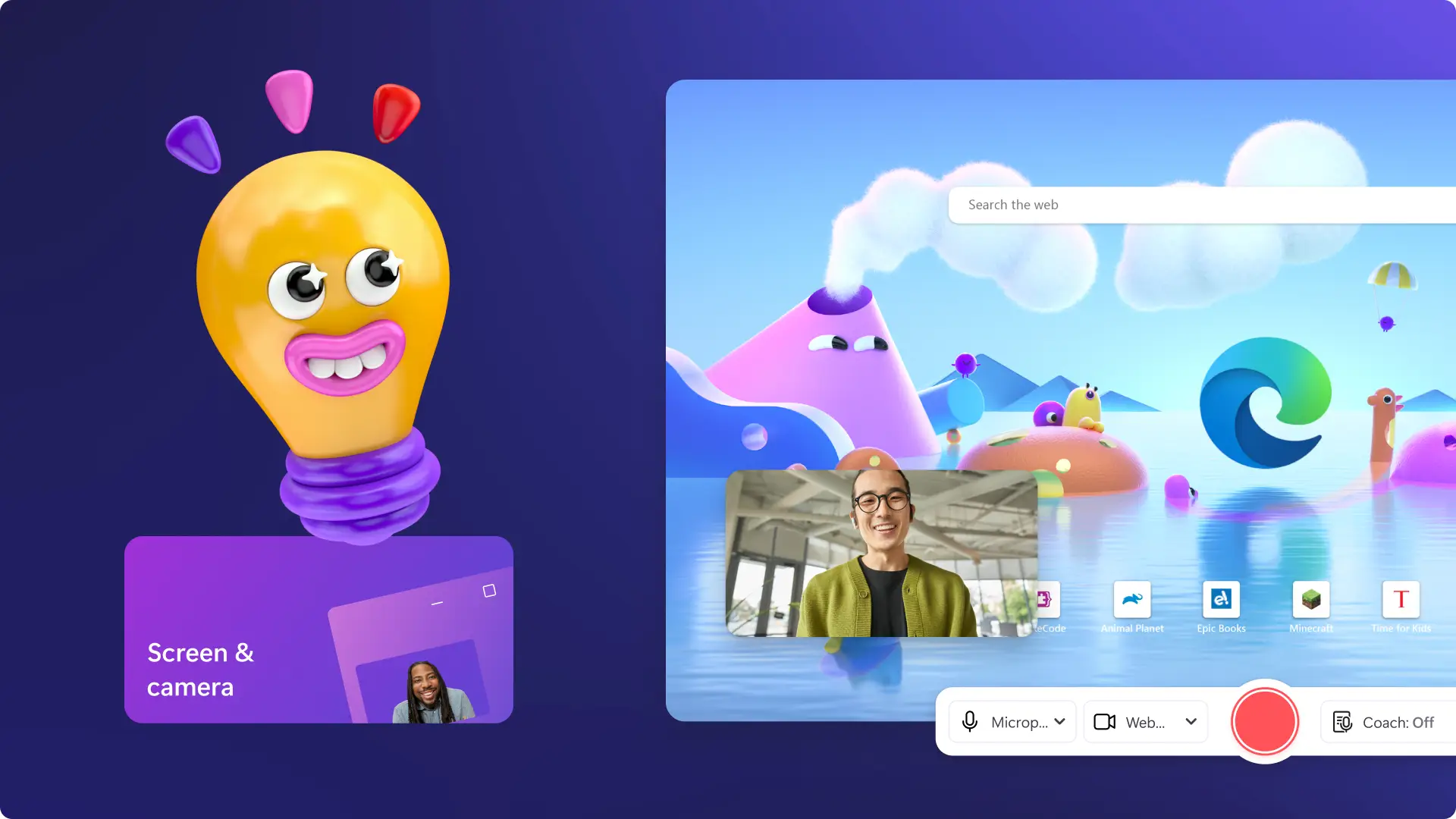
Need more help screen recording with audio?
Learn how to screen record with audio and easily add voiceovers in our step-by-step guide.

Read our related blogs
Frequently asked questions
Is the screen and camera recorder in Clipchamp free?
Yes. Our screen and camera recorder for Windows 11 and Mac are free for all users. To start recording, sign up today for free.
Is there a time limit for recording screen and webcam online?
Yes. Users can record up to 30 minutes on screen and webcam recordings. If you would like to record longer than 30 minutes, simply create multiple recordings for free.
Is there a limit to the number of screen and webcam recordings I can create?
No, there is no limit to how many screen and camera recordings users can create in Clipchamp.
Will I be able to edit my screen and camera recording separately?
Join millions of everyday video editors
I never expected that a free version would have all these features. I was amazed and honestly grateful for having a free, well-featured, and user-friendly video editing site. I loved every bit of experience while using it. Clipchamp video editor is my primary video editing software for my social media content.
I love how easy it is to use Clipchamp video editor online. It really has opened the door for anyone to create great video, no matter your experience or skill. Whether you're an aspiring creator or a seasoned vlogger, Clipchamp has got you covered with unique features and unlimited exports.