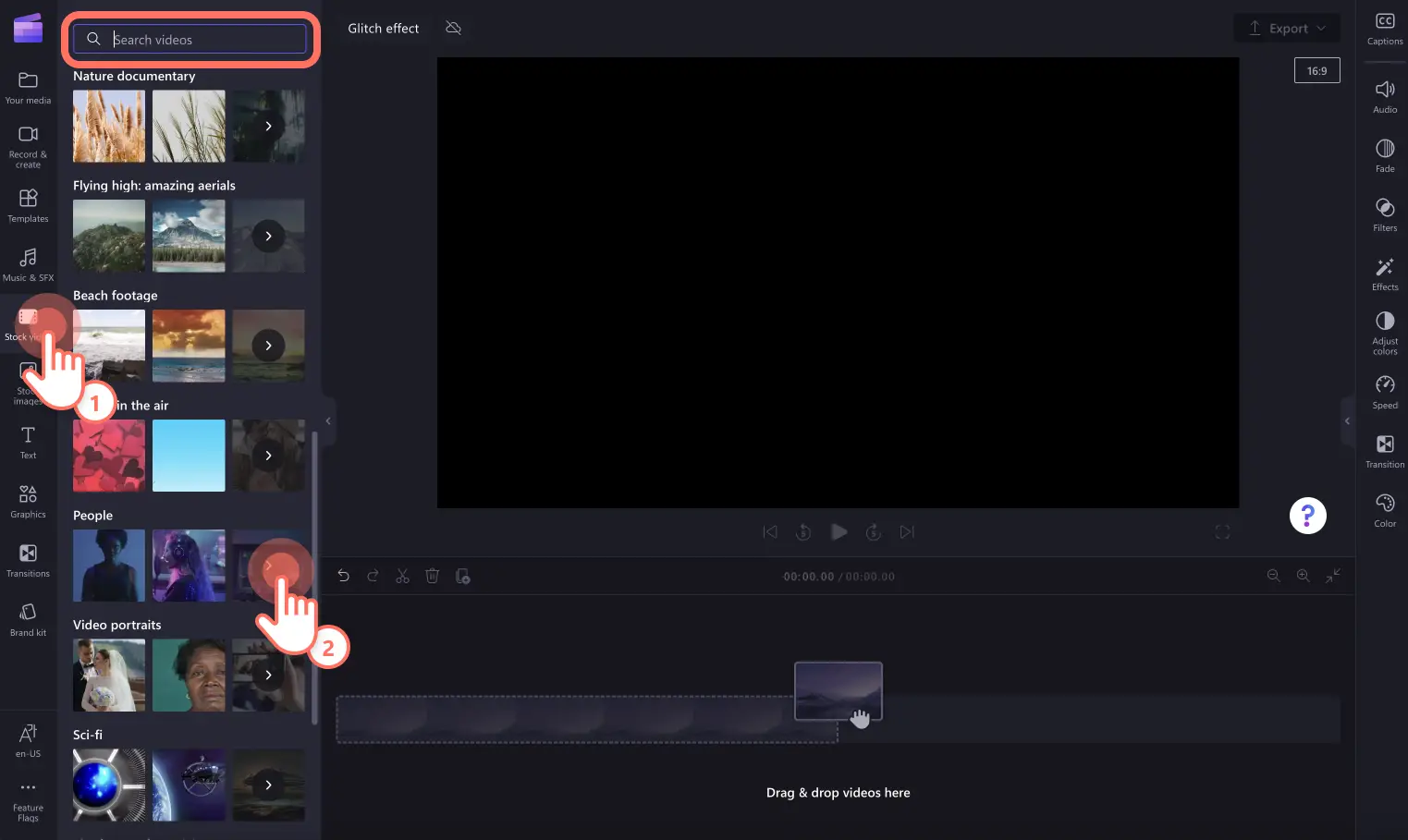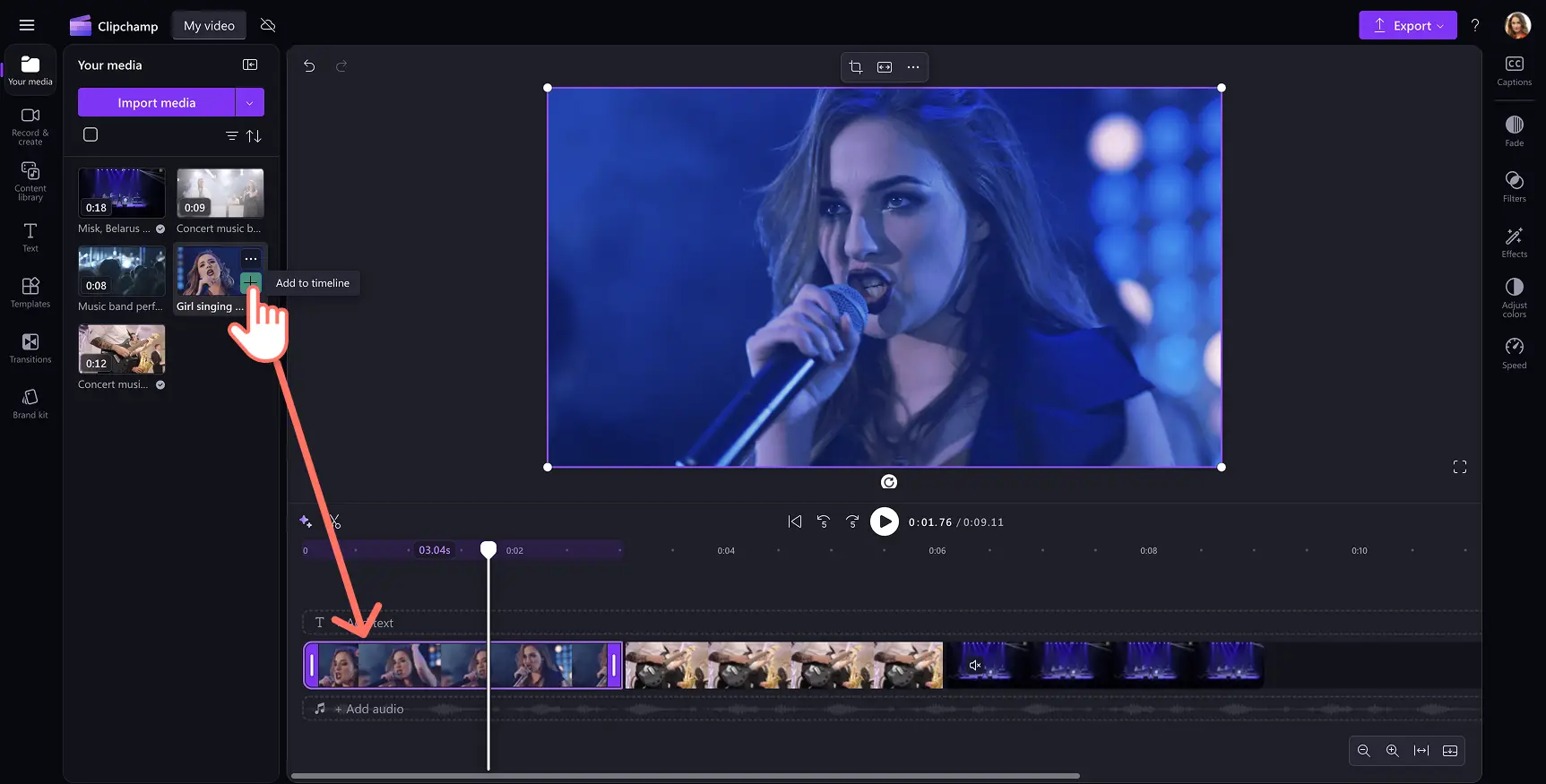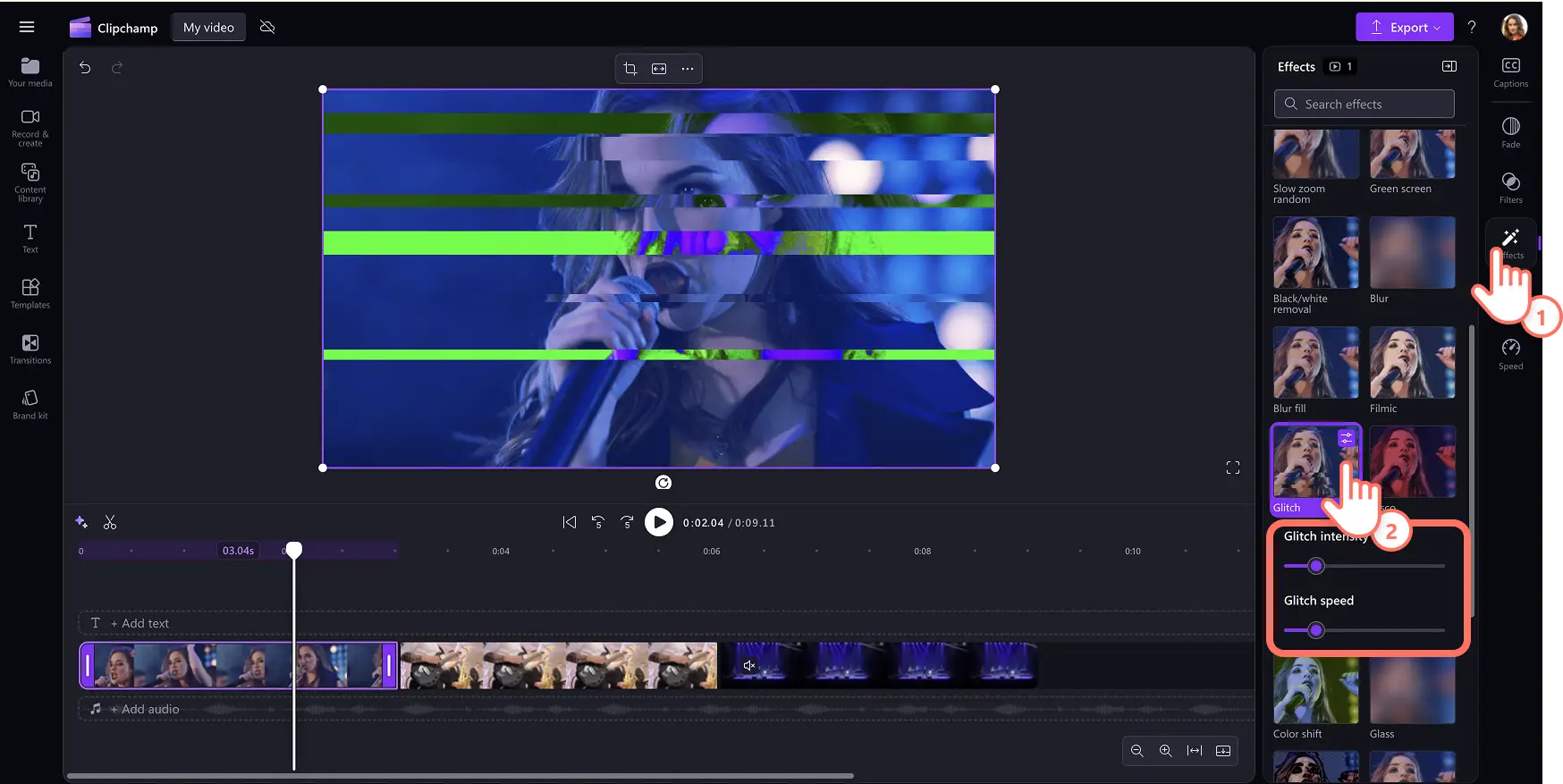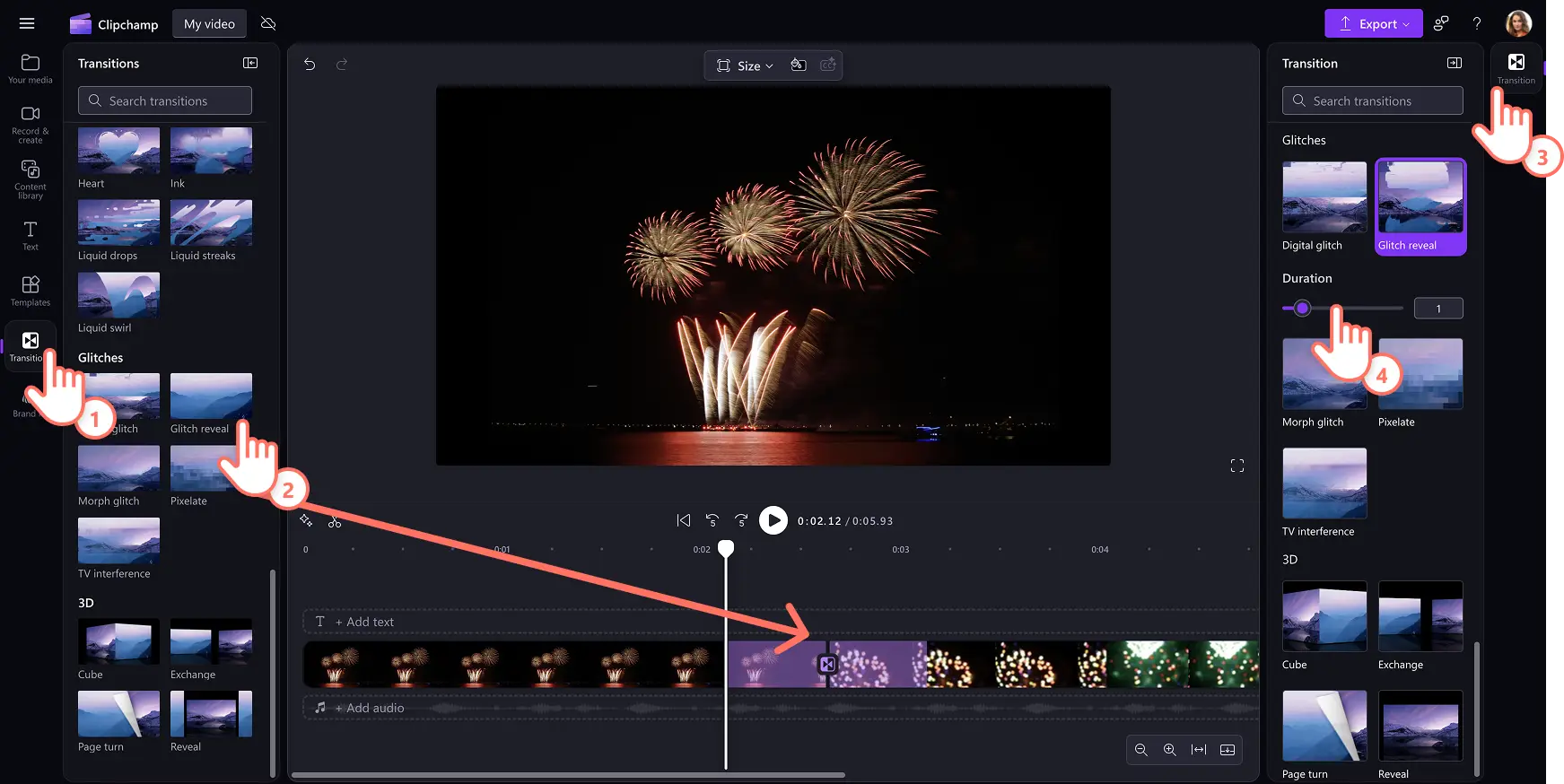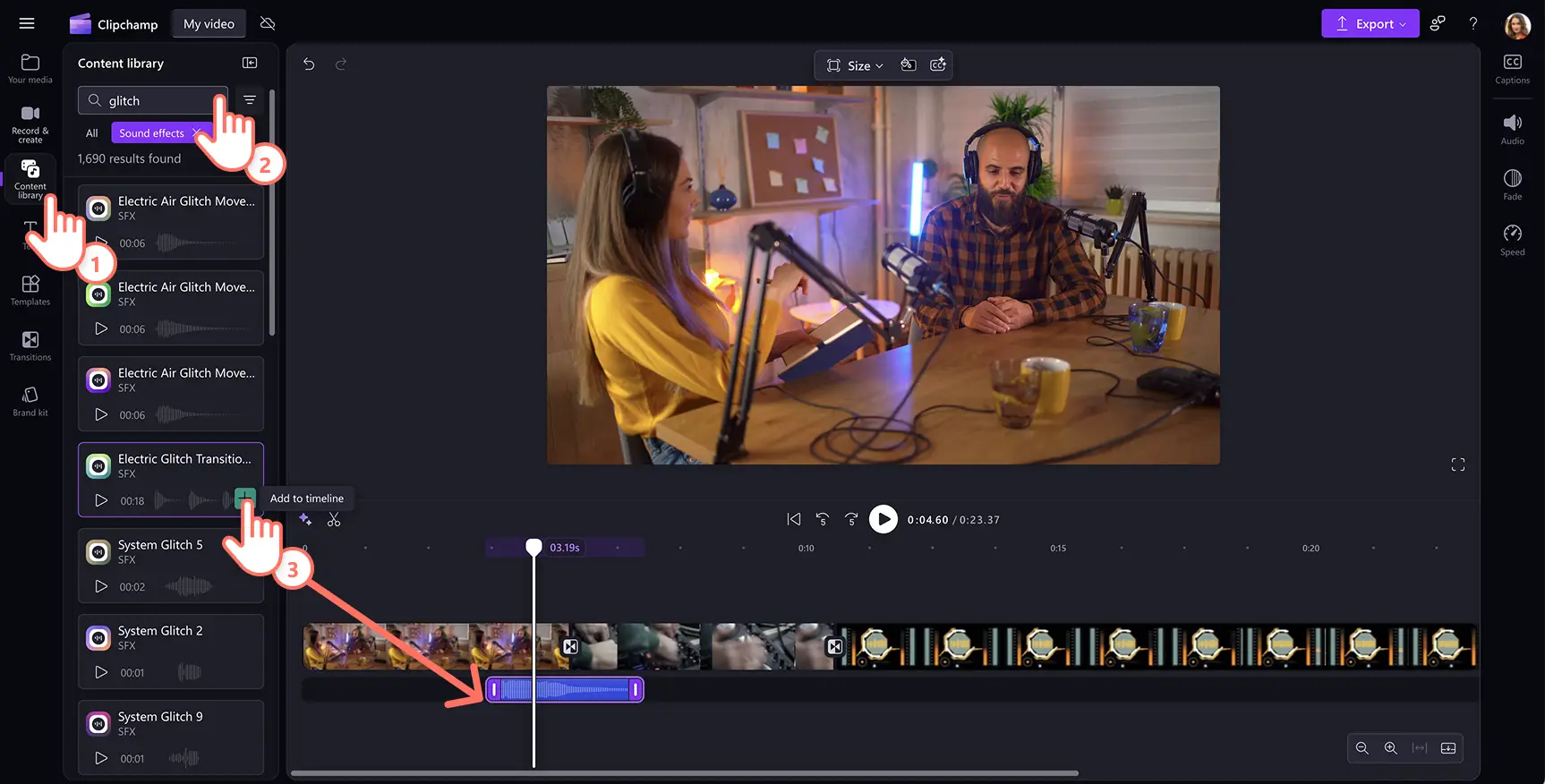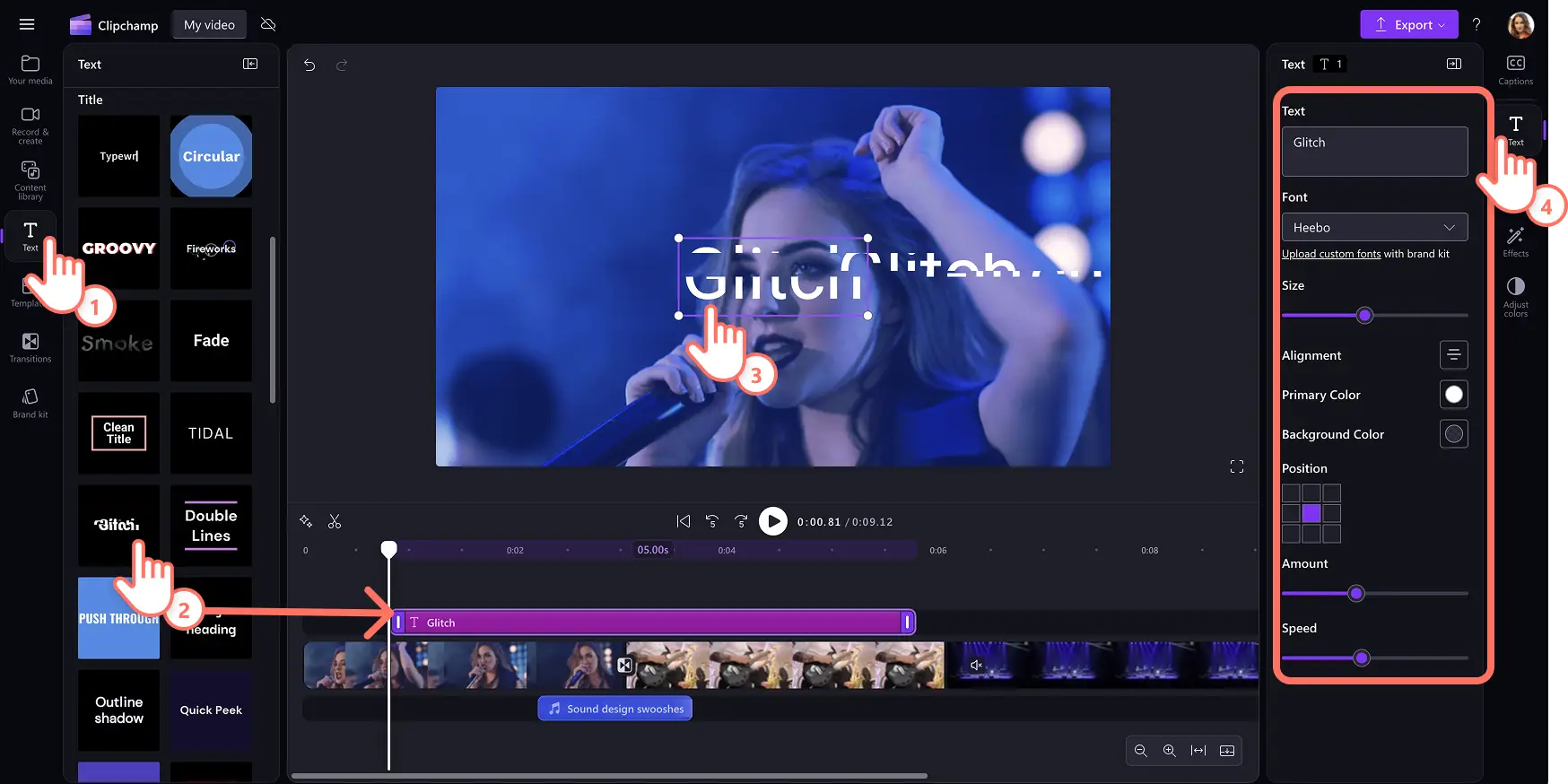Heads up! The screenshots in this article are from Clipchamp for personal accounts. The same principles apply to Clipchamp for work and school accounts.
On this page
Express your creativity by adding unique glitch effects to your videos. The glitch video effect evokes nostalgia for old school technology, and can even create a sense of mystery, chaos and spookiness through its distortions.
Use the impactful glitch reveal effect on social media videos like Reels and add glitchy text effects to make engaging slideshow videos in a few clicks.
Read on to explore how to add glitch video effects, glitch transitions, glitch text, and even glitch sound effects for free with Clipchamp video editor.
How to add glitch video effect
Step 1. Import your own media or add stock videos
To import videos, photos, and audio, click on the import media button in the your media tab on the toolbar to browse computer files, or connect OneDrive.
You can also use free stock media like video clips, video backgrounds, and royalty-free music. Click on the content library tab on the toolbar and click on the visuals drop down arrow, then videos, images, or backgrounds. Enter keywords into the search bar to search by topic or theme.
Drag and drop your videos onto the timeline to start editing using glitch video effects.
Step 2. Add the glitch video effect
To add a glitch effect to your video, click on a video on your timeline so it’s highlighted. Next, click on the effects tab on the property panel and scroll until you find the glitch effect. Click on the glitch effect to apply it to your video. You can further edit the appearance of the effect using the glitch intensity slider and glitch speed slider. Simply drag the sliders to the right for more intensity or faster speed and drag the slider to the left for less intensity and a slower glitch speed.
The glitch effect can be applied to videos, stock images, stickers, and GIFs.
Step 3. Preview and save video with glitch effect
Preview the video frame before saving by clicking on the play button. When ready to save, click on the export button and select a video resolution.
How to add glitch transitions between clips
Click on the transitions tab on the toolbar to choose from five glitch transitions: digital glitch, glitch reveal, morph glitch, pixelate, and tv interference.
To add a transition, drag and drop a glitch transition onto the timeline between two clips. The glitch transition will automatically snap into place.
Further adjust the length of the transition by using the duration slider in the transitions tab in the property panel.
How to add glitch sound effect to videos
Click on the content library tab on the toolbar and click on the audio drop down arrow, then sound effects.
Search for SFX using keywords or browse categories like beeps, whoosh, and glitch sound effects, by clicking on the see more button.
Preview a sound effect by hovering over it.
Select the SFX and click on the add to timeline button or drag and drop the asset onto the timeline below your video clip. We recommend placing the sound effect directly under the glitch transition, or under a video clip with the glitch effect applied.
How to add animated glitch text to videos
Click on the text tab on the toolbar to find all the titles and text styles.
To add a glitch text to the video, click on the add to timeline button or drag and drop the asset onto the timeline above your video.
Edit your text by choosing the pencil icon in the text menu inside the stage and rewriting it.
Adjust the font, font size, alignment, colors and more advanced features by clicking on the text tab on the property panel.
Five ideas to add glitch effect to your next video
Signify a scene or topic change with the glitch transition.
Create drama, mystery or a surrealistic vibe in content like Halloween videos, storytime videos, or intro videos.
Represent a character’s internal thoughts, interference or memory loss with the glitch effect.
Resemble technical errors by pairing the glitch effect with a beeping sound effect in your YouTube Shorts videos.
Create a futuristic feel by layering visual effects like color shifts and static sound effects on social media videos.
Add style to your videos with the glitch effect. Continue learning how to entertain your viewers with the best video transitions, or learn how to add audio visualizers to music videos and podcasts.
Try Clipchamp for free or download the Clipchamp Windows app to get started.