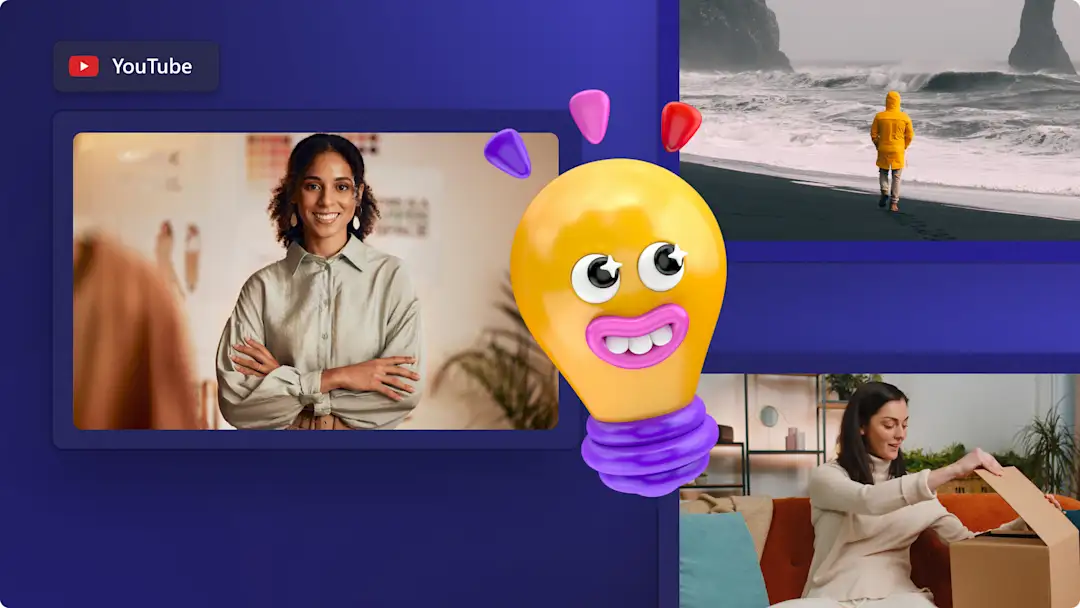Heads up! This content is relevant for Clipchamp for personal accounts. Try this link If you're looking for information about Clipchamp for work accounts.
On this page
- Types of YouTube videos
- 2024 YouTube video size and quality specifications
- Planning your YouTube channel
- How YouTube for business is different than YouTube for creators
- Elements of a great YouTube video
- How to edit YouTube videos in Clipchamp
- How to repost your YouTube videos to social media
- YouTube channel features to increase views
Looking to get started with YouTube or take your channel to the next level? Explore everything you need to know about YouTube videos, including beginner-friendly video ideas, specifications, video planning techniques and video editing tips in this guide.
With the right combination of planning and video editing, you’ll be on your way to growing your video views and subscribers whether you’re a new or experienced creator, UGC creator, or brand.
Read on to become a YouTube pro and learn how to create YouTube videos for free with Clipchamp.
Types of YouTube videos
YouTube videos
The most well-known and popular style of video to upload on YouTube are longform videos. YouTube videos can be created in various genres, in popular categories like vlogs, tutorials and how-to videos, reviews, gaming content, and many more.
YouTube Shorts
YouTube Shorts are vertical videos that let creators share up to 60 seconds. Just like TikTok videos and Instagram Reels, YouTube Shorts are fast-paced videos that are easy to consume and highly engaging. Shorts are the perfect video format to share any genre of video, with popular styles including teaser videos, sneak peeks, and channel trailers. Shorts can also show your followers where to watch the full video. Check out a YouTube Short example here.
YouTube video ads
Ads on YouTube are paid promotional content that can appear before, during, or after a YouTube video. Some ads can be skippable, letting the viewer skip after watching for 5 seconds. Ads can also be a valuable way to monetize your YouTube videos and promote your brand.
Another style of YouTube video ads includes sponsored videos with paid promotions. This style of video ad can include a sponsored segment within a video, or a whole video dedicated to the brand deal.
2024 YouTube video size and quality specifications
YouTube video specifications:
Video file type: MOV, MP4, MPEG4, AVI, WMV, MPEGPS, FLV, 3GPP, or WebM. We recommend saving videos as MP4 files for easier uploading.
Video file size: 128GB maximum file size.
Video aspect ratio: 16:9 aspect ratio
Video resolution: 1080p (HD) 1920 x 1080p.
Video length: up to 15 minutes or longer than 15 minutes for verified accounts.
Video frame rate: 24fps recommended.
Video playback quality: 144p, 240p, 360p, 480p, 720p and 1080p.
Video captions: subtitles/closed captions are available.
Video description: we recommend including a video description with a title and hashtags.
YouTube Shorts specifications:
Video file type: We recommend saving videos as MP4 files for easier uploading.
Video file size: 10MB maximum file size.
Video aspect ratio: 9:16 aspect ratio
Video resolution: 1080p (HD) 1920 x 1080p
Video length: up to 60 seconds.
Video captions: subtitles/closed captions are unavailable in YouTube, but you can add autocaptions before uploading.
Video description: a short video description, caption, and title options are available.
Planning your YouTube channel
If you want to create a successful YouTube channel, here are some of our best tips to planning your YouTube channel effectively.
Find your YouTube niche
Before you start creating videos, it’s important to decide what your channel is about and who your ideal viewer is. From comedy and animation to daily vlogs and self-help, there’s a YouTube niche for every creator and viewer. Selecting a YouTube niche can boost your channel engagement as it helps YouTube recommend your videos to the right viewers. We recommend creating a channel and community around a particular topic or genre you’re passionate and knowledgeable about.
Explore competitor channels and analytics
If you’re lacking inspiration or want to monetize your videos faster, take a look at your niche competitors on YouTube. Investigate what works well for them, content gaps and any missed video opportunities is the perfect way to differentiate your content from theirs. Using YouTube analytics can help you understand competitor video stats and overviews without anything to download.
Use the right equipment and software
Creating high-quality videos for YouTube can increase your engagement and entice viewers to click the subscribe button. We recommend investing in a quality YouTube set up, with a camera, lighting, microphone, reliable internet connection, and an aesthetic backdrop. If you don’t want to buy a new video camera, try the online screen and webcam recorder that lets you record videos using your computer webcam. You can also use the text to speech generator to generate AI voiceovers if you don’t want to show your face or add your voice in your videos.
Decide a video posting schedule
Keeping a consistent video schedule is another important element to creating a successful channel. Make sure to establish what days you’re going to publish videos, let your subscribers know, and stick to your schedule. The more consistently you upload quality content, the better chance you have to appear in YouTube’s algorithm.
How YouTube for business is different than YouTube for creators
Whether you’re a pro-YouTuber or business owner, YouTube can be a beneficial platform to entertain your audience and build a loyal following. Let’s look at some of the similarities and differences between running a YouTube channel for a business and as an individual.
Content variety: Brands focus on marketing and promoting a product, service, and the brand to generate leads, enhance visibility and increase sales. Creators can base their videos on the topic of their YouTube niche and share their personality and style.
Types of videos: Both creators and brands can share the same video genres, but brands usually focus on how-to videos, promo videos, explainers, and advertisements. Creators can take a more fluid approach, with the flexibility to create any video like vlogs, get ready with me, timelapse videos, and gameplays.
Monetization: Monetizing content isn’t a main priority for brands like it is for creators. Brands are more focused on creating video ads to reach a broader audience, while creators can aim to earn money from the YouTube Partner Program and get ad revenue.
Analytics and metrics: Analytics are closely watched by brands to measure the effectiveness of a video ad or campaign and how many viewers turned into customers. Creators however watch their subscriber growth, view time, likes, and shares.
YouTube community: Creators are more likely to create a loyal community through consistent videos, replying to comments, and connecting with viewers on a more personal level.
Elements of a great YouTube video
Consider the following tips to plan and create viral YouTube videos.
Captivating hook: Start off your YouTube video with an intriguing hook within the first few seconds to gain the attention of your viewer and persuade them to keep watching. Share what your video is all about and what viewers can expect from watching your video just from the intro.
Entertaining video footage: A successful video means high-quality footage that’s valuable, relatable, and entertaining. Trim clips to delete unwanted footage to make to perfect YouTube video.
High-quality audio: Ensure your video’s audio is clear, without any background noise interfering with the quality. If you’re using background music, make sure it’s royalty-free and not too loud.
Professional thumbnail and title: Create an eye-catching thumbnail and correctly title your video without overusing clickbait. Use an AI-powered image background remover if you want to isolate a key element from your video to make a custom thumbnail. This thumbnail style is great for highlighting products or adding creative flair to your thumbnails.
How to edit YouTube videos in Clipchamp
Step 1. Start with a template, import videos, or select stock footage
If you would like to start off with a YouTube template, click on the template tab on the toolbar. Click on the YouTube category and browse the wide range of professional templates ready for YouTube. Hover your curser over the template to preview, then click on the + button to add the template to your timeline.
To import your own media, click on the import media button in the your media tab on the toolbar to browse your computer files, import videos from your phone, or connect your OneDrive.
You can also use royalty-free stock media in YouTube videos. Click on the video library tab on the toolbar and search through the different stock categories.
To add your media to the timeline, just drag and drop the video from the your media tab onto the timeline.
If you’re using a template, replace the stock footage by dragging and dropping your own media over the top of the asset on the timeline. The video will automatically replace.
Step 2. Personalize with animated text
Add your channel name, social media handles, and any other information you would like your viewers to know with animated text. Click on the text tab on the toolbar, then drag and drop a title onto the timeline. Edit the text using the text tab on the property panel.
If you’re using a template, click on the existing text on the timeline so it’s highlighted green, then click on the text tab on the property panel to edit.
Step 3. Add an intro and outro video (optional)
Make your YouTube videos more recognizable by adding an intro and outro video. If you don’t want to make an intro from scratch, just use a professional video template. Click on the template tab on the toolbar, then search the YouTube intro and outro category. You can add this template to the timeline along with your existing video.
If your template doesn’t automatically go to the start or end of your video, just rearrange the timeline. Highlight all your intro or outro media assets, click on the shift button (Windows) or command button (MacBook), then drag the intro template to the start of your timeline. This method also works for moving your existing video down the timeline.
Step 4. Add autocaptions for accessibility
To make your videos more inclusive and easier to watch on mute, add autocaptions. Click on the captions button on the property panel, then click on the turn on autocaptions button. A pop-up window will appear to select a language, then click turn on autocaptions. Your captions will automatically generate and appear in the property panel and on the window preview.
Step 5. Save and share to YouTube
Before saving your new YouTube video, make sure to preview by clicking on the play button. When you’re ready to save, click on the export button and select a video resolution. We recommend saving all videos in 1080p video resolution for the best quality. Paid subscribers can save in 4K video resolution.
From the exporting screen, click on the YouTube integration to directly share your video to your YouTube channel.
How to repost your YouTube videos to social media
Easily save time and broaden your awareness by reposting your YouTube videos on mobile friendly social media platforms like TikTok, Instagram and as YouTube Shorts. Use the video trimmer in Clipchamp and then resize your aspect ratio from 16:9 aspect ratio to 9:16 for YouTube Shorts, Reels, and TikTok or 1:1 for Instagram posts.
YouTube channel features to increase views
Here are some effective ways to boost your video and channel views on YouTube.
Enhance your videos with memorable intro videos to increase engagement.
Tell your viewers how to keep watching with informative outro videos and end cards.
Increase your brand awareness by adding relevant keywords and hashtags in your video descriptions.
Connect with your community through the comments section, polls, and more interactive content.
Create eye-catching video thumbnails and compelling titles to grab the attention of your viewers.
Collaborate with other YouTube creators with the same target audience or niche to expose your channel to new audiences.
Organize your video content into playlists and categories to make videos easy to find and increase watch time.
Effortlessly combine high-quality video clips, copyright free background music and subscribe stickers to create amazing YouTube videos.
If you’re ready to start video editing, check out our professionally made YouTube video templates and explore our helpful YouTube tutorials. Try for free.