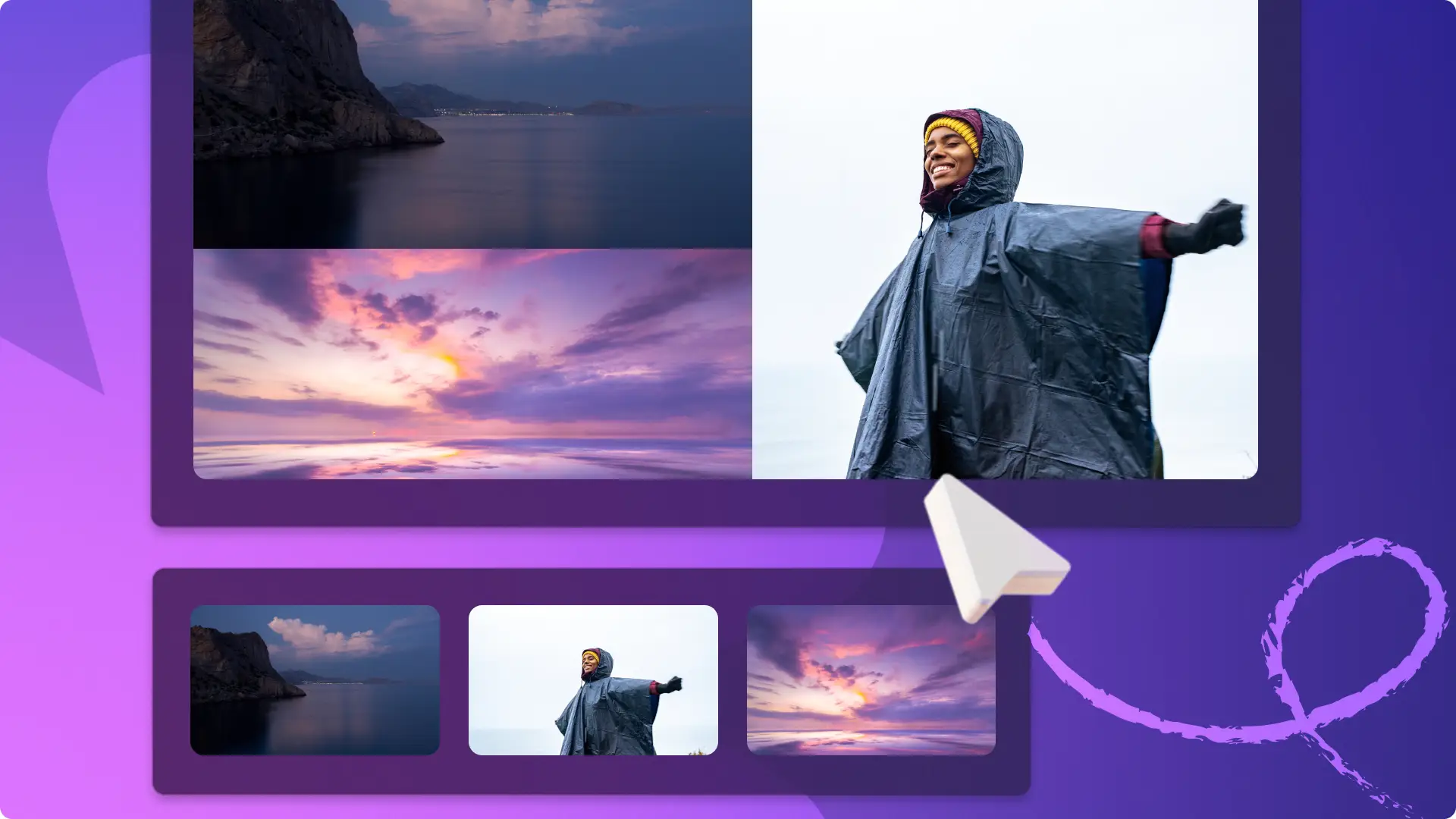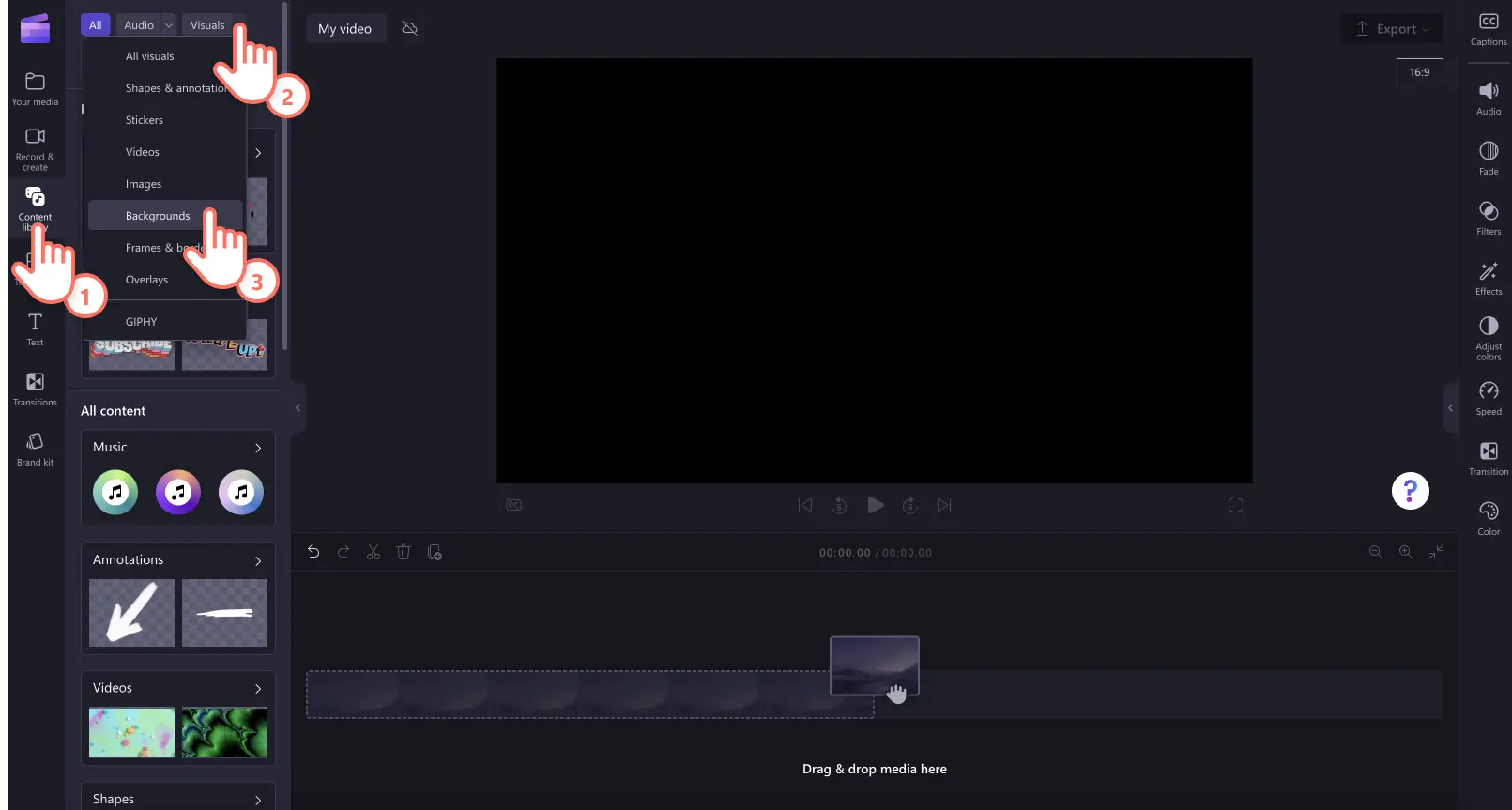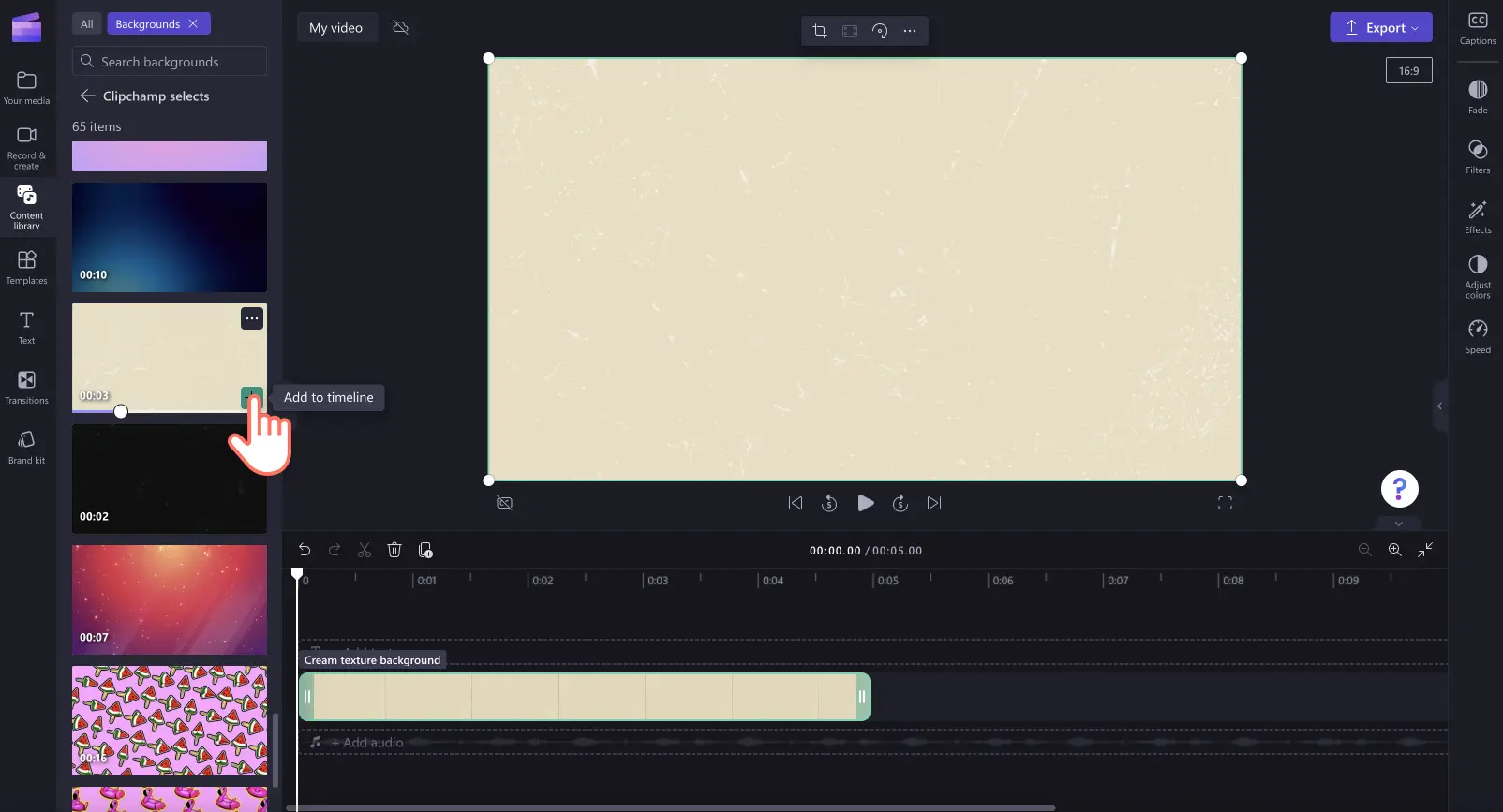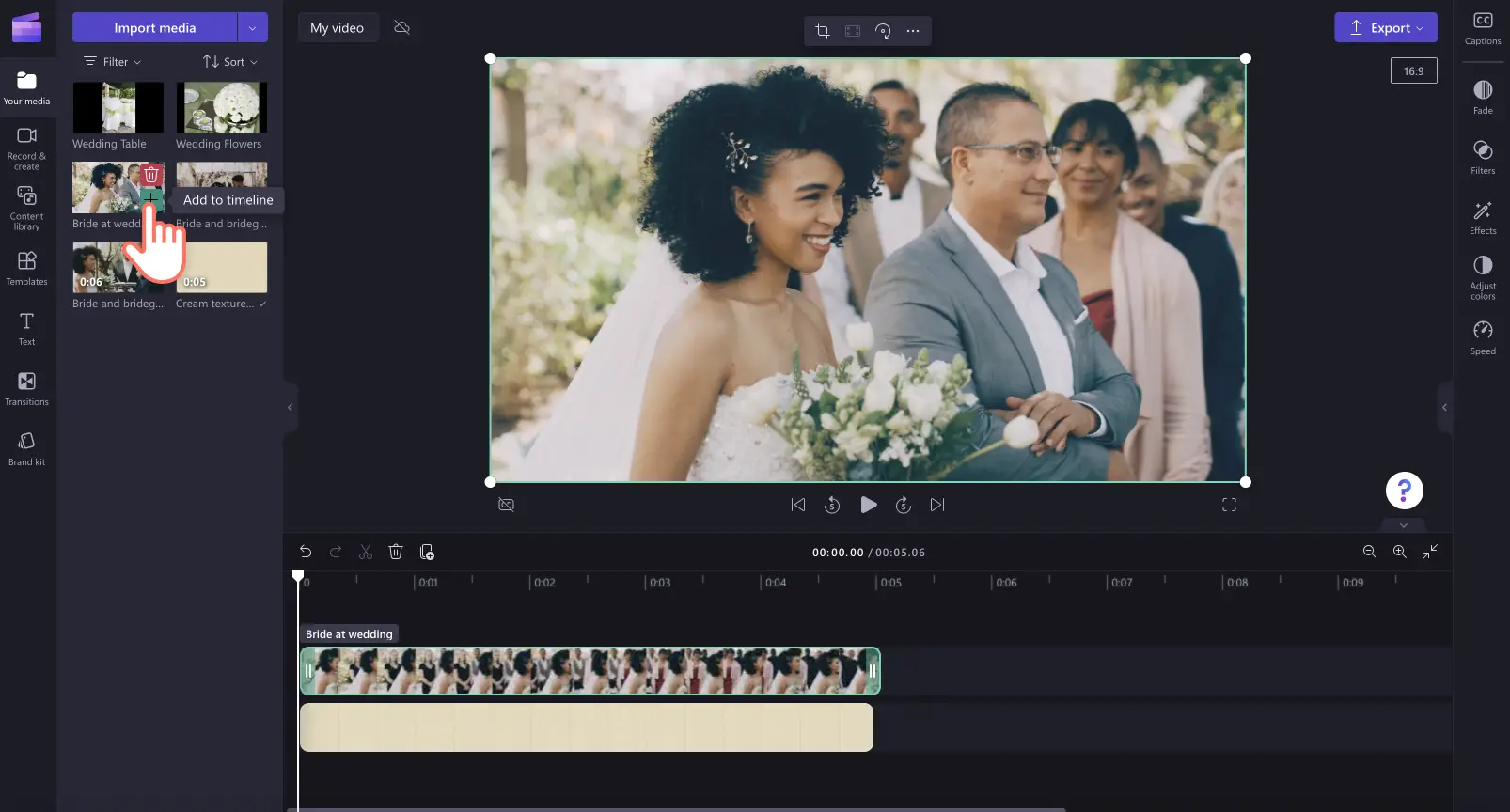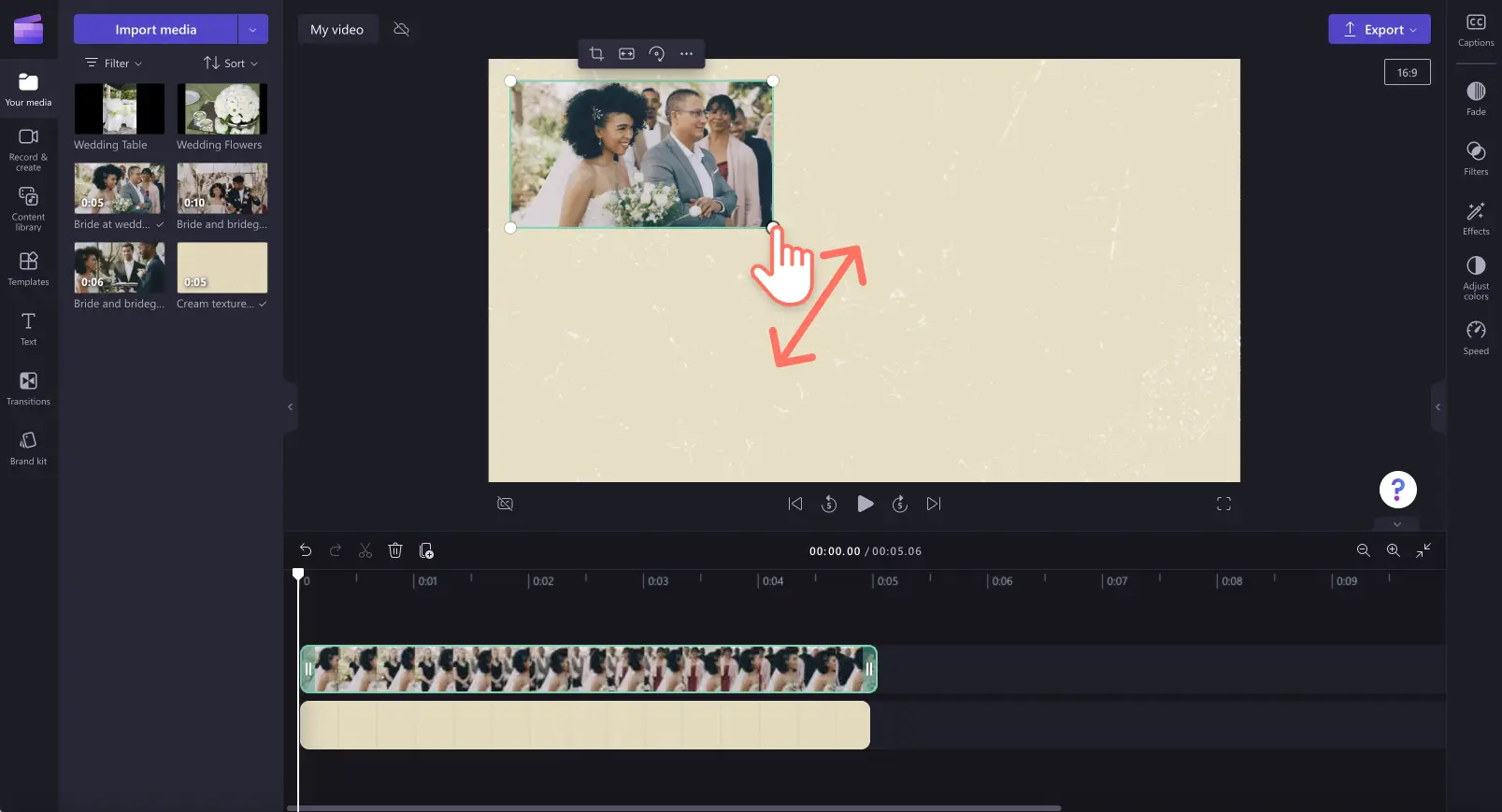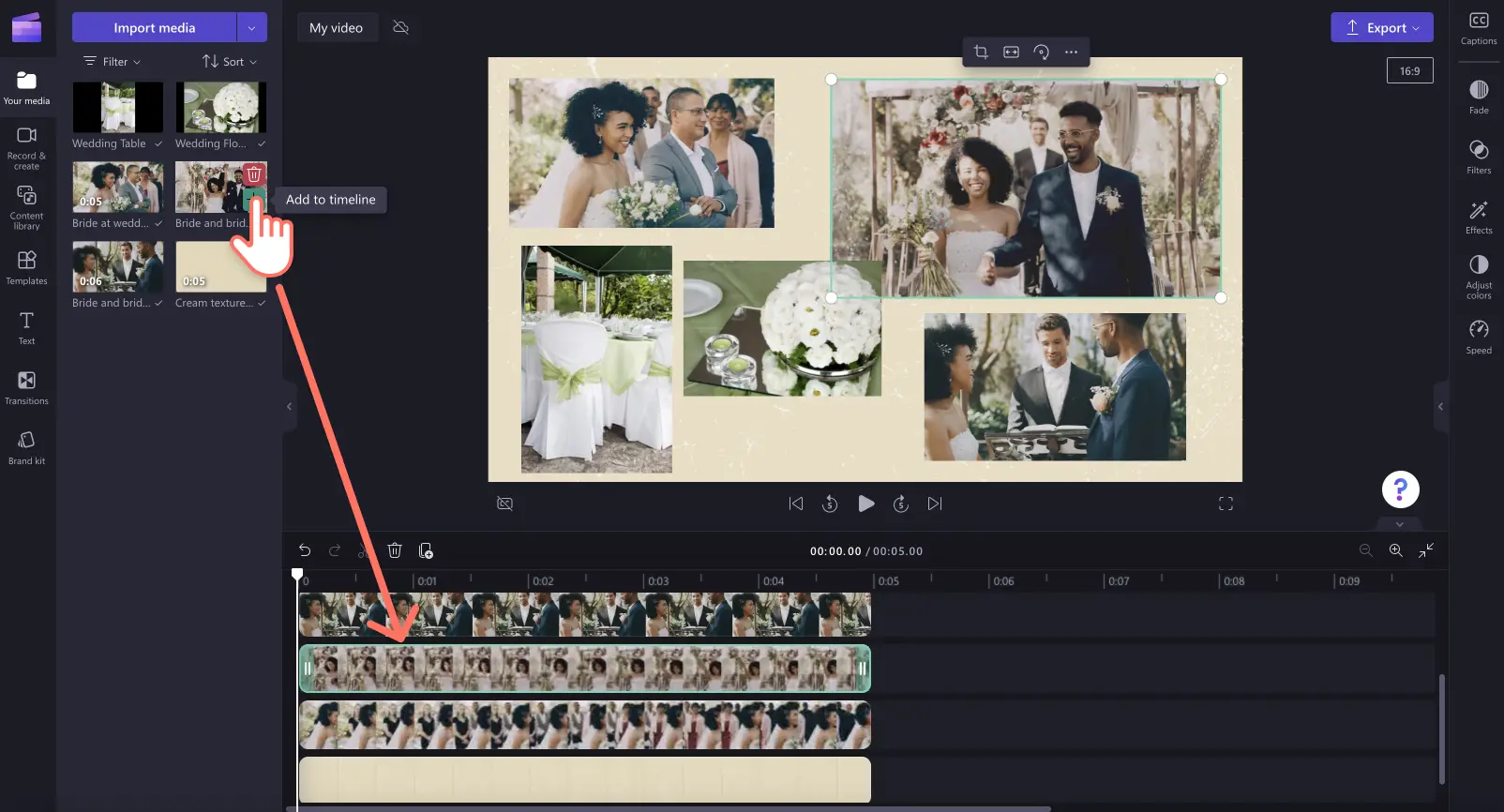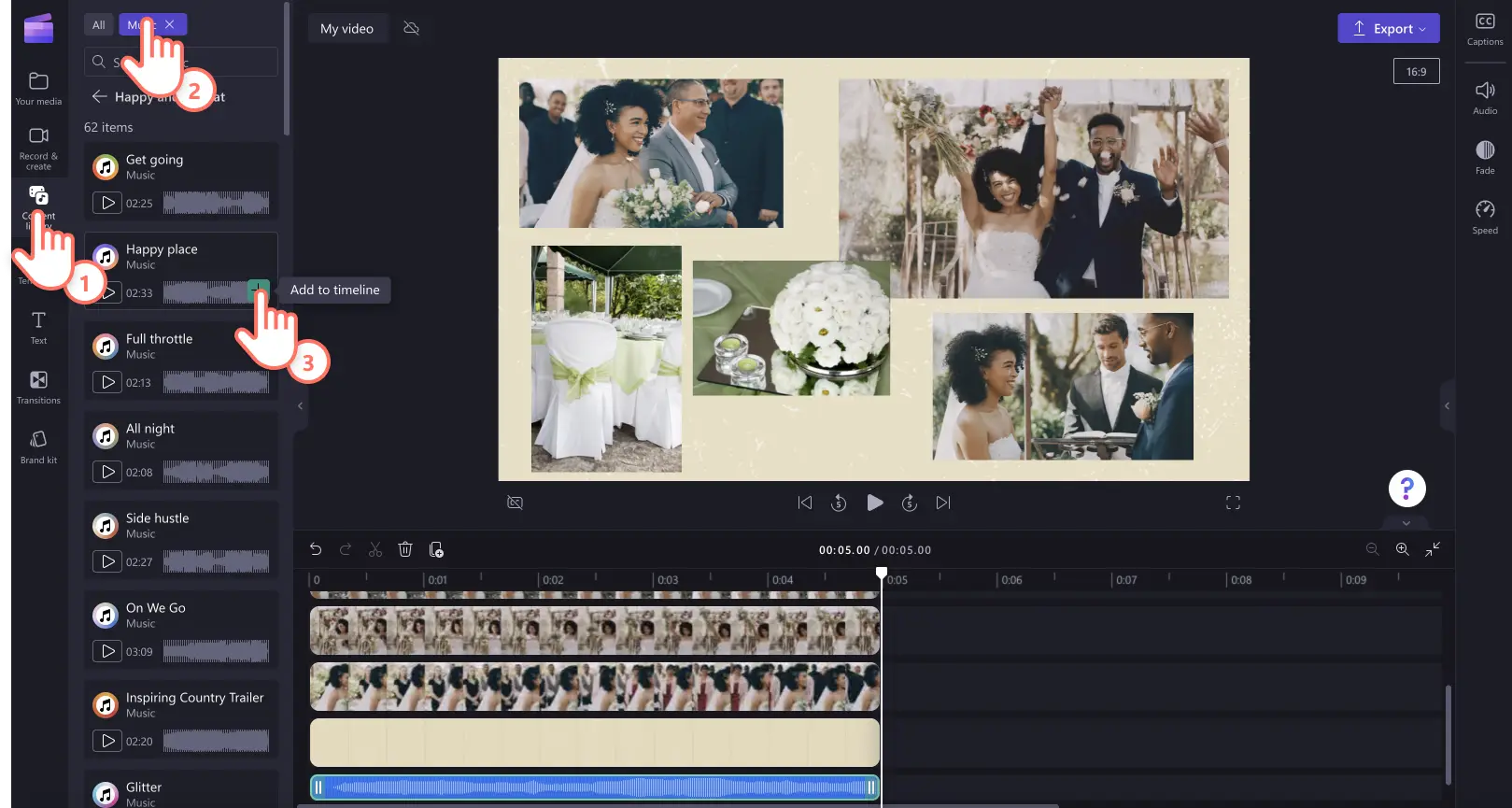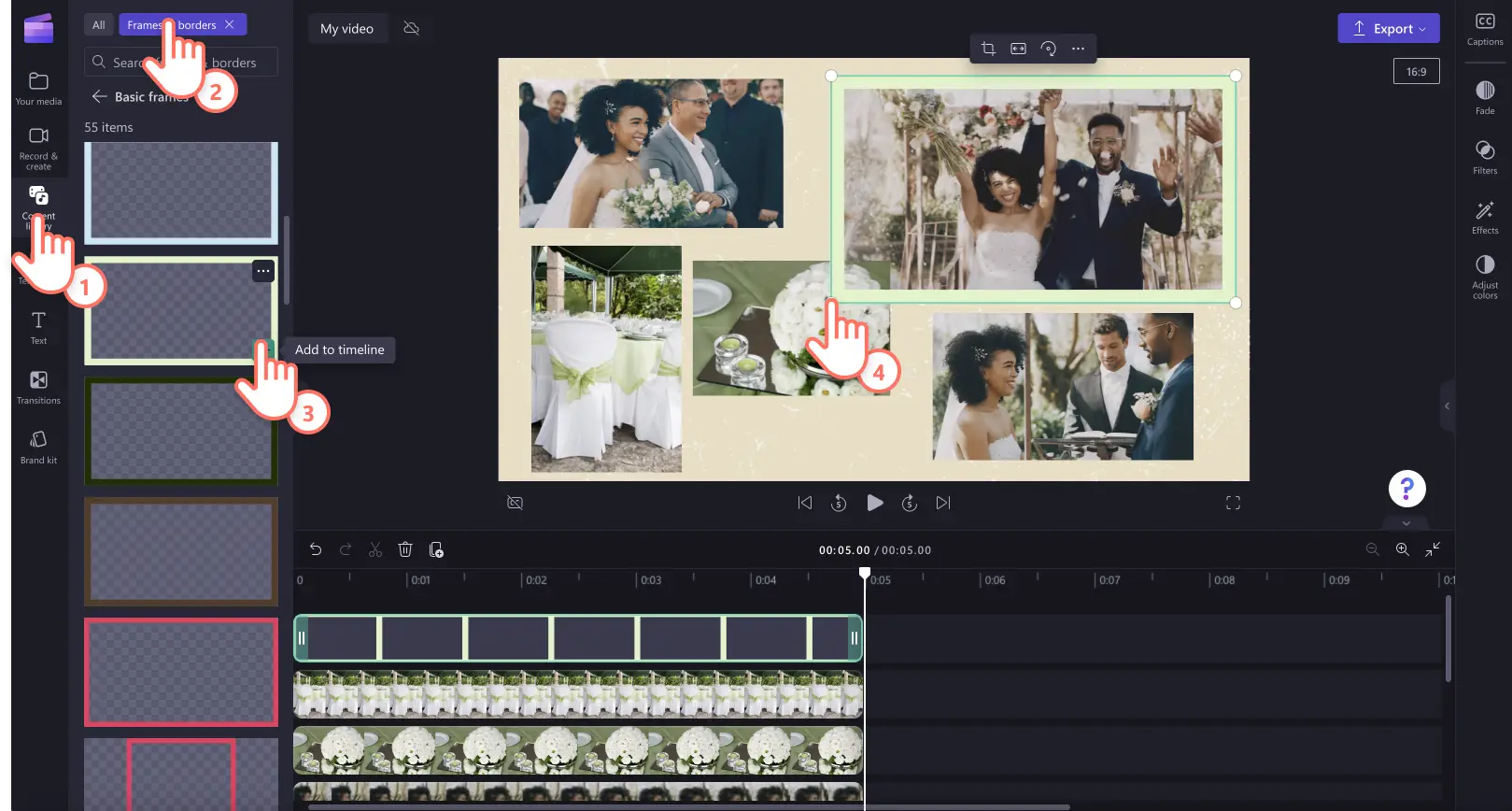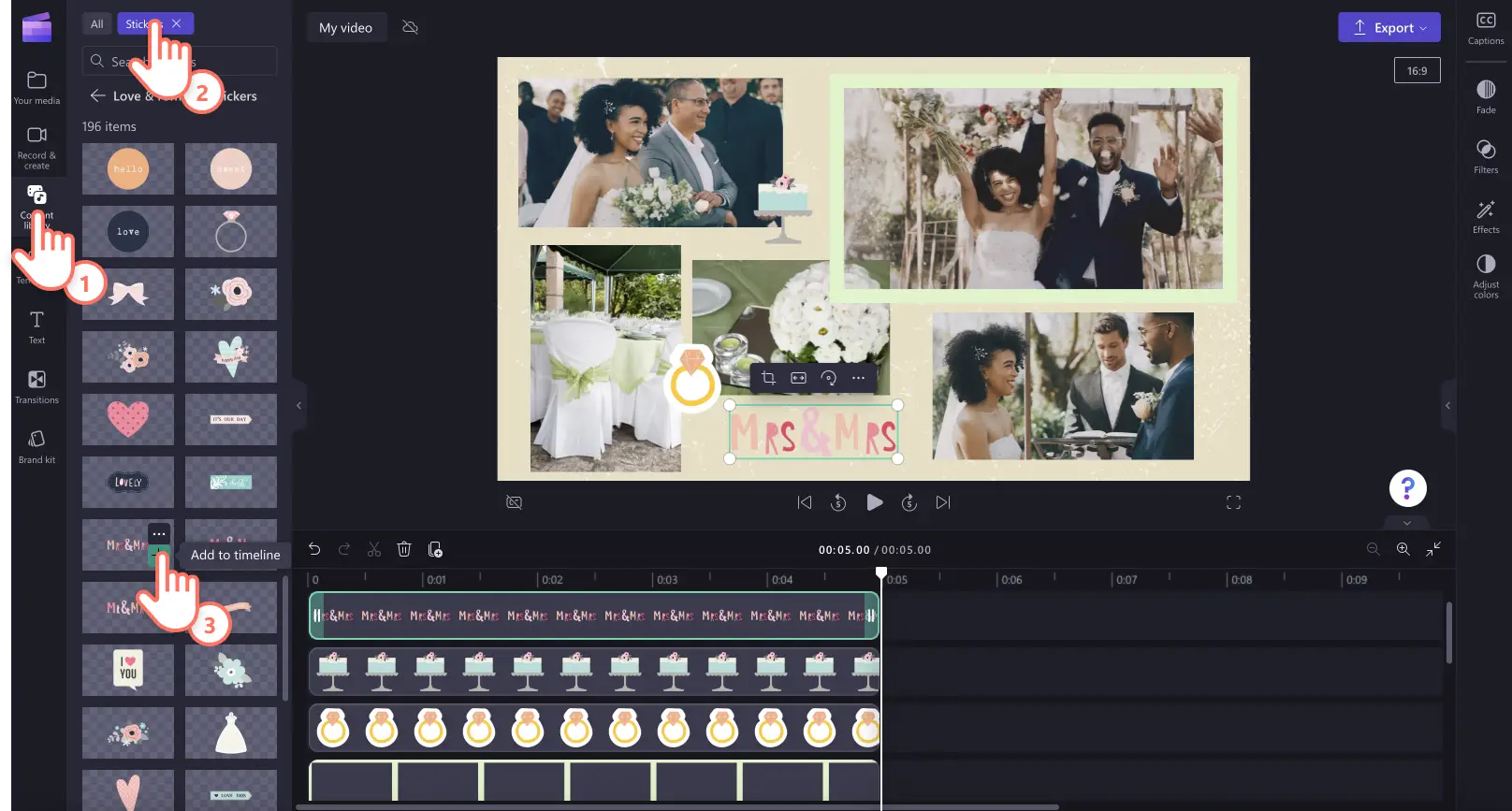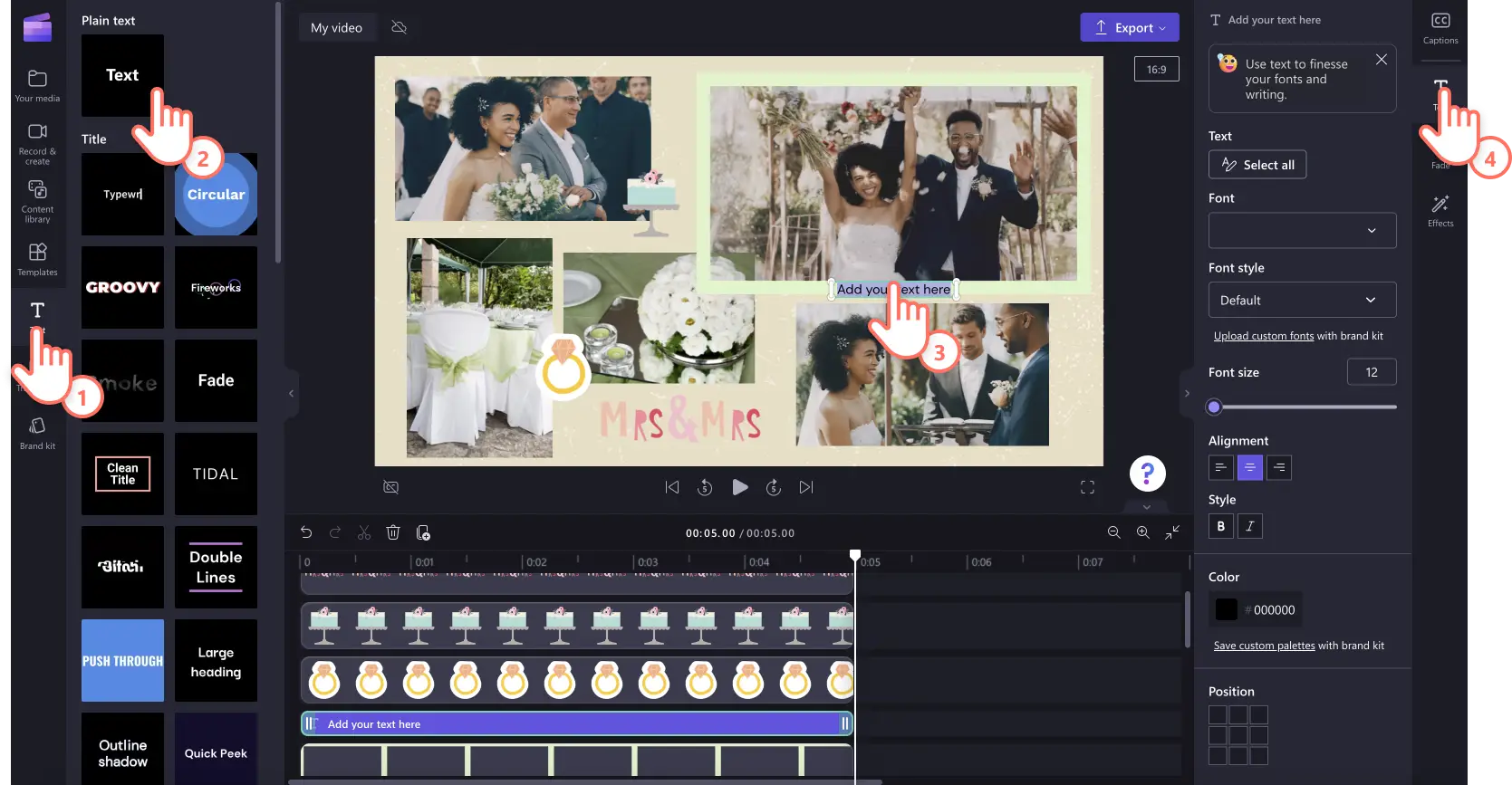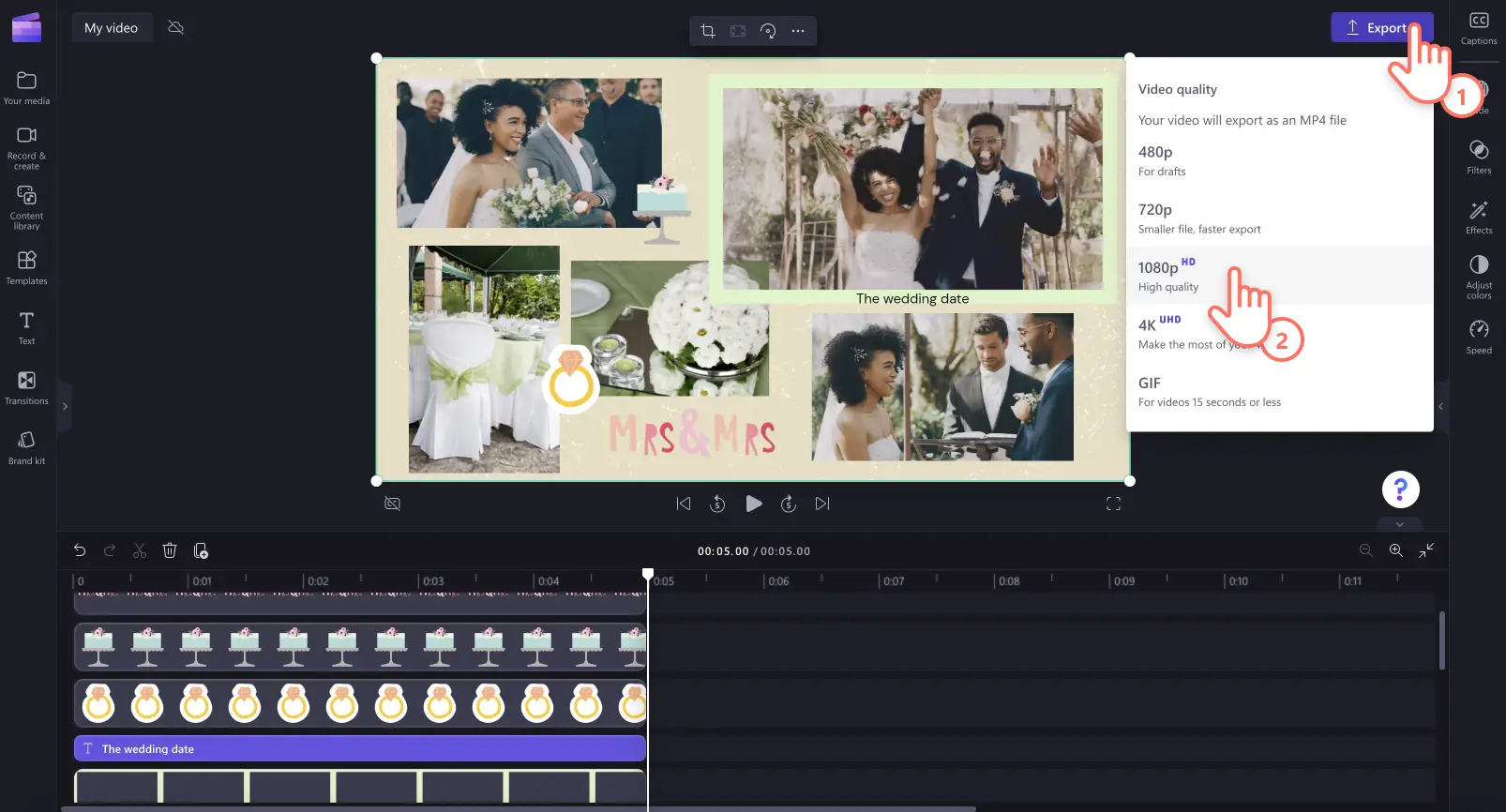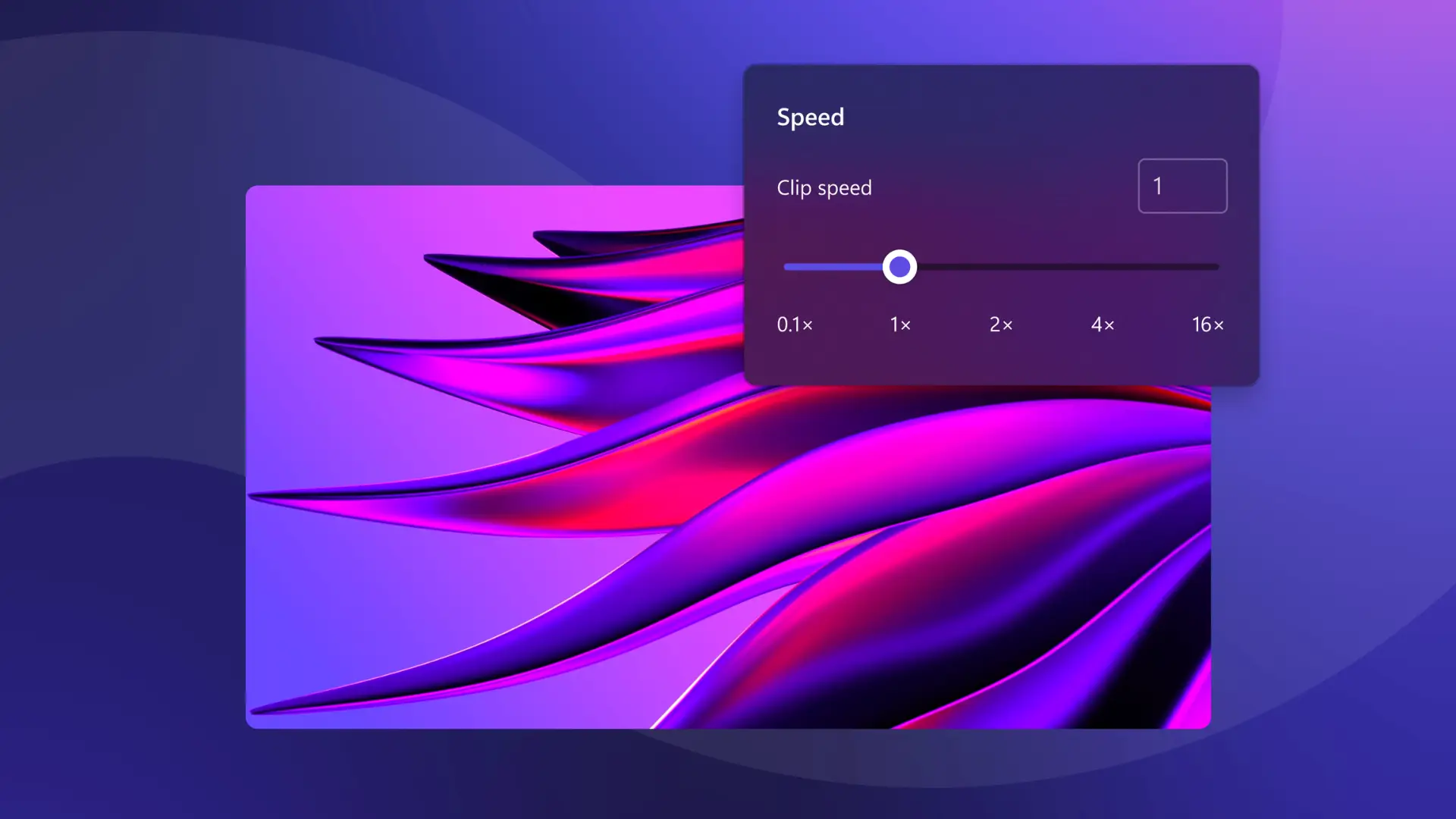Heads up! The screenshots in this article are from Clipchamp for personal accounts. The same principles apply to Clipchamp for work and school accounts.
On this page
From travel highlights to yearly wrap ups, merge together videos, images, and overlays to share your story in an engaging video collage.
Pair your media with ambient background music to set the mood and personalize your collage background with on-theme stock videos. If you’re lacking inspiration or short on time, start with a professional video collage template. Just add in your own media, personalize with text, colors, and branding, and share directly to social media from the exporting page.
Explore how to create a video collage that’s ready for Instagram Reels using the free montage video maker in Clipchamp.
Elements of a great video collage
Combine pictures and videos
The best video collages are usually a mix of videos and photos. All you have to do is place your media in layers on the timeline, using an overlay effect with media and backgrounds. Adjust the size to fit multiple assets on the one scene, then easily share to social media in 9:16 aspect ratio.
Create unique video layouts
From square formations, to split screen layouts, add your images and videos in unique formations to create video collages. You can easily crop your video assets by using the crop tool to make sure they fit seamlessly in the same scene.
Enhance emotions with background music
Assist your storytelling with an endless range of audio tracks to express any emotion. Select from up-beat happy jingles to slow soft melodies that are royalty-free so you don’t have to worry about copyright strikes on social media.
Match the pace with video transitions
Give your video collage personality by adding scene transitions between clips. Choose from unique transitions like liquid drops, fades, fire, glitches, heart, and more. Just drag and drop a transition between two clips to automatically snap into place on the timeline.
Add emphasis or explanations with titles
No matter the topic of your video collage, add captions to help viewers understand talking points and context. Our designer text and graphic stickers let you customize your video collage in no time. Personalize titles with text, fonts, colors, sizes, positions and more in the property panel.
How to make a video collage
Step 1. Import videos or select stock footage
To import your own videos, photos, and audio, click on the import media button in the your media tab on the toolbar to browse your computer files, or connect your OneDrive.
You can also use free stock media like video clips, video backgrounds, and stock music. Click on the content library tab on the toolbar and click on the visuals drop down arrow, then videos. Search through the different stock categories using the search bar as well.
Step 2. Place a video or colored background onto the timeline
Before adding your media to the timeline, select a background video. Click on the content library tab then click on the visuals drop-down arrow, then backgrounds.
Choose from a wide range of backgrounds for your video collage like gradients, 3D, nature, textures, and more. Drag and drop a background onto the timeline.
Step 3. Add your media to the timeline
Next, drag and drop your first media asset onto the timeline.
Resize your media using the corners on the video preview.
If you would like to show two or more videos or assets at the same time, just drag the other assets onto the timeline, placing them above the existing video. This will make your assets play at the same time. Repeat this step as many times as you would like.
Step 4. Personalize your video collage with music, overlays, and text
To add background music, click on the content library tab on the toolbar, then click on the audio category. Drag and drop an audio file onto the timeline below your video.
To add frames and borders to your video collage, click on the frames and borders category inside the content library tab. Drag and drop a frame onto the timeline above a video clip. Freely adjust the size and position of the frame on the video preview window.
To add stickers and graphics, click on the stickers category inside the content library tab. Drag and drop a sticker onto the timeline above your video clip. Move and adjust the size and position of your sticker using the options in the video preview window.
To add animated text, click on the text tab on the property panel. Select a title then drag and drop it onto the timeline above your assets. Adjust your title using the text tab on the toolbar.
Step 5. Preview and save your video collage in HD
Before saving your video collage, make sure to preview by clicking on the play button. When you’re ready to save, click on the export button and select a video resolution. We recommend saving all videos in 1080p video resolution for the best quality or saving as a GIF to share on social media. Paid subscribers can save in 4K video resolution.
3 popular video collage ideas
1. Birthday video collages
Celebrate someone special with a birthday video collage. Reminisce past birthdays or celebrate the present by adding a mix of photos and videos, using themed birthday stickers and upbeat background music. Add smooth transitions between scenes and place captions to show milestones. You can also add heartfelt messages and quotes throughout to express your birthday wishes.
2. Travel and holiday highlight collages
Combine your video clips and photos of your past travels or latest adventure to create a pro-looking travel video collage. Take your followers on an exciting journey sharing activities abroad, your favorite sites, and best food spots. Use titles to share locations, enhance emotions with sound effects, and add a narration using AI voiceovers.
3. Special occasion video collages
Whether you’re celebrating a wedding, graduation, or a milestone, create a memorable video collage to share the excitement with your friends and family. Overlay themed event stickers to emphasize a mood, use animated text to share event details, and level up your collage with special effects like filters.
For more help creating scroll-stopping videos, check out the ultimate guide to Instagram videos or browse the slideshow video tutorial.
Start video editing today with Clipchamp or download the Clipchamp Windows app.