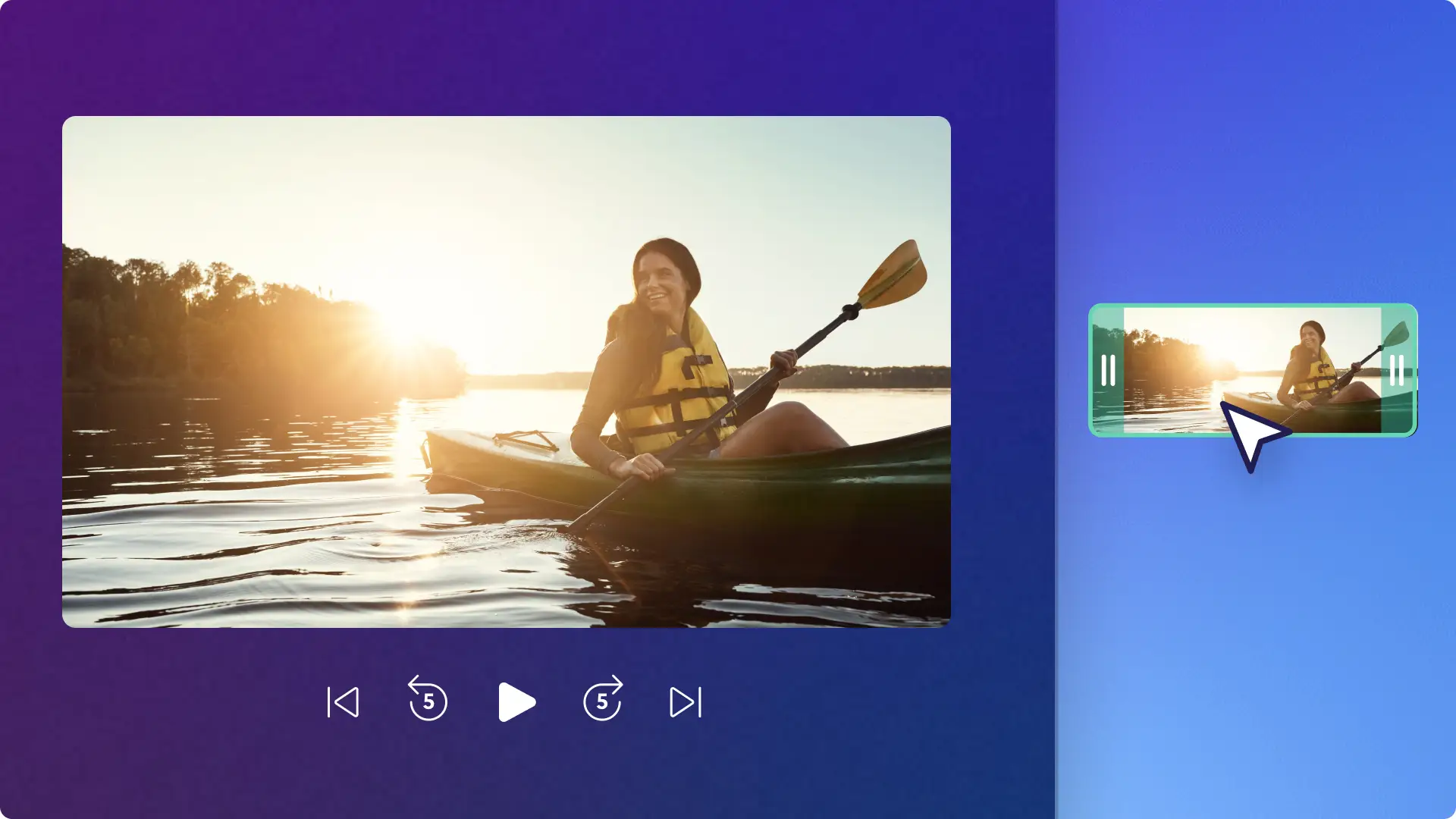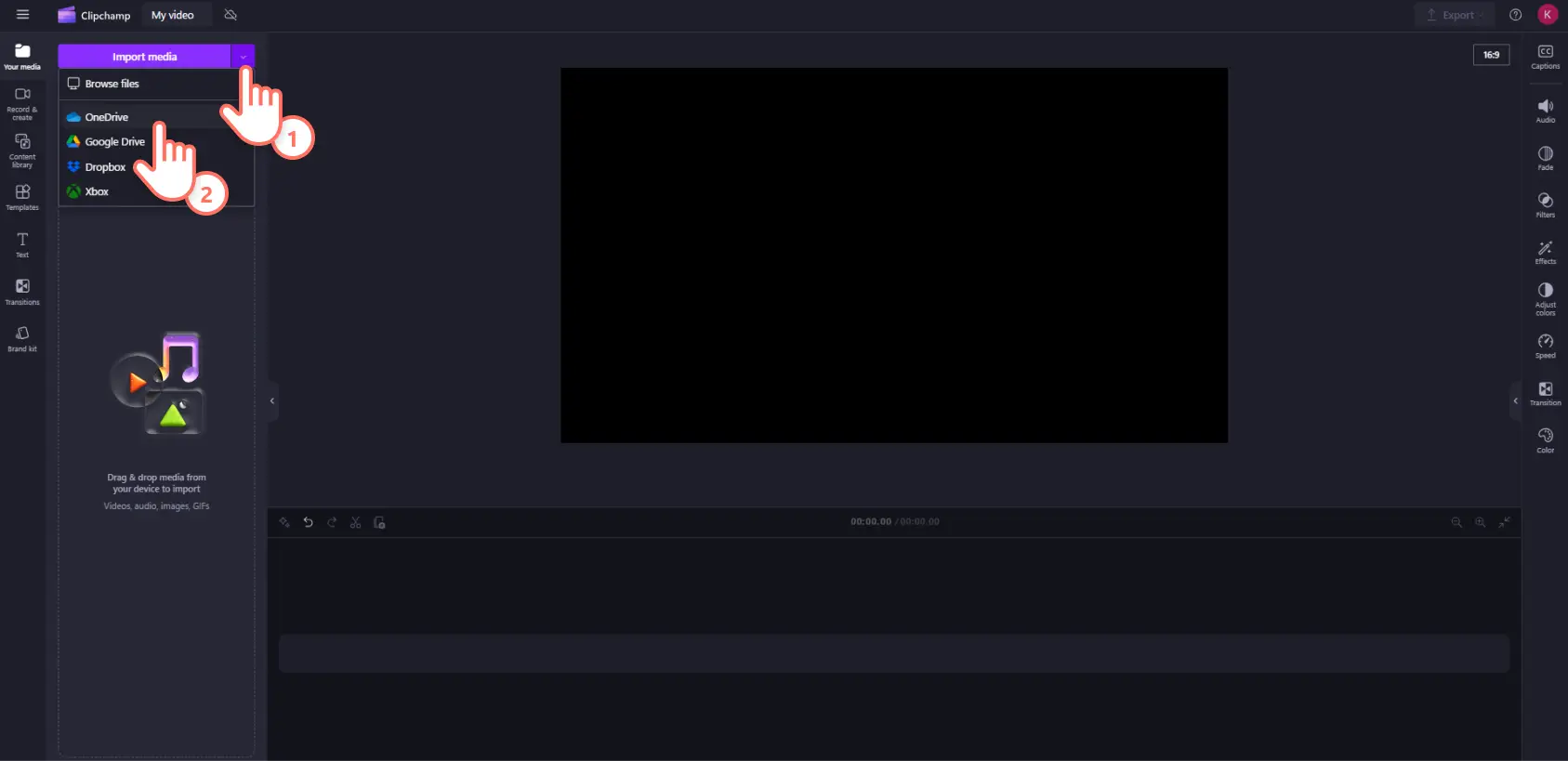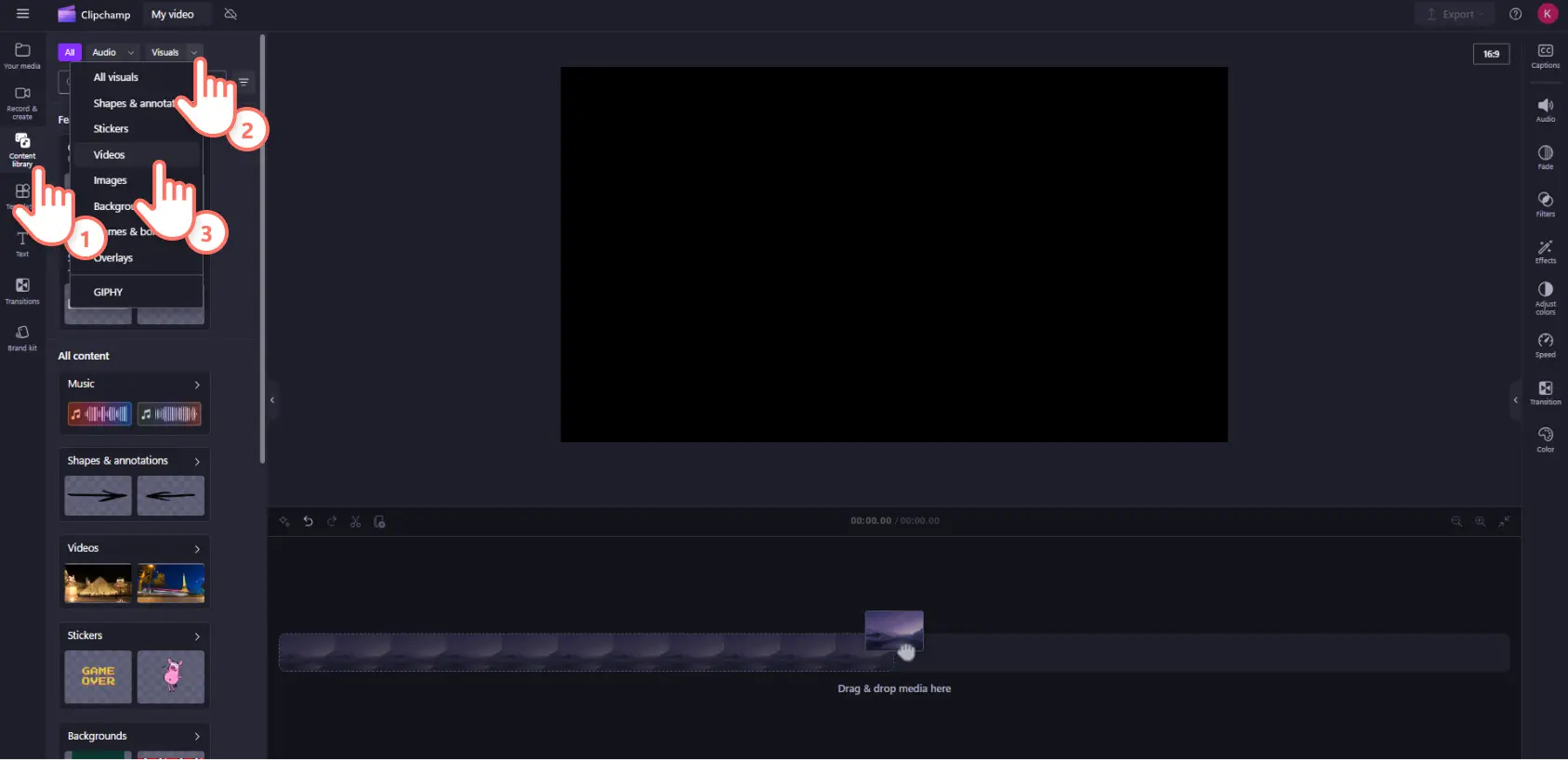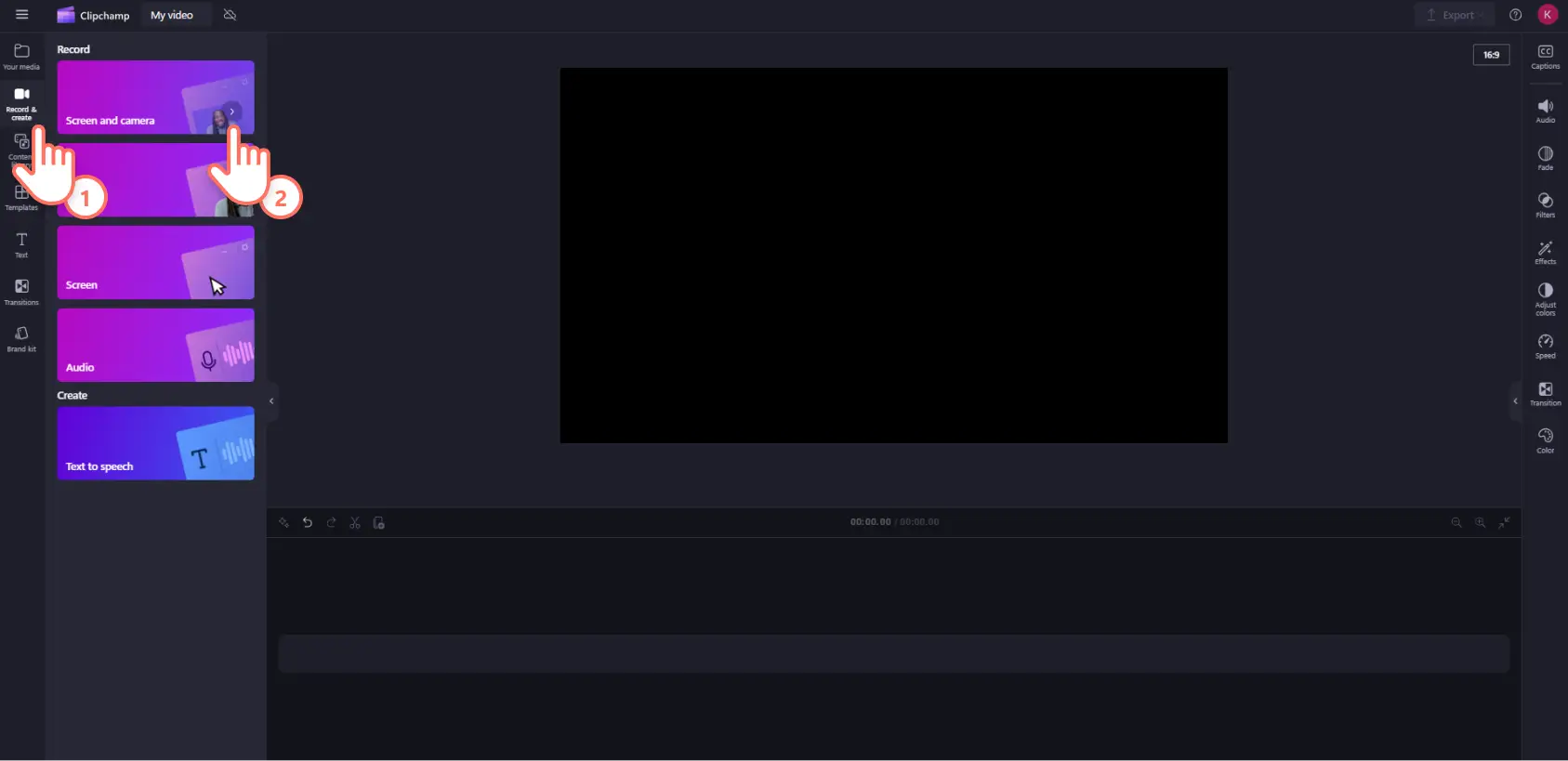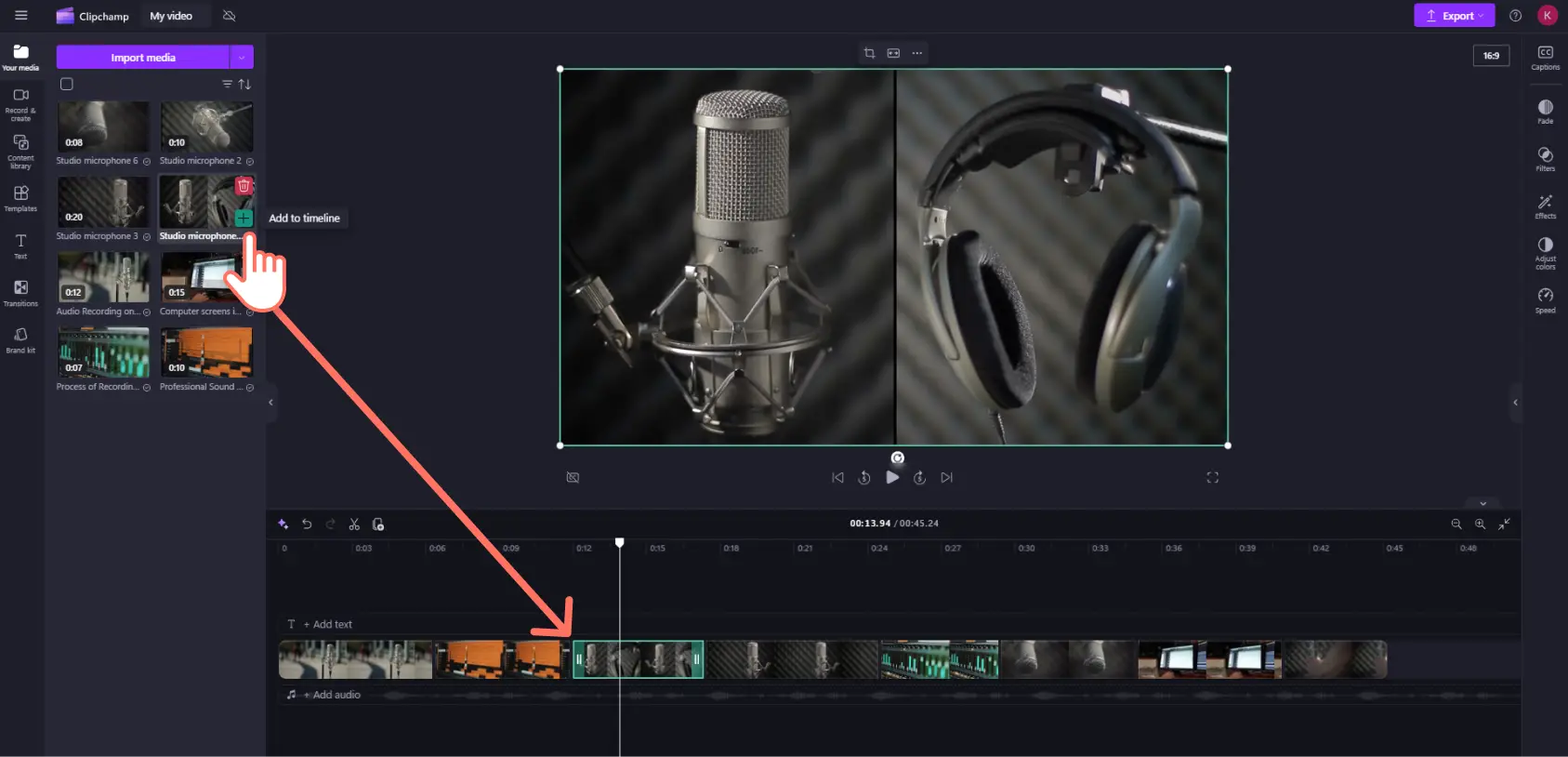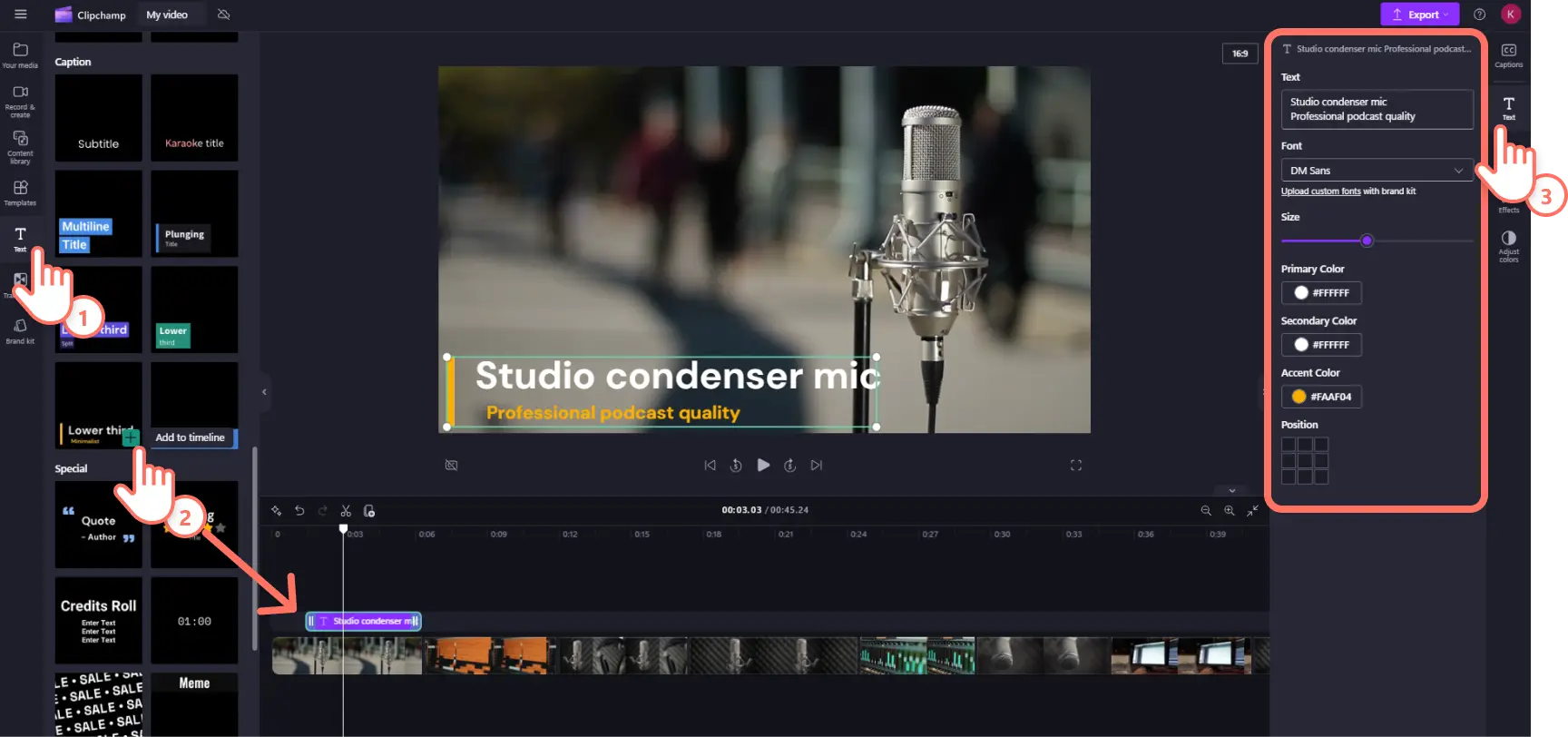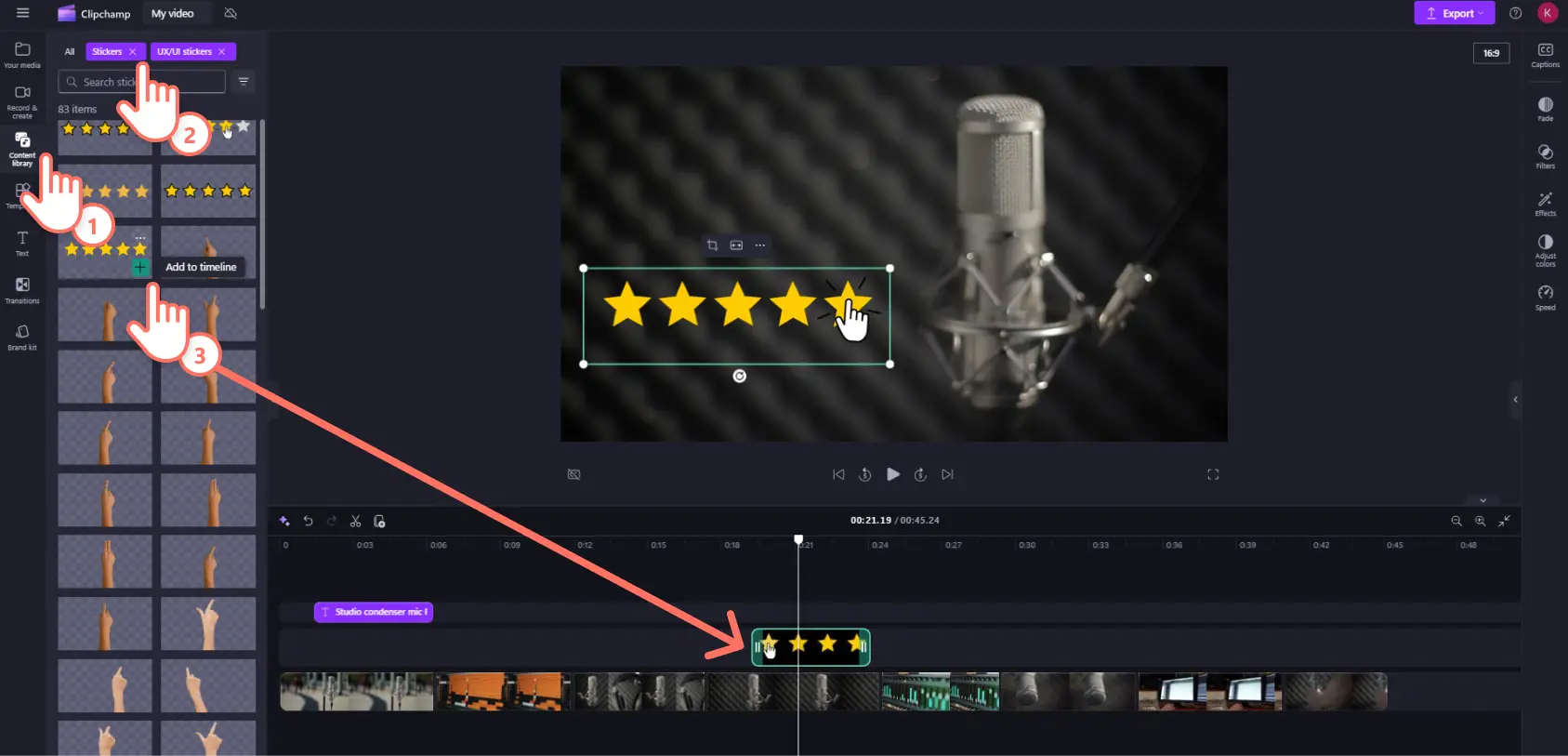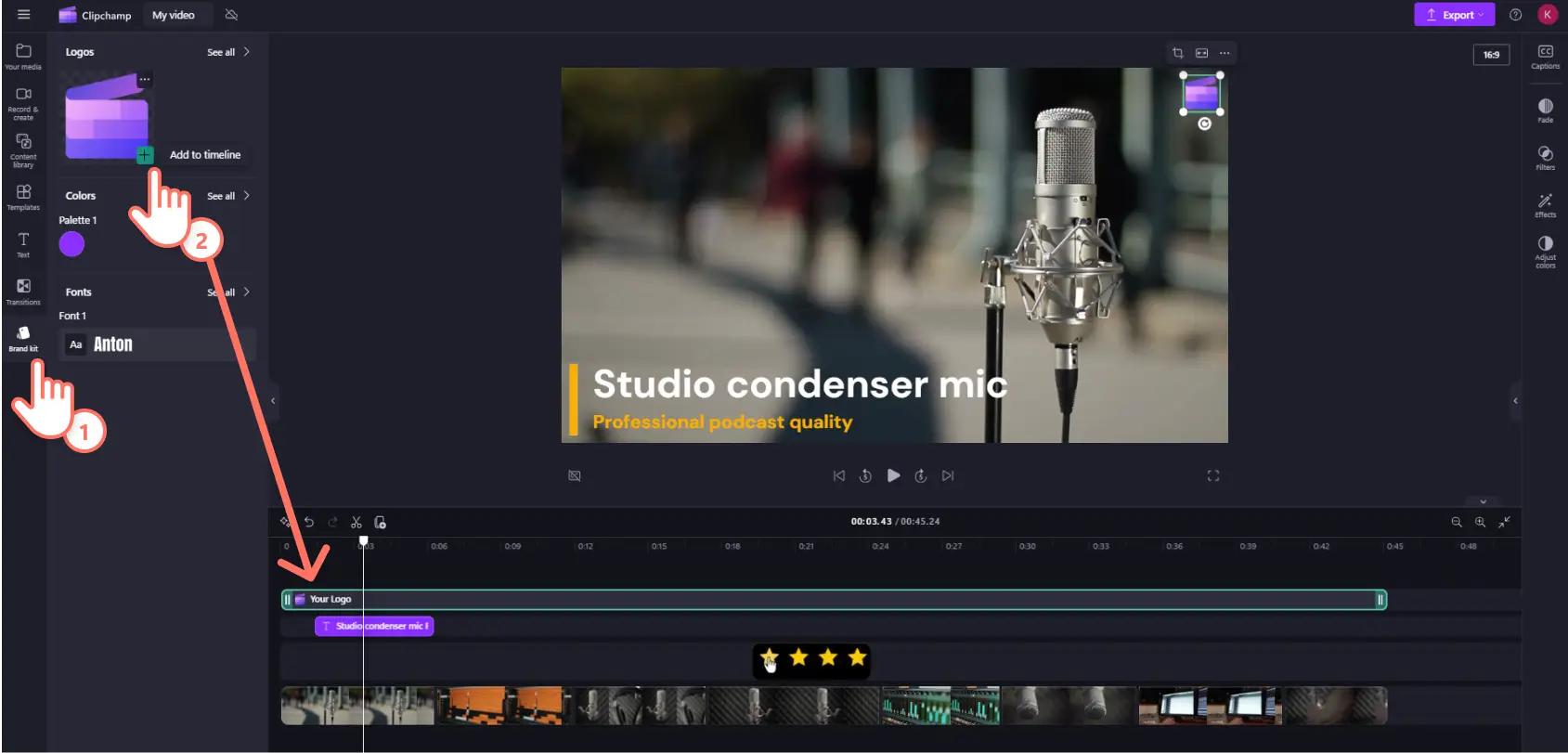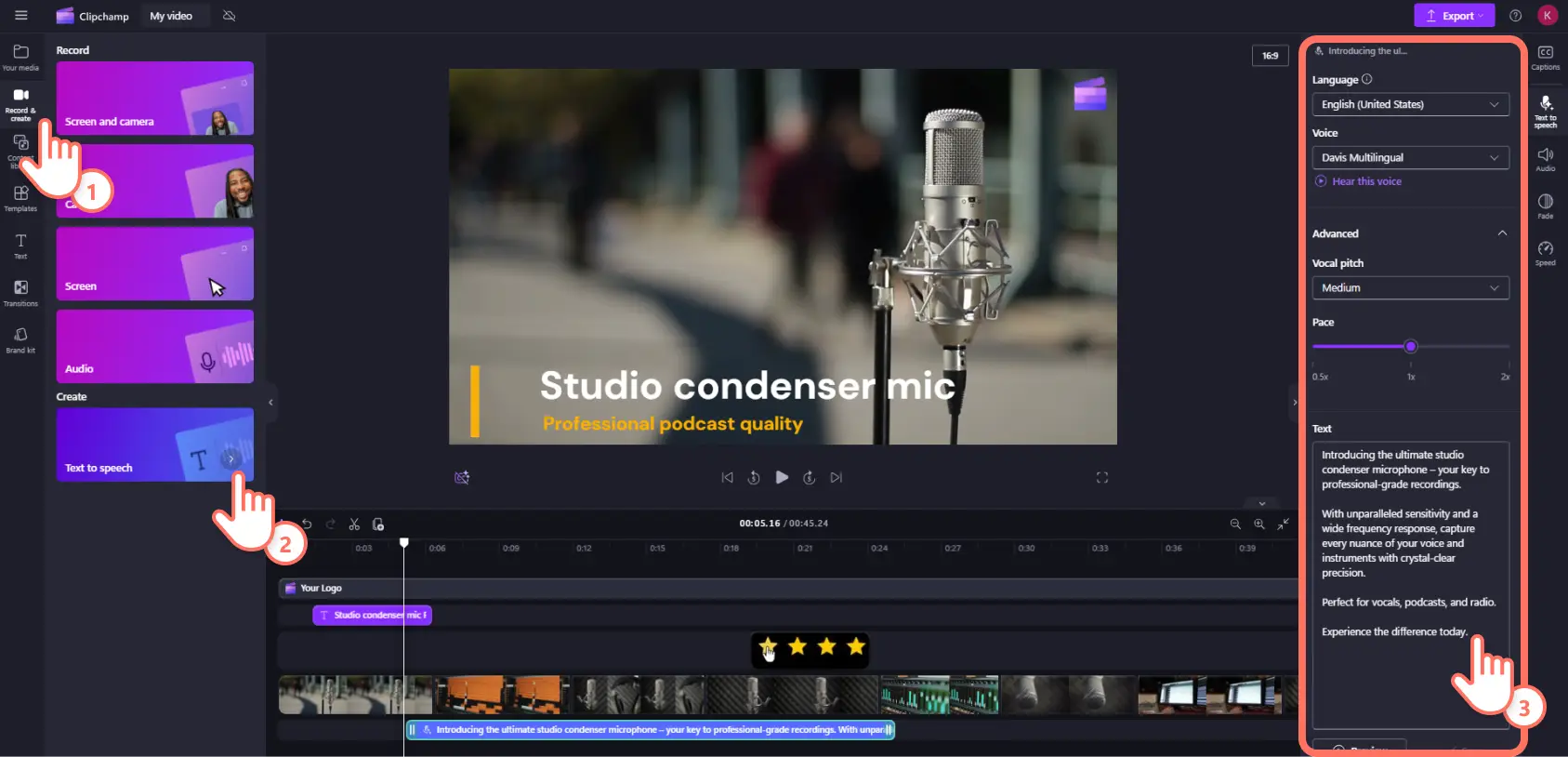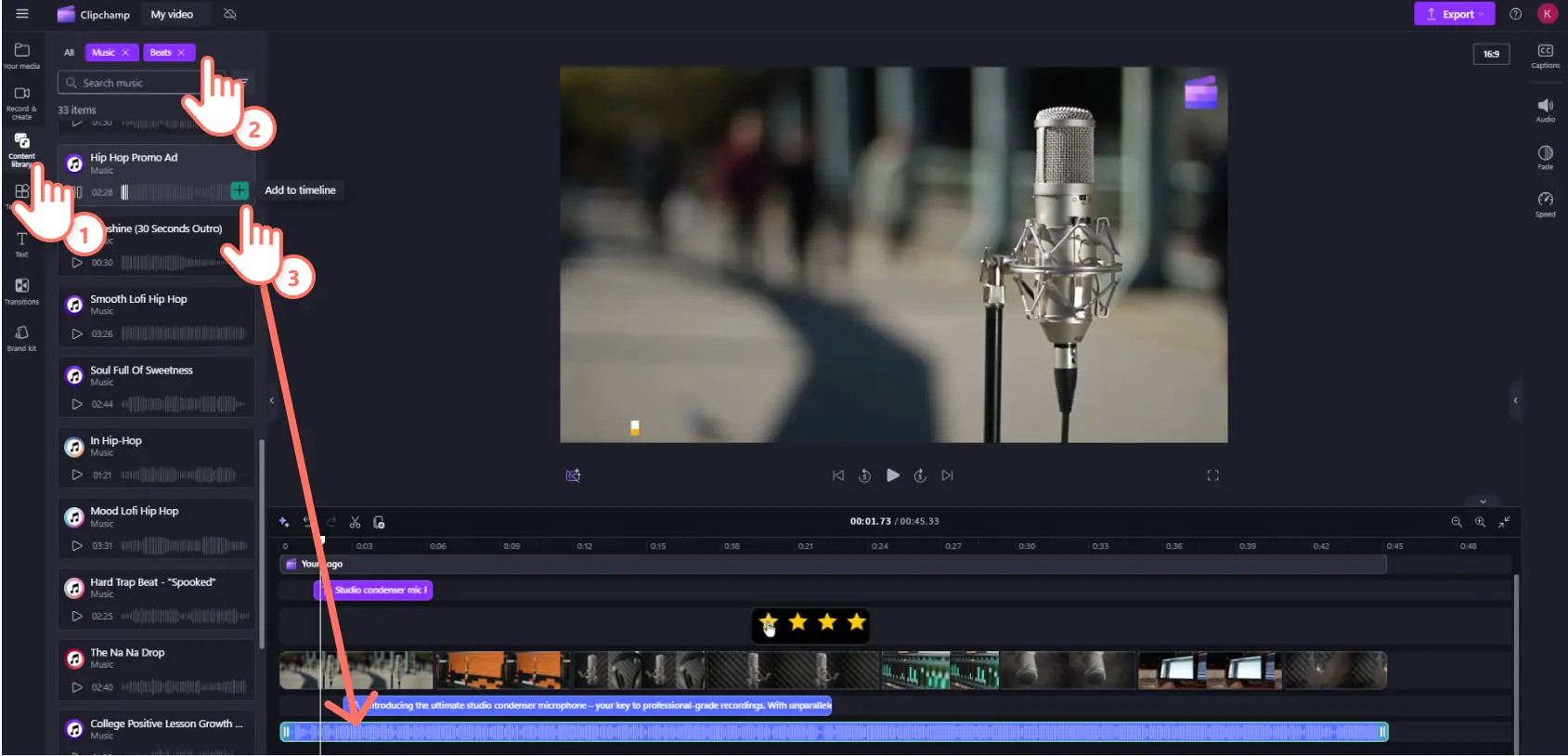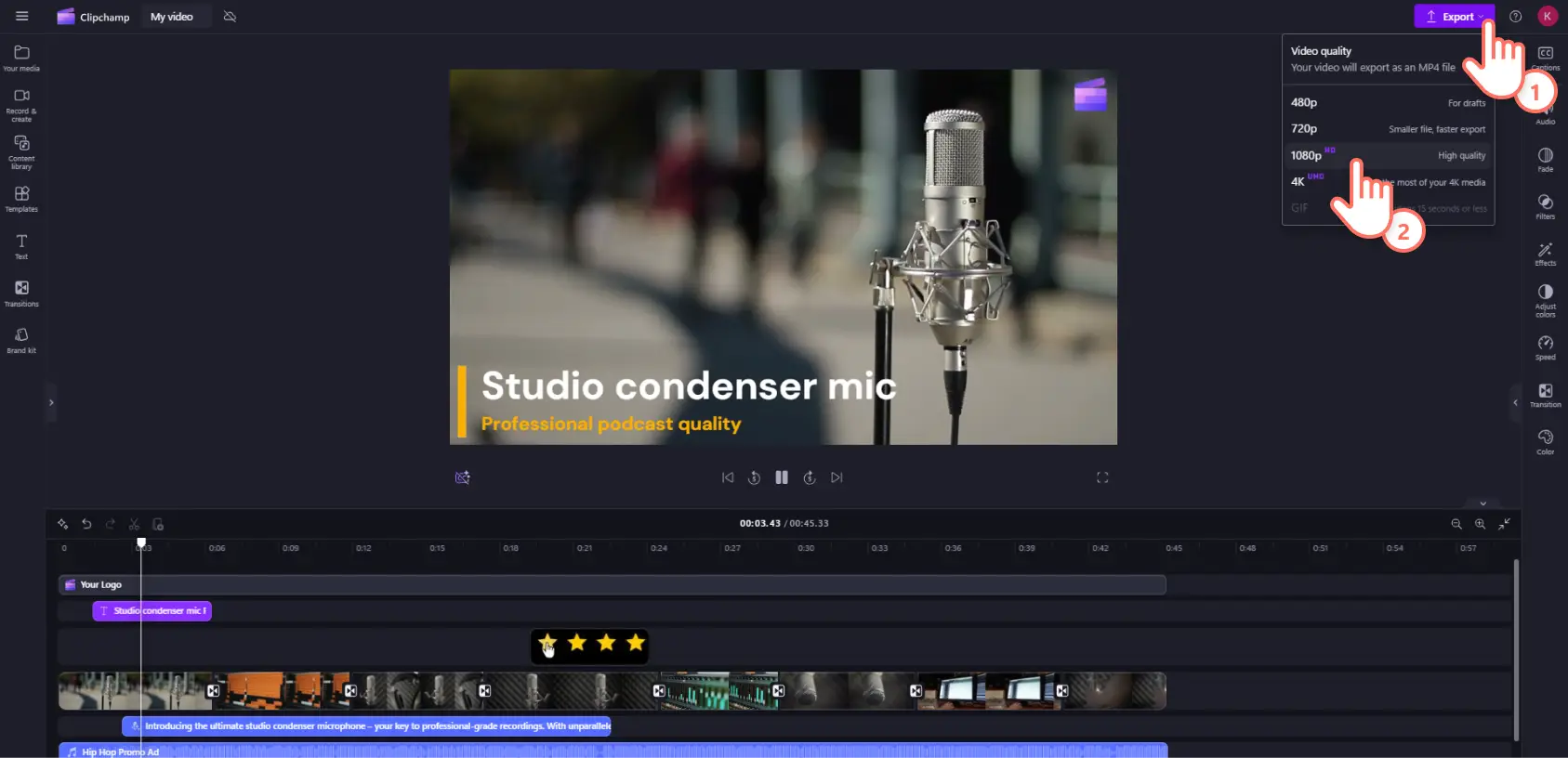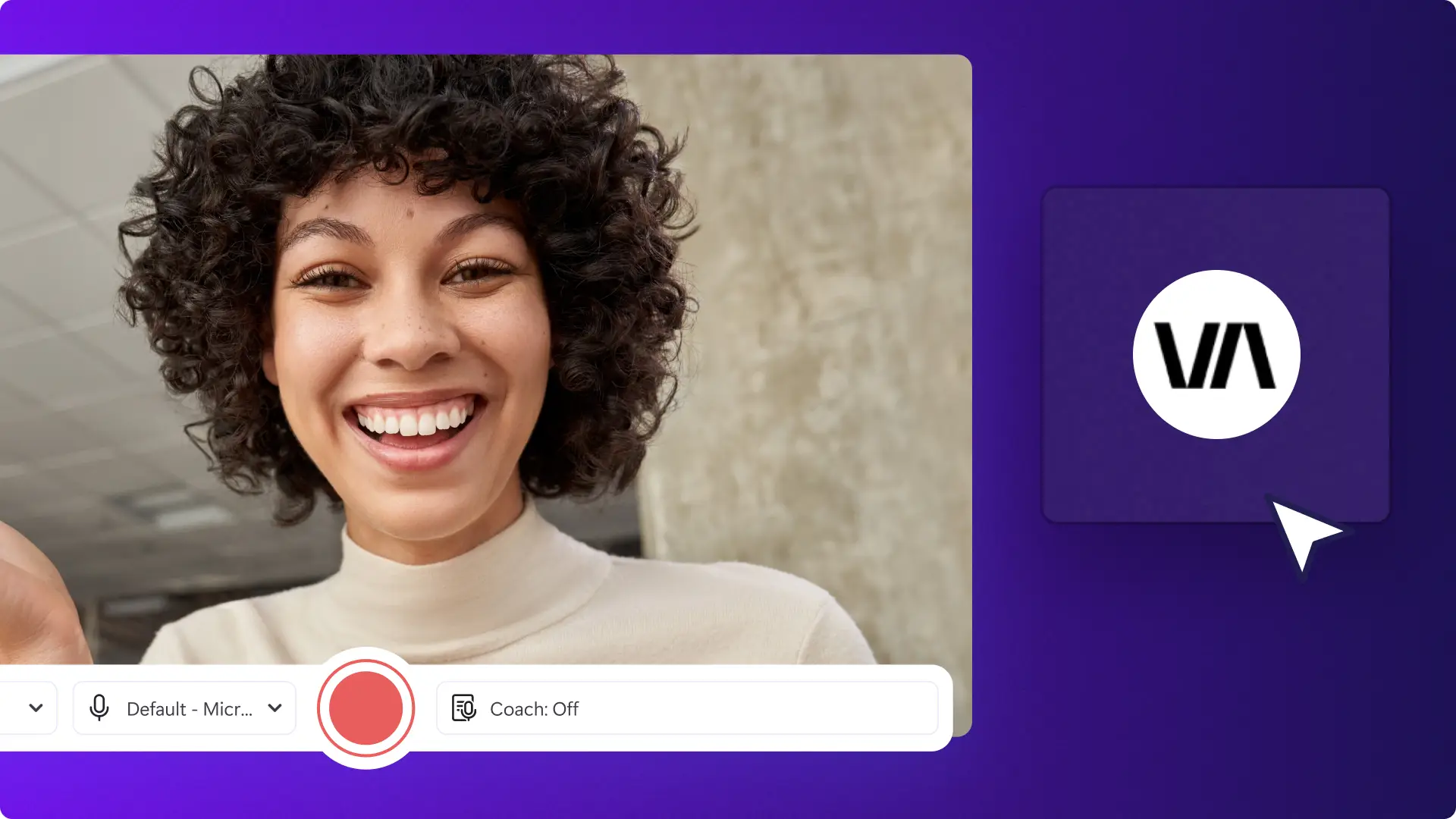Heads up! The screenshots in this article are from Clipchamp for personal accounts. The same principles apply to Clipchamp for work and school accounts.
Videos on landing pages are a powerful method of showcasing products or services that compel website visitors to make a purchase. 38% of video marketers state it’s the number one tool for driving landing page conversions.
Different landing page video formats support different campaigns. You can build them for product launches, sale events, and to build social proof of the problems your products solve.
Strategically designed video landing pages can enhance brand awareness and drive conversions for small businesses and corporate brands. In this blog, we’ll explore some inspiring landing page video examples and provide practical tips on how to plan and edit your own marketing and product demo videos using Clipchamp.
4 popular video formats for landing pages
Product demo video
Showcase your product in action with informative demos or explainer videos. Demonstrate to potential customers how a product works and highlight all the key features or benefits using videos.
Product demo videos allow you to show with clear visuals what problem your product solves. Real-life examples increase the chance of first-time visitors to your website making a purchase.
Example: this highly stylized product demo landing page of the Microsoft Surface Pro uses creative editing and animations to shine a spotlight on key features. It also demonstrates what pain-points the laptop addresses for professional and personal consumers.
Video pitch from the CEO
Humanize your brand and differentiate from competitors by nominating your CEO to deliver your value proposition. The founder narrated video sales letter is a popular format of landing page video for startups because of its personal touch.
Exhibiting your CEO captures your audience’s attention by immediately establishing authority. If they communicate passionately and earnestly, it makes potential buyers who have landed on your page want to know more about your company and products because they can associate it with a human message.
Example: this hybrid landing page video approach from Shark Tank winners ‘The Comfy Bros’ pitches their popular wearable blankets while also telling the rags to riches story of the product and business. It’s a combination of personality and advertising, positioning the product and the founders as charming and relatable.
Customer testimonial video
Who is better to promote your product than a real-life customer with a positive testimonial video? Customers sharing their positive experience with your company in their own words establishes trust and credibility with visitors to your website. This is especially useful to consumers who are aware of your product but just need a little bit more help converting to a purchase.
Viewers can empathize with fellow consumers who share the same problems. Customer testimonial videos feel authentic and advertise your product in relatable language. Many businesses lean into this trend and work with UGC (user-generated content) creators on TikTok and Instagram who are trusted influencers to advertise products through sponsored social media testimonial videos.
Example: this customer testimonial from website builder Hostinger is a perfect example of portraying a real-life client’s problem and solution on a landing page. The video cleverly portrays an independent businessman at work and building a website all using animations and graphics that depict Hostinger’s product.
Marketing promo video
There’s a reason 25% of Super Bowl viewers tune-in exclusively to watch the ads. A short and engaging marketing promo video highlights a product and service in an entertaining manner. If people associate your business or product with an enjoyable video, they are likely to become interested in your product or service. You can also increase conversions on a landing page with a limited time offer like a call to action for a 40% off Black Friday sale or Christmas sale.
A strategic marketing promo video can creatively showcase your value proposition in a simple and memorable way. This makes general marketing promo videos of a product or service a strong way of getting newsletter registrations or journeying further down your sales funnel.
Example: this television-quality marketing promo video by pet supply retailer Chewy uses humor and emotion to present a relatable customer scenario. The happy background music enhances the joyful mood while the voiceover clearly describes the product and user experience.
How to make a landing page video in Clipchamp
Step 1. Import media, select stock or record footage
To use your own footage, click on the import media button in the your media tab on the toolbar to upload files from your computer, or connect your OneDrive.
You can also use royalty-free stock media including videos and photos. Click on the content library tab on the toolbar then click on the visuals drop down arrow, and select videos or images. Scroll through the different types of stock footage by category type or enter keywords into the search bar.
If you would like to record fresh footage using the screen and camera recorder, click on the record & create tab. Select the screen and camera option to film new footage straight into the editor. Your screen and/or webcam clip will automatically add to the timeline when you’ve finished recording.
Once you’ve got all your footage, drag and drop your video clips onto the timeline.
Step 2. Add animated text and graphics
Animated text and graphics like motion titles and stickers can be used to emphasize key details of your landing page video, showcase steps, and write a call to action (CTA).
To add text, click on the text tab on the toolbar and scroll through the various title and caption options. Select a title that best suits the style of your landing page video then drag and drop it onto the timeline. Change the font, size, color, position, and other settings by clicking on the text tab on the property panel.
To add stickers like graphics or CTA buttons, click on the content library tab on the toolbar. Click on the visuals drop down menu then select stickers. Scroll through the stickers collections by category or enter keywords into the search bar to find the style you’re looking for. Once you’ve found the right option, drag and drop your choices onto the timeline.
Step 3. Add branding
Establish credibility and build brand awareness by watermarking your video with your company logo using the brand kit. Click on the brand kit tab on the toolbar to upload your business logo, color, and font. Then drag and drop your logo onto the timeline and apply your color and font to your text assets.
Step 4. Add a voiceover and music
If you’re making a product demo, create lifelike AI voiceovers to provide the narration. Write your text using Copilot then copy and paste your script into your video using text to speech.
Select the record & create tab on the property panel. Click on the text to speech option to automatically open the text to speech tab on the property panel. Choose your voice, pitch, and pace then type or copy and paste your voiceover script into the text box. Click on the preview button to listen to your voiceover and check that you’re happy with your settings. When you’re happy with your voiceover, click on the save button to automatically add your voiceover audio clip to the timeline.
To add music to your marketing video, click on the content library tab on the toolbar then click the audio drop-down menu and select the music option.
Explore music styles by entering keywords into the search bar. Alternatively, you can browse song collections by genre like lo-fi or orchestral, or mood like chill or energetic. Once you’ve found the right background music for your landing page video, drag and drop it onto the timeline. Make sure you turn down the volume of your music so your AI voiceover can clearly be heard.
Step 5. Preview and save in HD
Preview your landing page video by clicking the play button above the timeline. Once you’re ready to save your finished video, click on the export button and select a video resolution like 1080p HD.
Expand your video marketing skills by learning how to make promo videos or batch create videos for your small business.
Start creating landing page videos today with Clipchamp for free or download the Clipchamp Windows app.