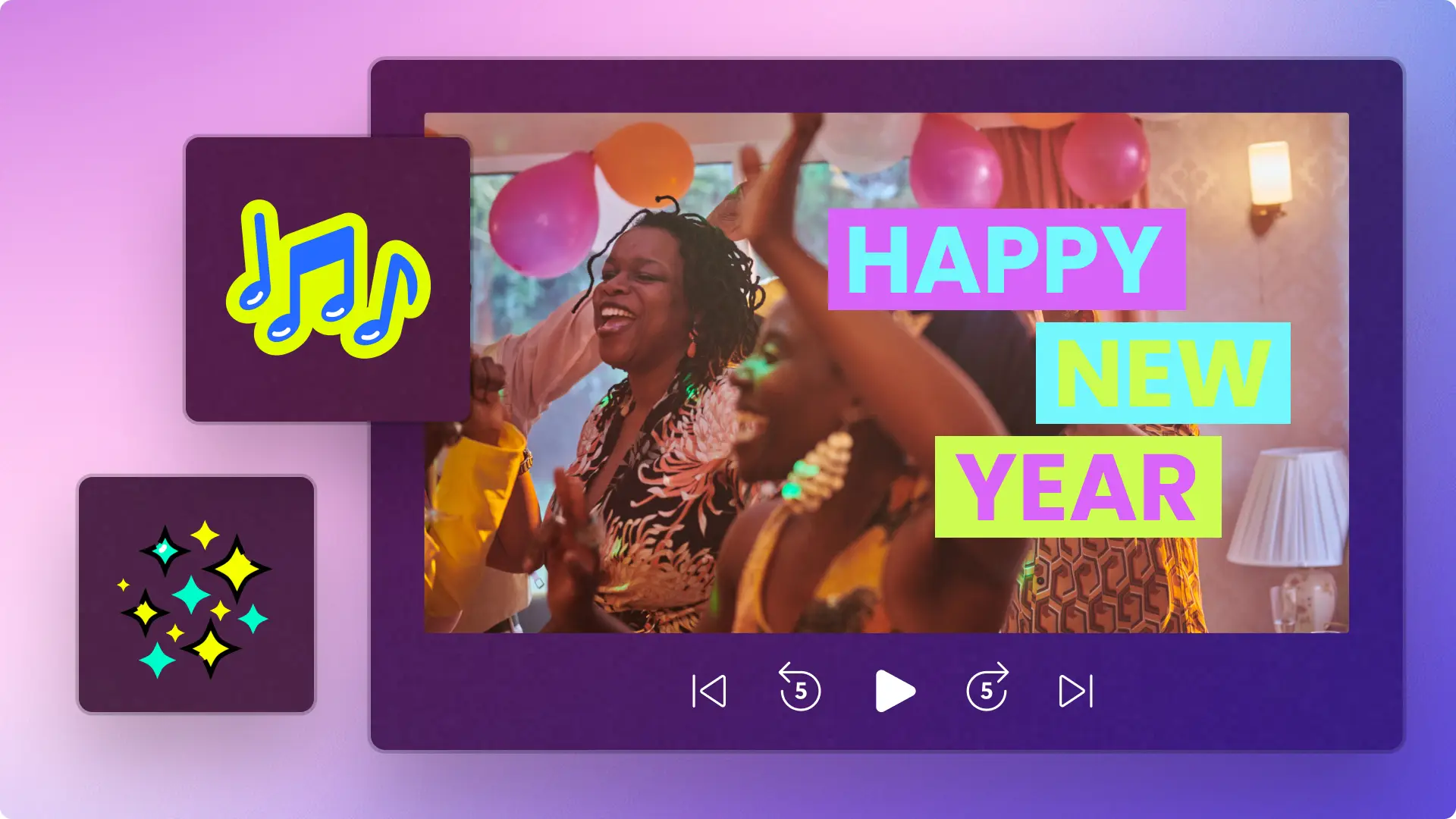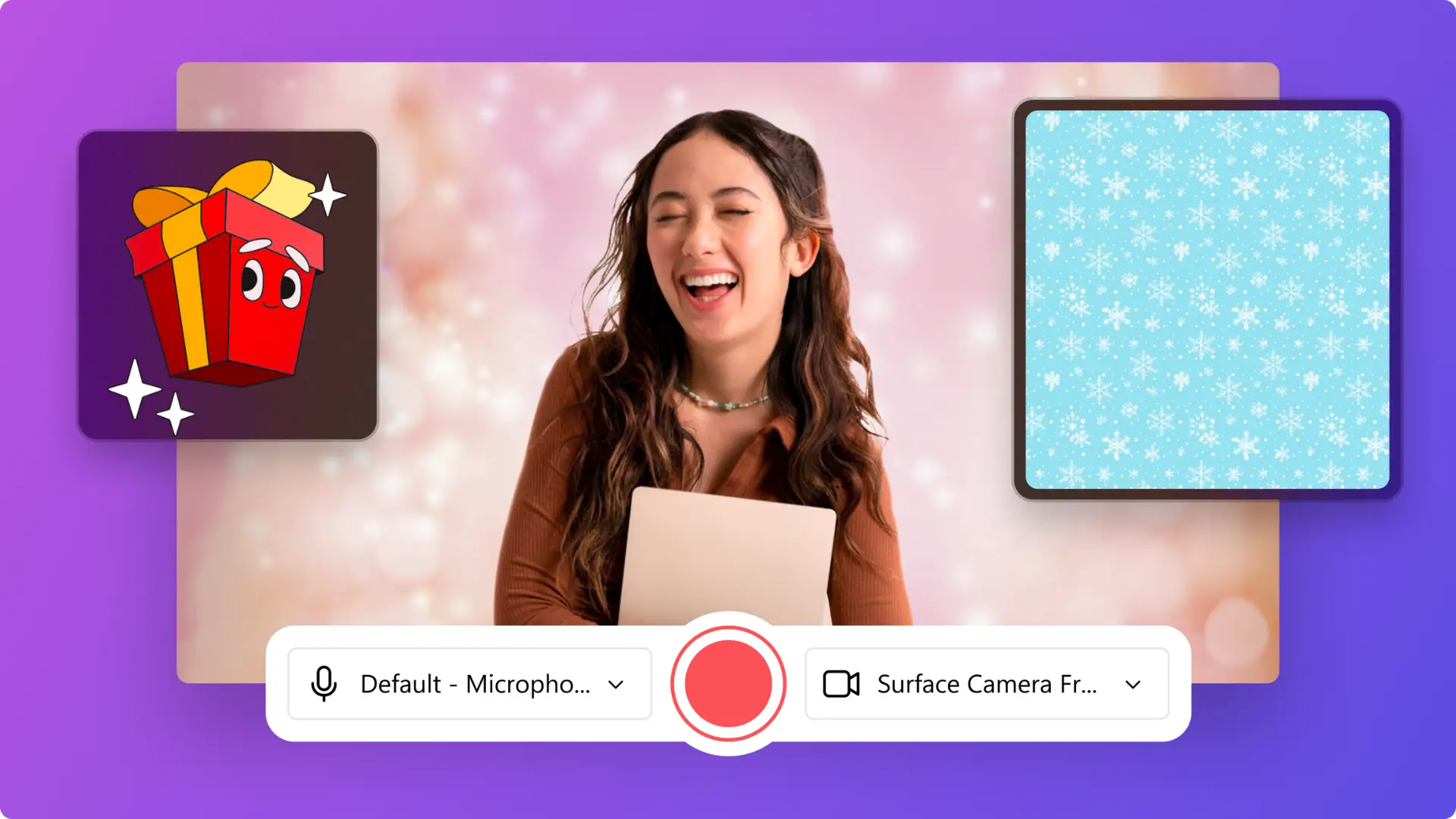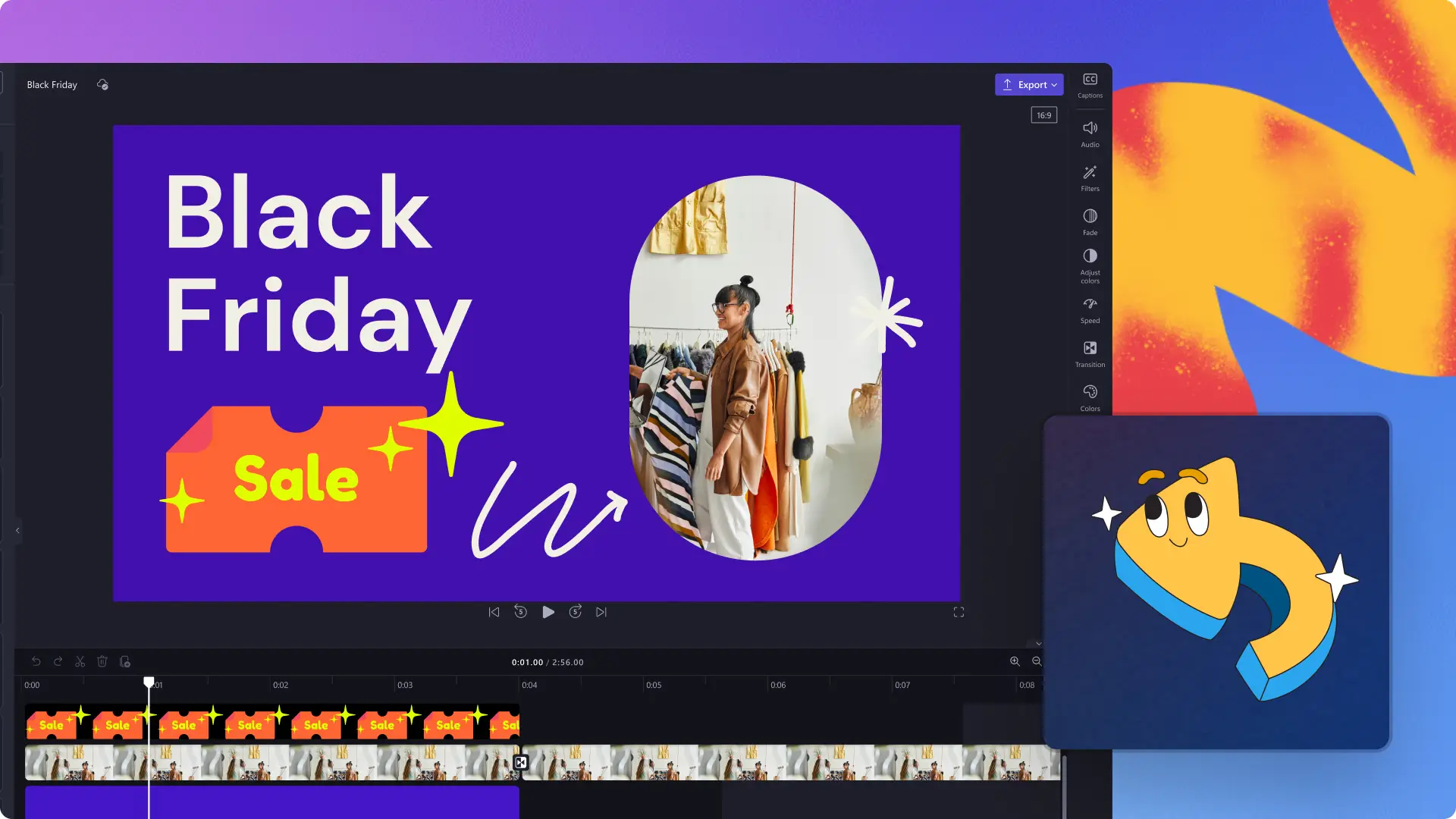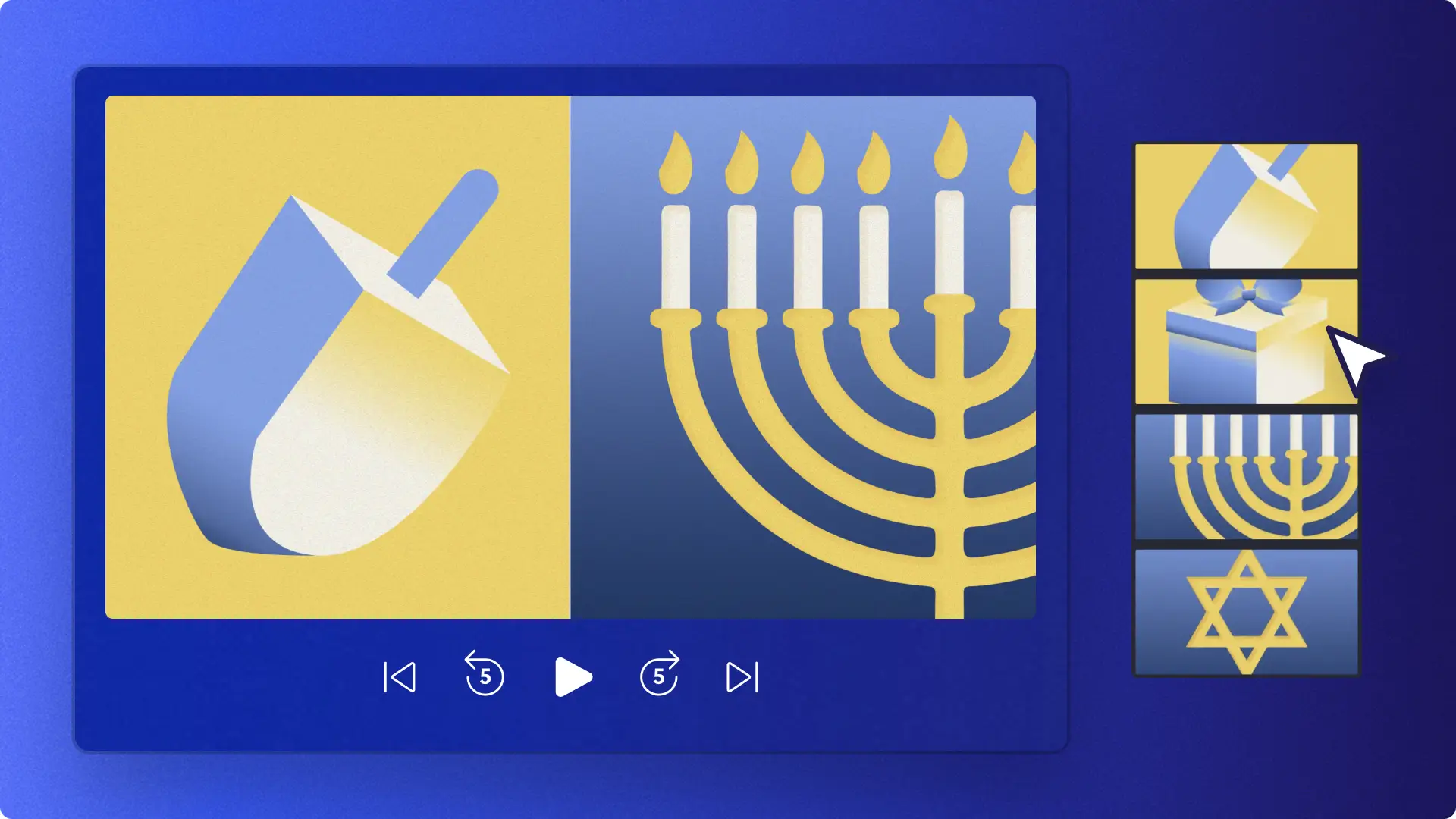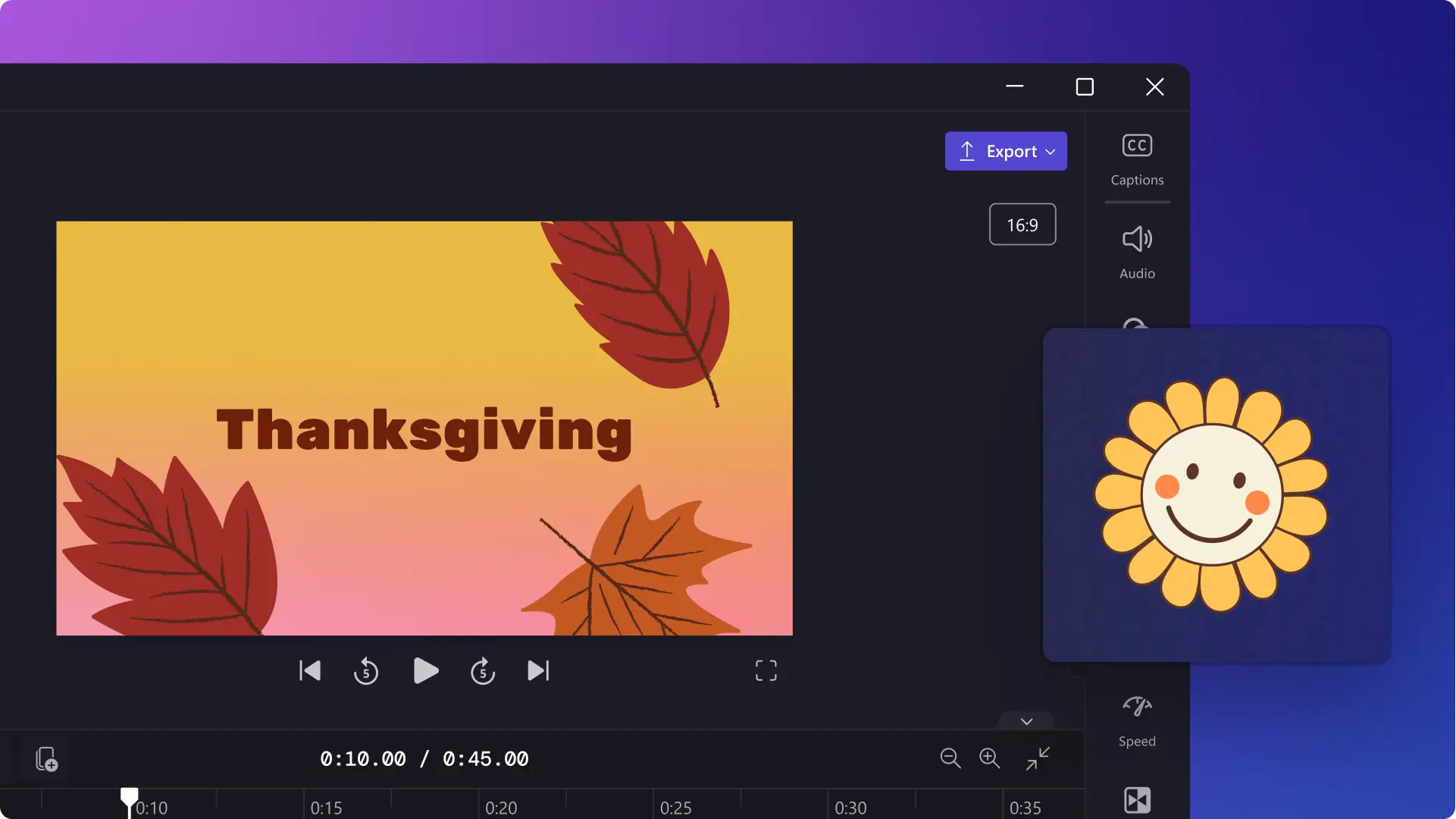Blog
Explore topics
AI text to speech articlesAI video editingBusiness videosCompany newsEducational videosFacebook videosGaming video articlesHolidays and events articlesInstagram video articlesLinkedIn video articlesTikTok articlesVideo audio editingVideo editingVideo effects articlesVideo marketingVideo production tipsWindows video editing articlesX (Twitter) video articlesYouTube articles