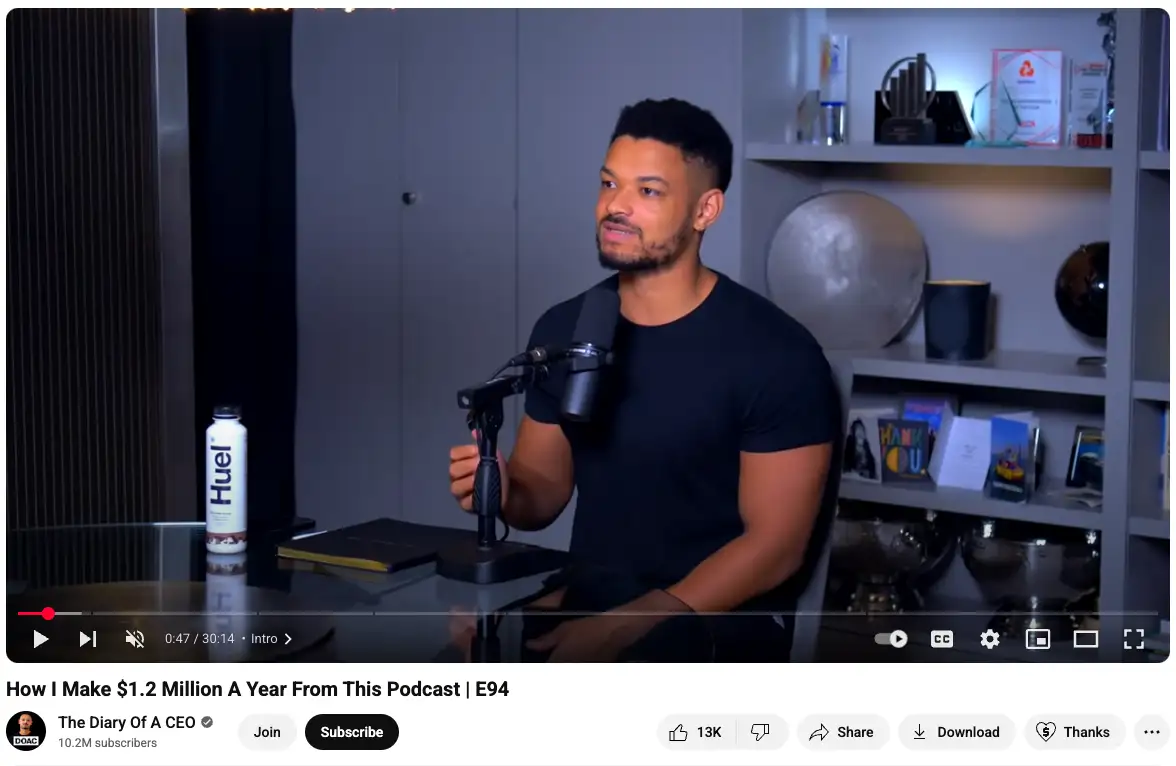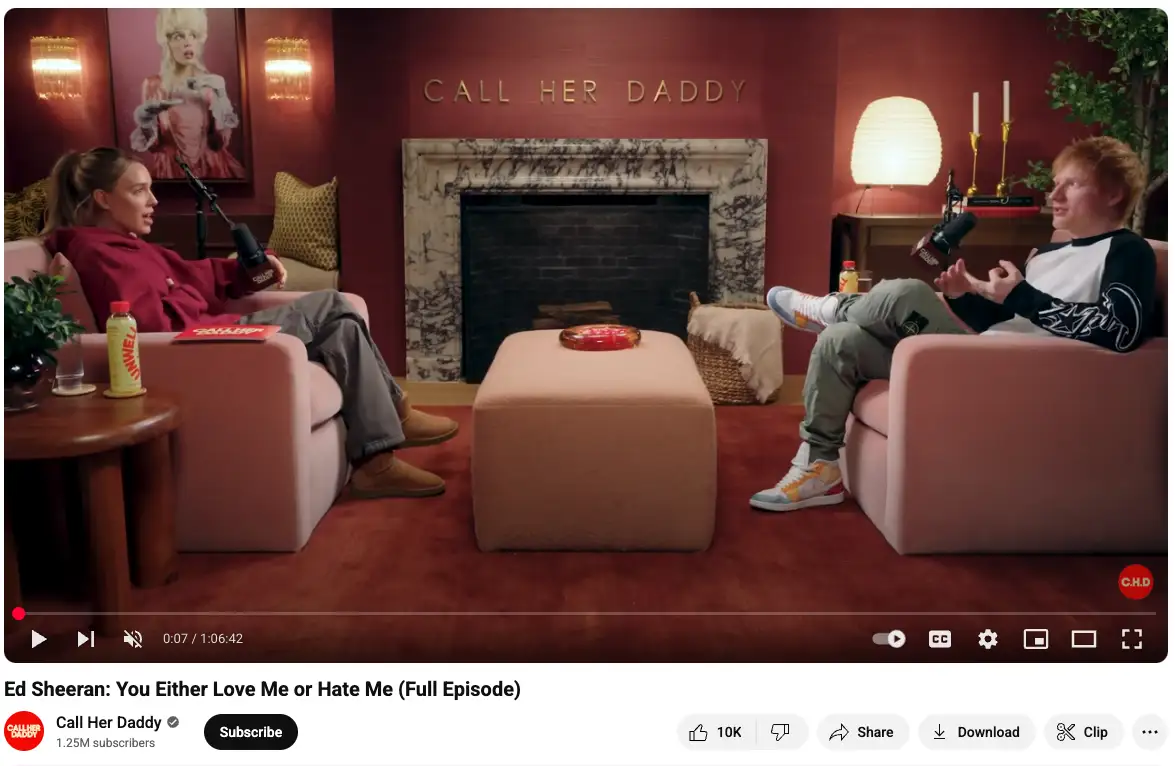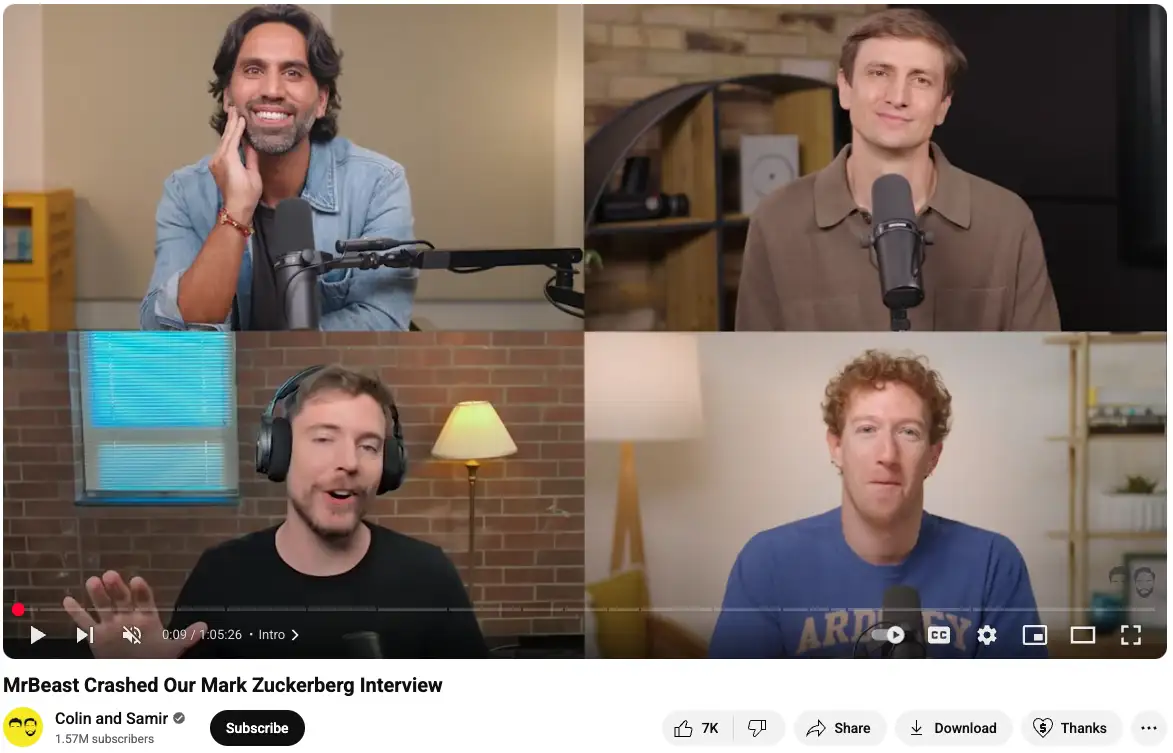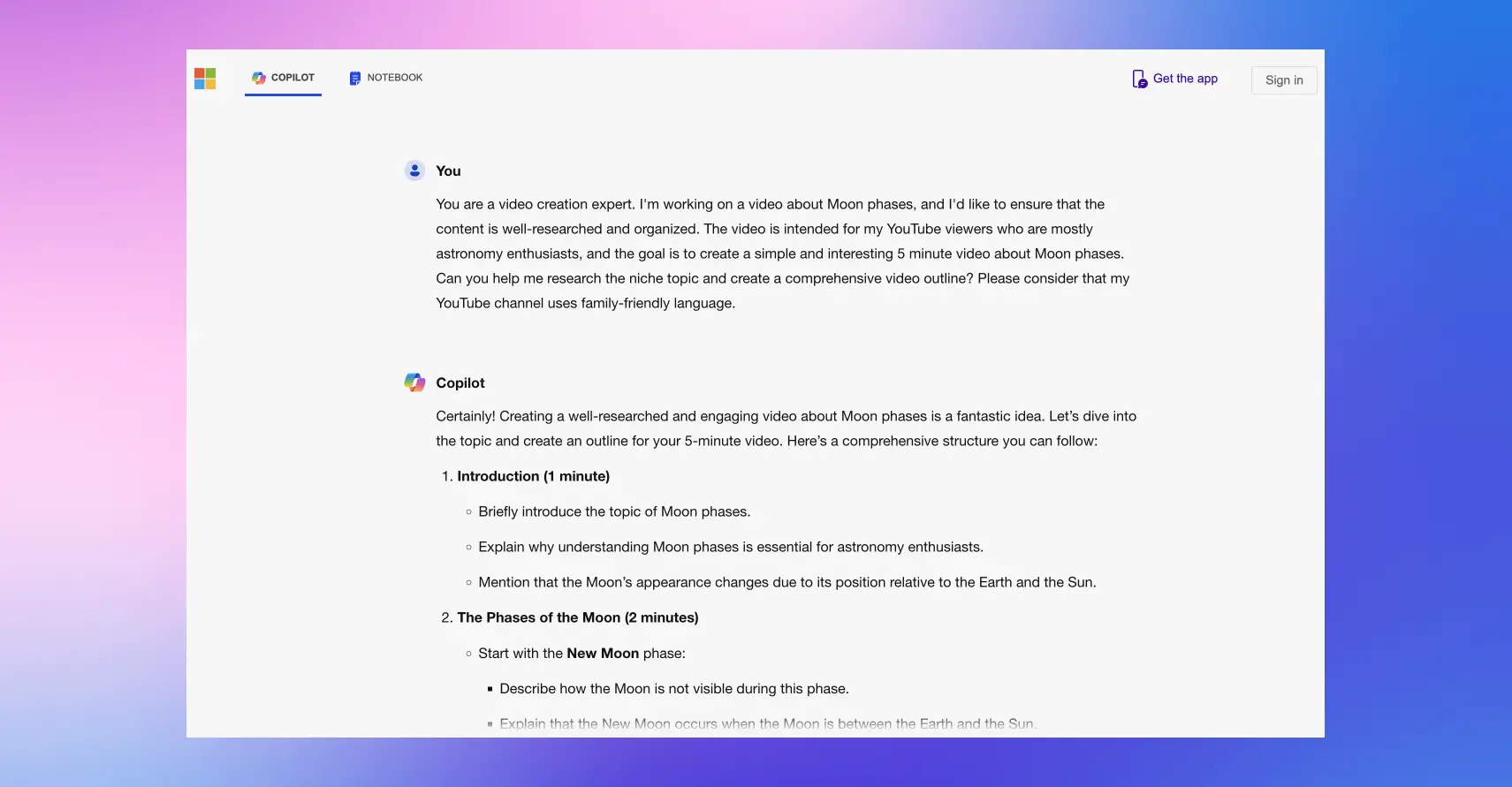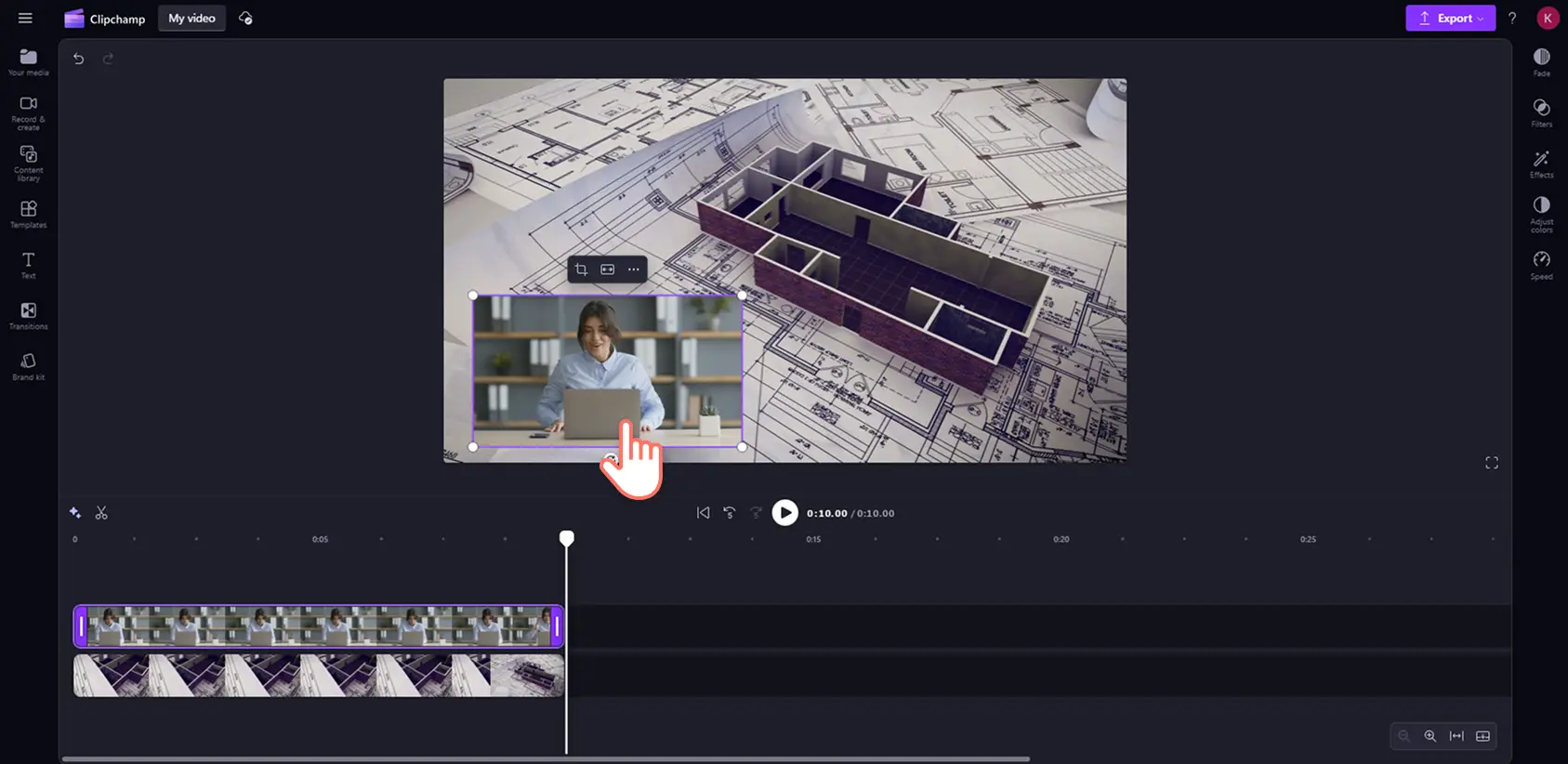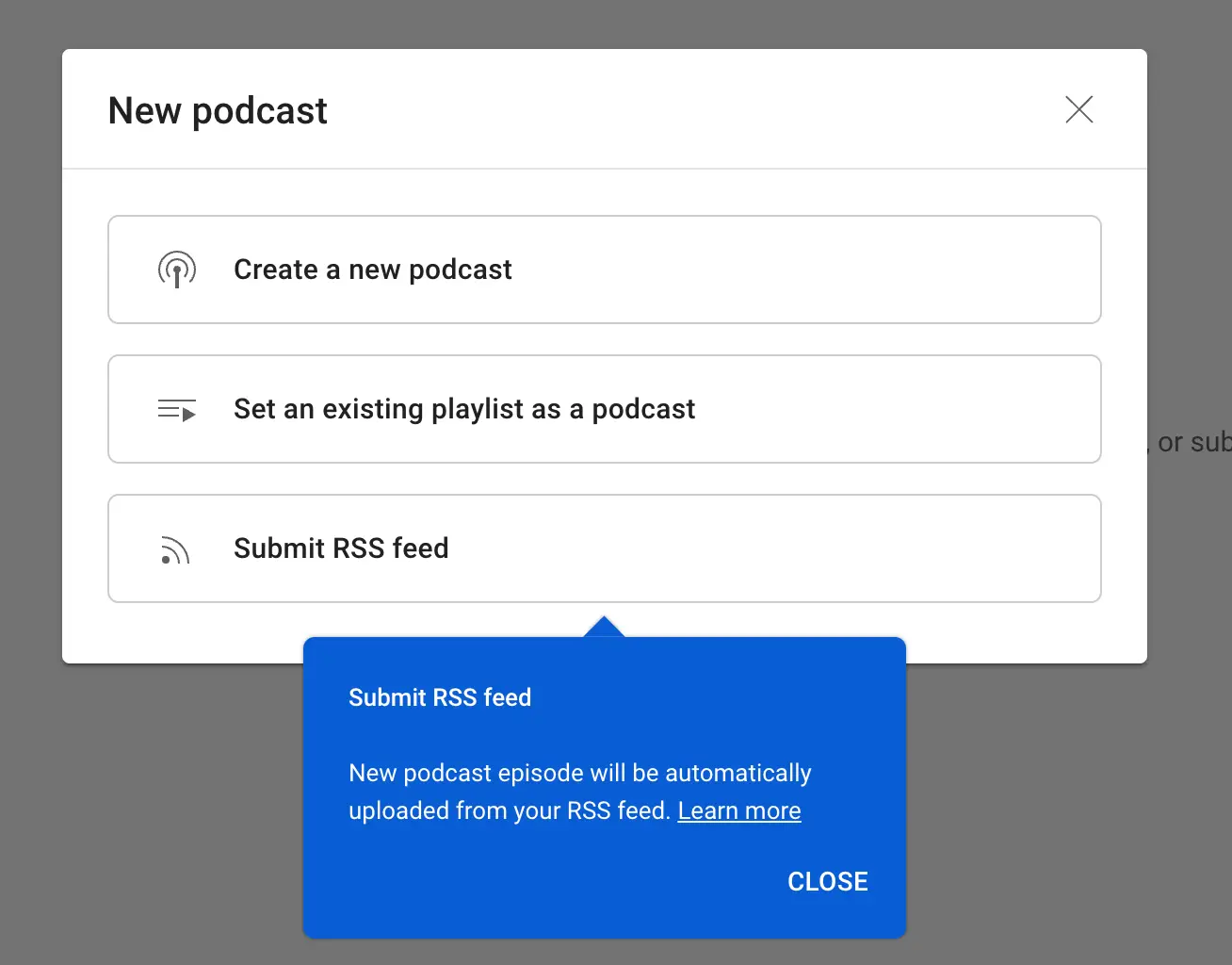Heads up! The screenshots in this article are from Clipchamp for personal accounts. The same principles apply to Clipchamp for work and school accounts.
On this page
Creating a video podcast is a great way to expand your podcast audience and increase your reach. Using the power of platforms like YouTube and Spotify, you can be found by new listeners, interact with your audience, and explore monetization opportunities.
Adding a face to your podcast through vodcassting also gives you an opportunity to build a better connection with your listeners and improve your brand as a creator. It's a great medium for storytelling and building one's personal brand by sharing expert opinions.
Starting a video podcast is easier than ever with tools like Clipchamp that let you record and ediit content without a professional studio setup. Explore advice about recording, editing and promoting your vodcast in this guide.
Benefits of video podcasting
With over 42% of Americans listening to a podcast every month, adding a video element can broaden audience and engagement reach even further. What makes video podcasts more popular than audio podcasts is listeners feel as though they’re a part of the conversation by watching it happen, capturing a behind-the-scenes look. While audio podcasts are great for multitaskers, video podcasts add visuals that transform the experience—like seeing a painting instead of hearing it described. Visuals don’t just complement your story; they enhance it.
Here are some benefits of video podcasts compared to audio-only podcasts:
Broader reach through video platforms
Video podcasts can be distributed on platforms like YouTube, Spotify, and others that prioritize video content. This means vodcasts can appear in more searches, thumbnails, and recommendations, broadening your potential audience.
More monetization opportunities
Video content opens the door to monetization options such as video ad revenue, sponsored episodes and segments, and premium subscription content plans.
Easier social media marketing
Visual snippets from video podcasts are much easier to share on social media than static audio clips. A long video podcast can be repurposed into short video clips for platforms like Instagram Reels and TikTok, multiplying their reach easily and bringing new listeners in.
Choosing the right format for your video podcast
Selecting the right video podcast format is key factor to your content's success. Set the tone and structure for your episodes by choosing from these three common formats:
Solo podcasting
This format is perfect for those who thrive on sharing their expertise or personal stories directly with their audience. Solo video podcasts are simple to produce and let you establish a strong, personal connection with your viewers. You can use this time to showcase your knowledge, dive into niche topics, or just chat with your audience like you’re catching up with an old friend.
Interview format
If you enjoy conversations and bringing in fresh perspectives, the interview format is your go-to. It’s a great way to feature guest experts, influencers, or thought leaders in your field. The dynamic exchange between host and guest adds variety and keeps the content lively.
In-studio panel or async recording
Consider hosting a panel discussion with multiple participants for a more collaborative vibe. This format works well for debate-style episodes, group discussions, or multi-guest interviews. If guests can’t make it in person, async recording lets you capture contributions from remote participants and stitch them together during editing.
From conversational, interview, educational, non-fiction, solo, or theater podcasts, video podcasts are heavily consumed on YouTube, where creators can post video podcasts under a YouTube podcast playlist.
Tools and equipment for video podcasting
Having the right tools can make a world of difference to your production quality. Here are some tools to help you captivate your audience:
Essential video podcast equipment
Camera: you don’t need a cinema-grade camera—smartphones, webcams, or affordable DSLR cameras can do the job. Choose a camera that provides clear video and works well in your recording environment.
Microphone: invest in a good microphone, such as a USB condenser mic or lavalier mic, to ensure your audience hears you clearly. Good audio quality is non-negotiable.
Lighting: use ring lights or softbox lighting to reduce shadows and keep your setup looking polished.
Tripod: keep your shots steady with a reliable tripod or mount. This ensures a professional look and reduces distractions caused by shaky footage.
Headphones: monitor your audio in real-time and catch issues like background noise or echo.
Music mixer: choose a music mixer with multiple mic input allowed if you’re planning to record multiple speakers. It also allows you to save a copy of your audio on an external SD card, which means you have a backup of your audio.
Optional extras
Green screen or personalized background: create a clean, branded look with a backdrop or use natural elements in your recording space.
Multiple cameras: required for interviews or panel podcasts, additional cameras can provide dynamic angles and keep the visuals engaging.
Acoustic panels: soundproof your recording space with foam or fibreboards that can reduce echoes and ambient noises while recording.
Video podcast software essentials
Video editing software: Microsoft Clipchamp is a free online video editor where you can find everything you need to edit amazing podcast videos. Upload your podcast footage, then trim, add animated text, automatic subtitles, podcast transcripts, your podcast logo, and more. You can also save time by using AI auto cut to remove silences from your recording. Use customizable templates to add intros, outros, and overlays with ease to make your video podcast stand out.
Audio enhancement tools: Fix common sound issues, like background noise and echoes with a music mixer or by using an audio enhancement tool.
If you’re starting with a small or limited budget, use a smartphone with a good camera, natural lighting, and free editing software to create your video podcast content. As your own video podcast grows, you can gradually upgrade your setup.
Optimizing your video podcast studio
A well-prepared studio is the backbone of professional podcast episodes. Here are some tips to create a thoughtful space that can produce great results:
Personalize your space
Your studio should reflect your brand and personality. Small details make your video podcast visually engaging, whether it’s a favorite plant, color accents, or a unique backdrop.
Location and framing
Choose a quiet, well-lit space with minimal background noise. Small adjustments, like adding rugs or curtains, can improve acoustics significantly. Position yourself in the center of the frame, leaving enough headroom. Keep the background clean or add subtle, branded details like a banner or bookshelves for a professional look.
Lighting tips
Choose a well-lit area without harsh shadows being cast on speakers' faces. Using a three-point lighting setup is recommended to create a balanced look.
Tips for recording your own video podcast
Now that your studio is setup is sorted, it’s time to focus on video recording. Capturing high-quality audio and video is essential for creating podcast episodes that engages audiences. Here are some tips to ensure a smooth recording process for your own podcast:
Prepare a podcast outline or script
Having a clear plan for your episode helps you stay on track and reduces the need for excessive editing later. Preparation will also make your delivery more confident and engaging to listeners. Some creators use a bullet point outline, while some prefer creating detailed video scripts.
Pro tip: Have a video topic idea but need ideas on what to talk about? Fast track your script writing by using Copilot for AI script generation.
Test your equipment
Before recording, test your microphone, camera, and lighting to ensure everything is functioning properly. Check your audio levels and do a quick video test to spot any issues with framing or lighting.
Pro tip: record a short test clip to identify any potential problems before diving into the full episode.
Record in segments
Long episodes can be tricky to nail in one take. Recording in smaller sections makes it easier to maintain energy and focus while giving you more flexibility during editing.
Pro tip: for remote recordings, Microsoft Teams is perfect for capturing high-quality video and audio for free.
Editing your video podcast
Adding the right video elements in your video podcast edit can take it from good to great content. Here's how to create an engaging, high quality podcast video:
Cut and trim away mistakes
Trim any unnecessary pauses, mistakes, or interruptions from your podcast. Clean cuts help maintain viewer engagement and ensure a smooth flow. The intuitive interface in Clipchamp lets you trim videos precisely.
Enhance audio quality
Increase the volume of your voice, remove background noises with AI, and improve overall sound clarity to produce clear and engaging podcasts.
Include dynamic transitions
Transitions between topics or sections add a layer of polish. Whether it’s a fade, wipe, or slide effect, subtle transitions help guide viewers through your content without feeling abrupt.
Add branded podcast intro
Grab your user’s attention with a catchy and memorable intro and outro video. It’s a video element that can create a professional look and feel for your podcast.
Share the podcast’s name, mention your name as the host or simply create an animated video of your logo. Use a podcast intro template like this one in Clipchamp.
Layer podcast music
Find a signature stringer tune to use in your podcast intro and outro and add dimensions to your audio with sound effects to enhance any mood. You can also layer ambient background music to accompany your voice track.
Overlay supporting visuals
Video elements like text callouts, charts, images, or an audio visualizer can help emphasize your message and keep your audience engaged. For example, if you’re discussing data or offering tips, overlaying key points as text ensures viewers don’t miss them.
Add podcast subtitles and transcript
Allow your audience to read captions as they listen by adding in subtitles. It helps listeners follow your podcast easily, overcoming any language barriers and making your videos accessible. Adding subtitles into your video also improves your searchability on YouTube, also known as YouTube SEO. You can create and download your free podcast transcript in Clipchamp.
Use lower thirds
Lower thirds are a great way to help you add important information to your video while adding a stylish animation. You can add lower thirds to introduce podcast speakers, add definitions, translations, or link to other social media accounts. Adding context can improve the podcast viewers’ experience.
Add like and subscribe buttons
Leverage the power of YouTube to create a community of followers and fans for your podcast. Remind your viewers to turn on notifications with ‘like and subscribe’ stickers or the notification bell sticker pop-ups in your outro video.
Include creator social media handles
Add your social media handles on screen so viewers know where to find you with animated text and transitions. You can even add GIF stickers of social media icons.
Create shareable clips
Repurpose highlights from your podcast into shorter video clips for social media platforms. Clipchamp makes it simple to cut out engaging moments and format them for platforms like Instagram, YouTube Shorts, or TikTok. This strategy promotes your podcast and boosts its visibility.
Hosting and sharing your video podcast
Choosing the right hosting platform so your content reaches your ideal audience. Here’s a look at popular options:
YouTube
YouTube is the go-to platform for video podcasts, offering unmatched reach and discoverability. It’s free, easy to use, and optimized for SEO, helping new audiences discover your content through search and recommendations. When publishing a video podcast to your YouTube channel, we recommend creating a video podcast playlist so viewers can easily find your podcast content. To publish your YouTube podcast, head to YouTube Studio and click create > new podcast.
Spotify
Spotify’s growing support for video podcasts makes it a strong contender for hosting. Its seamless integration of audio and video content appeals to listeners who want flexibility in how they consume podcasts. You can only upload video content on Spotify for Creators web. Follow the best practices to publishing Spotify video episodes to start building your presence on this podcast platform.
Hosting on your own website
If you prefer full control over your content, hosting your podcast on your own website is a great option. It allows for complete customization and branding while keeping your content centralized. Choose self-hosting if you want to maintain ownership and create a personalized experience for your audience.
Other video platforms to consider
Platforms like Vimeo, Facebook Reels, and even TikTok offer alternative spaces to share snippets or full episodes of your video podcast. While these may not replace a primary hosting platform, they can extend your reach and audience.
Promoting your video podcast
Creating a high-quality video podcast is only half the battle—promotion is where the magic happens. To grow your audience and keep them coming back for more, you’ll need a solid strategy to get your content noticed. Here are some practical ways to promote your video podcast and ensure it stands out.
Leverage social media
Social media platforms are a goldmine for sharing and promoting podcast episodes is a growing video trend. Create short, engaging video clips or audiograms from your episodes to tease full content and grab attention. Maximize your video podcast’s reach by repurposing content for different channels. All you have to do is change the aspect ratio of your longform podcast videos to vertical 9:16 aspect ratio using an online video resizer.
Pro tip: use platforms like Instagram Reels, TikTok, and Twitter for bite-sized clips highlighting key moments or engaging discussions.
Collaborate with other creators
Partner with guests, influencers, or fellow podcasters to expand your reach. Collaborative episodes bring fresh perspectives and introduce your podcast to new audiences through cross-promotion. You can double your reach on Instagram without doubling your work by using collab posts.
Pro tip: encourage guests to share the episode on their own social media channels for greater exposure.
Optimize for search engines
SEO isn’t just for blogs—it applies to video podcasts too. Use relevant keywords, like "how to start a video podcast" or "video podcast production," in your titles, descriptions, and SEO tags to make your content easier to discover.
Pro tip: write detailed episode descriptions that highlight key topics and include links to your social media, website, or other episodes.
Engage with your audience
Building a loyal community starts with interaction. Respond to comments on YouTube, ask for feedback, and run polls to involve your audience in shaping future episodes.
Pro tip: use call-to-action phrases in your videos, like “Leave a comment with your favorite moment” or “Tell us who you’d like to see as a guest.”
Consistency is key
Regular uploads are crucial for maintaining and growing your audience. Create a content schedule and stick to it, so your viewers know when to expect new episodes.
Pro tip: batch create episodes when possible to avoid scrambling for content close to deadlines.
Ready to start creating your video podcast? Create YouTube video podcasts with effective content planning, a clear podcast strategy and style, good quality audio and camera equipment, and an easy-to-use podcast video maker like Clipchamp.
If you didn’t record a video for your podcast clips, learn how to post audio clips to YouTube using an audio visualizer and custom video background.