Microsoft Clipchamp for Windows
Download the Clipchamp app to easily create videos on Windows devices. Enjoy AI video editing features, free recording tools, and video templates.
Easy online video editing
Upload media or use templates
Import videos from your device and OneDrive account, or customize a well-designed video template perfect for social media or work. Enhance storytelling with royalty-free stock videos, images, and music.
Record screen and webcam
Capture the entire screen, tab, or window while recording webcam at the same time. Enjoy unlimited retakes and save flawless recordings without a watermark. Export webcam video or save audio-only for free.
Trim and resize videos
Quickly trim videos to cut to the perfect length or use AI auto cut to speed up video editing. Resize videos and images to suit popular social media aspect ratios using ready-to-use size presets.
Add special effects and filters
Transform footage to an ideal video style and aesthetic with video filters like VHS and black and white. Apply unique video effects to enhance media using video blurs and the glitch effect.
Try AI video editing tools
Generate short videos with the AI video maker that combines photos and videos in your chosen video style. Enhance video and audio quality with AI noise suppression and automatic silence remover.
Create AI voiceovers and subtitles
Make videos engaging and professional with the AI voiceover generator in over 400 unique voices. Generate AI subtitles with downloadable .srt transcripts to boost accessibility.
Clipchamp is the official Windows video editor
Microsoft Clipchamp is a beginner-friendly and accessible video editor that empowers anyone to create videos to tell their story. With powerful editing tools and video templates, Clipchamp is perfect for creators, gamers, educators, and work users that want to make professional videos quickly.
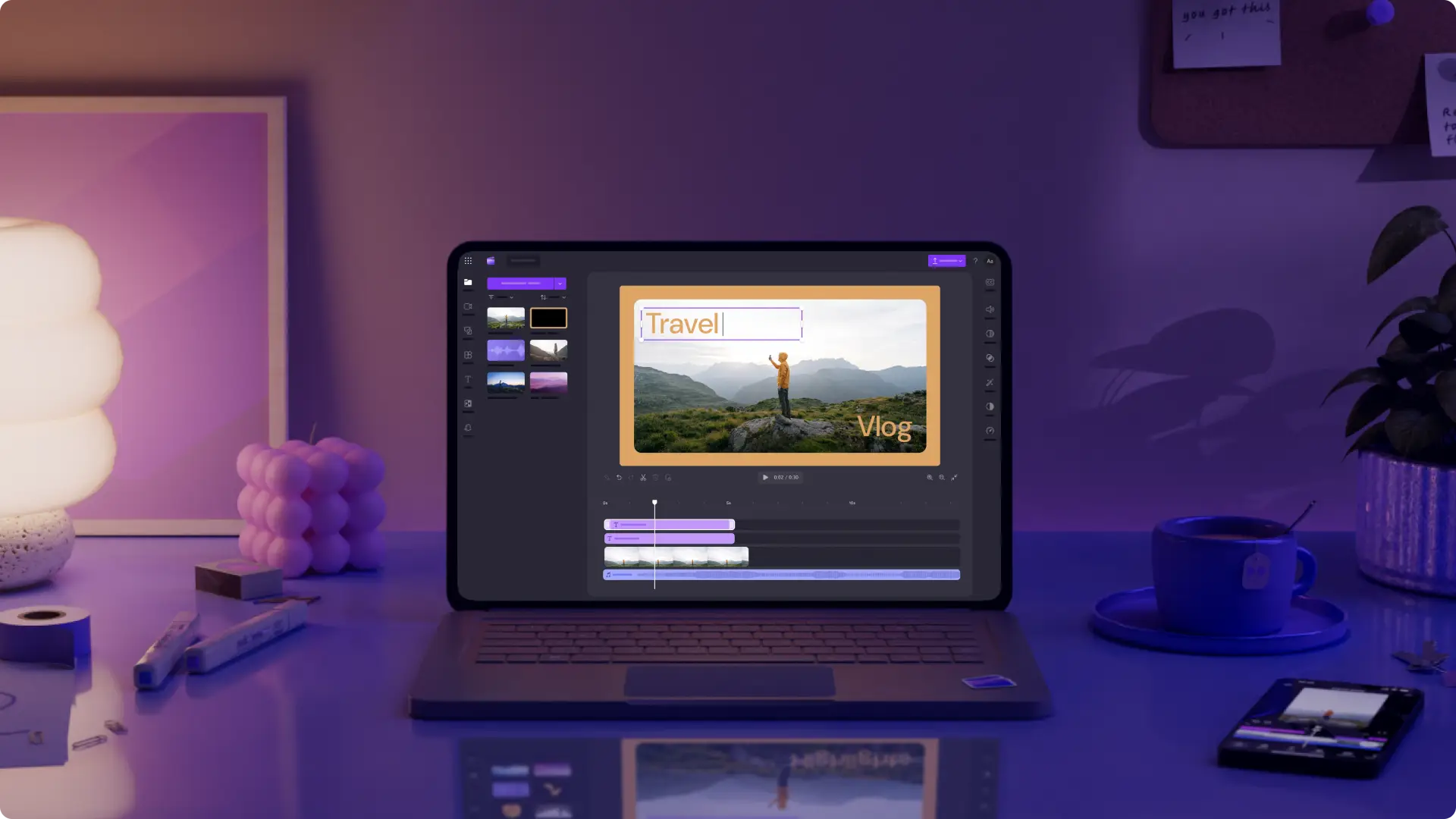
Edit videos with Windows Media Player
Craft engaging videos from media saved in OneDrive or a Windows device.
Use the edit with Clipchamp shortcut to transform holiday and travel clips into vlogs and Instagram Reels.
Create informative slideshow videos for work and school to communicate ideas clearly.
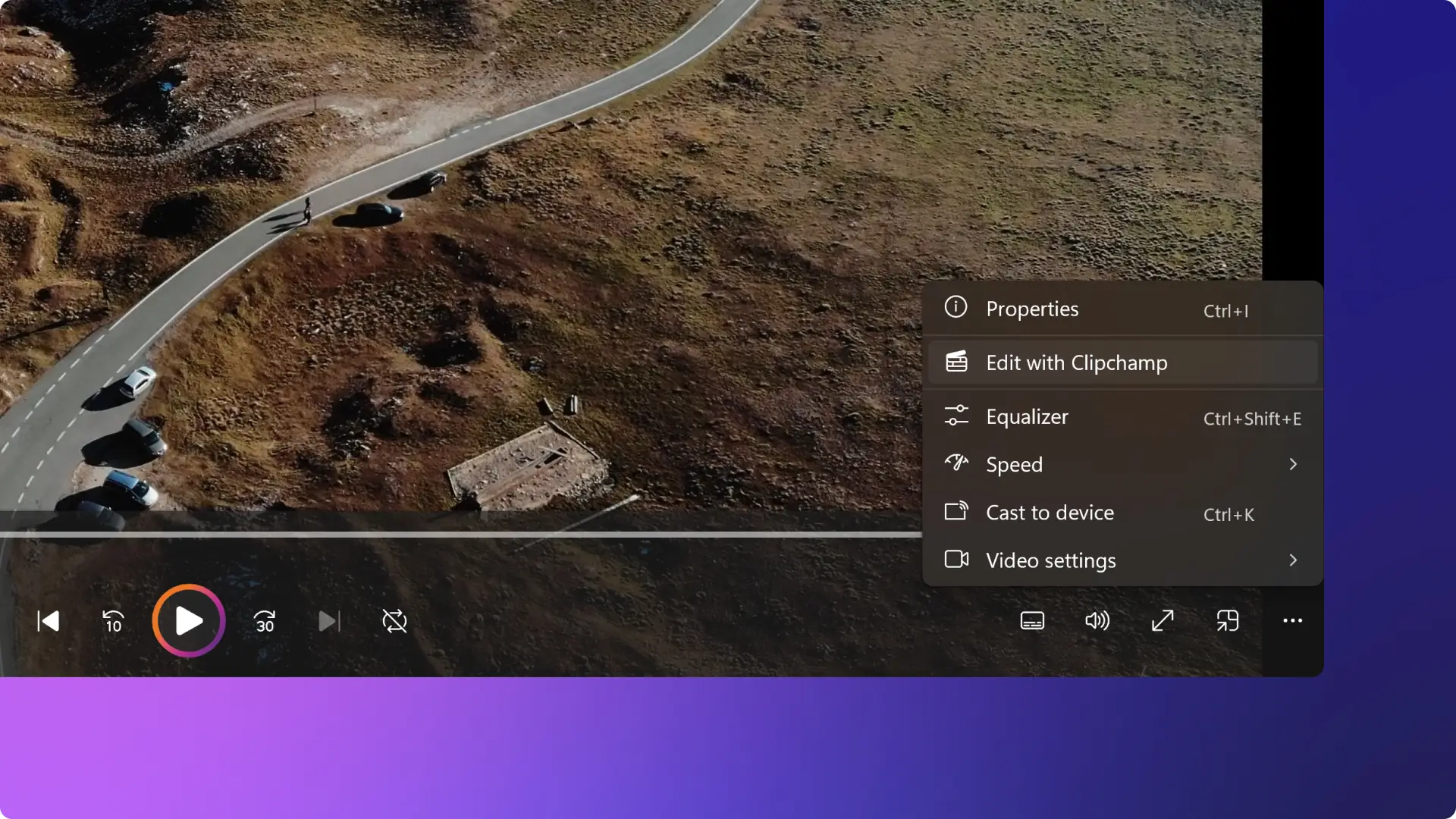
Create videos from Microsoft Photos
Select favorite pictures from Microsoft Photos and combine them into share-worthy montages.
Turn pictures into a movie with animated titles, custom backgrounds, and stickers to make birthday videos and invitations.
Create event slideshow videos to share on LinkedIn from corporate and school photos.

Upload and share with Microsoft OneDrive
Connect a OneDrive account to securely import photos and videos into Clipchamp.
Select photos and videos from OneDrive to start creating YouTube videos, promo videos, or Xbox gaming videos.
Save storage on Windows devices by saving videos to your personal, work, and school OneDrive accounts.

How to make a video with Microsoft Clipchamp
Find Clipchamp in Windows
Windows 11 users can find Clipchamp via the start menu, while Windows 10 users can install the app. Users can also access Clipchamp from:
File explorer
Microsoft Photos
Windows Media Player
Microsoft 365 web app
Snipping Tool
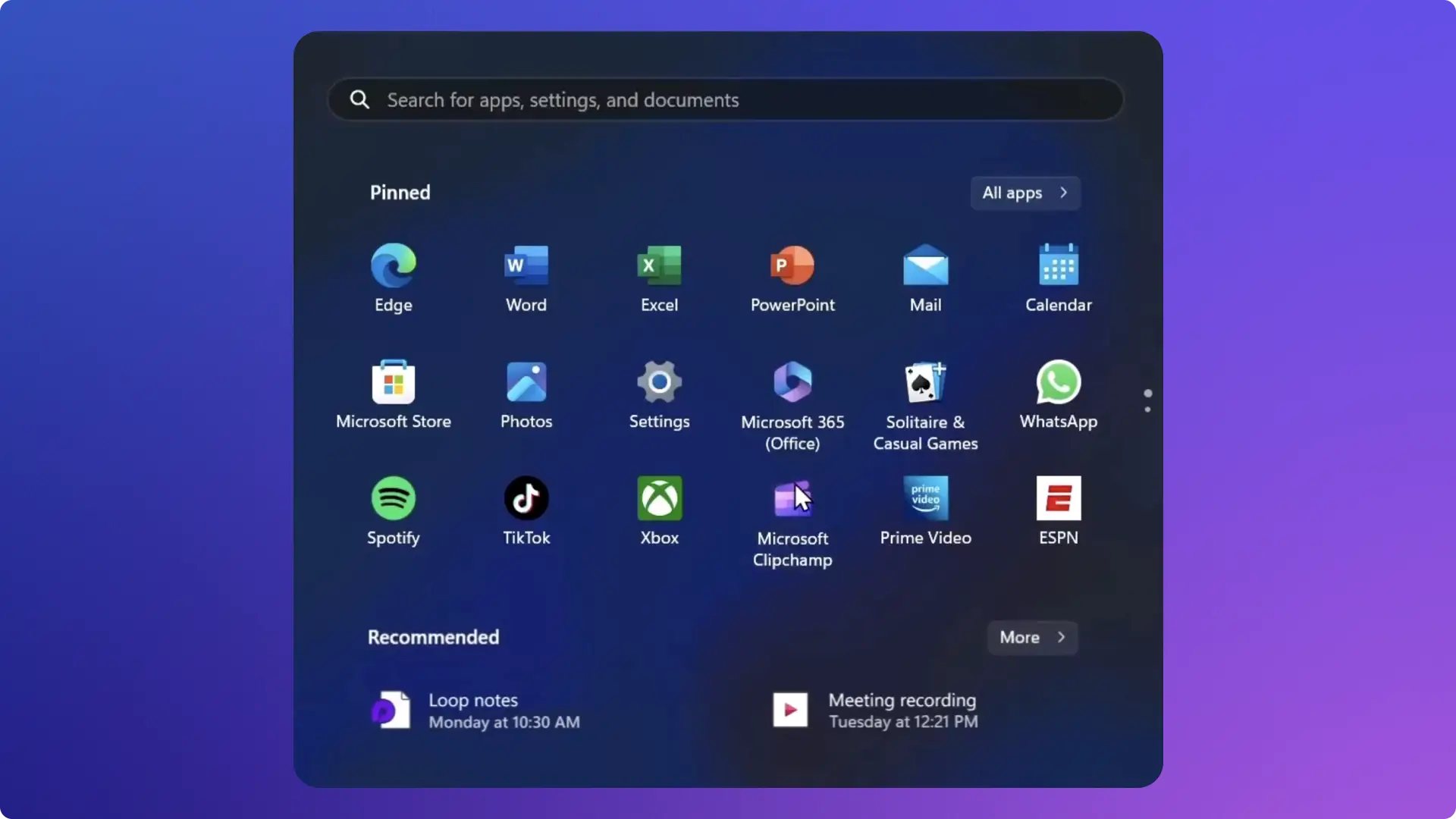
Frequently asked questions
Is Clipchamp the best alternative to Windows Movie Maker?
Clipchamp is the official Microsoft online video editor that offers a range of tools to help anyone record and edit videos at home or at work. It can do everything Windows Movie Maker used to offer, and much more.
Can I access Microsoft Clipchamp on Windows 11?
Microsoft Clipchamp is the built-in video editor for Windows 11 devices. Access Microsoft Clipchamp on Windows 11 by searching for "Clipchamp" in the taskbar or via the start menu. Users can also edit inside Chrome or Edge browser at https://app.clipchamp.com.
Does Microsoft Clipchamp work on Windows 10?
Download the Microsoft Clipchamp app from the Microsoft Store to start editing videos on your Windows 10 device. Alternatively, visit https://app.clipchamp.com using Edge or Chrome browser to edit videos without any downloads required.
Are my Clipchamp desktop and iOS accounts connected?
Currently, the Clipchamp video editor for desktop is not connected to the Clipchamp iOS app. Both apps run as independent platforms.
Can I save a video in 1080p HD resolution?
Users can export videos in a resolution that’s best for video needs, including 1080p HD resolution for free in Microsoft Clipchamp.
Do Clipchamp videos have a watermark?
There are no watermark on any video created with Clipchamp video editor. Please note that if users add premium stock media to a video or use a feature that is not included in the plan the Clipchamp account is on, users will not be able to export and save the video until they upgrade to the plan that includes the premium option.
Is Clipchamp included in Microsoft 365?
Clipchamp video editor is available for Microsoft 365 commercial customers. Explore what Microsoft 365 plans include Clipchamp here.




