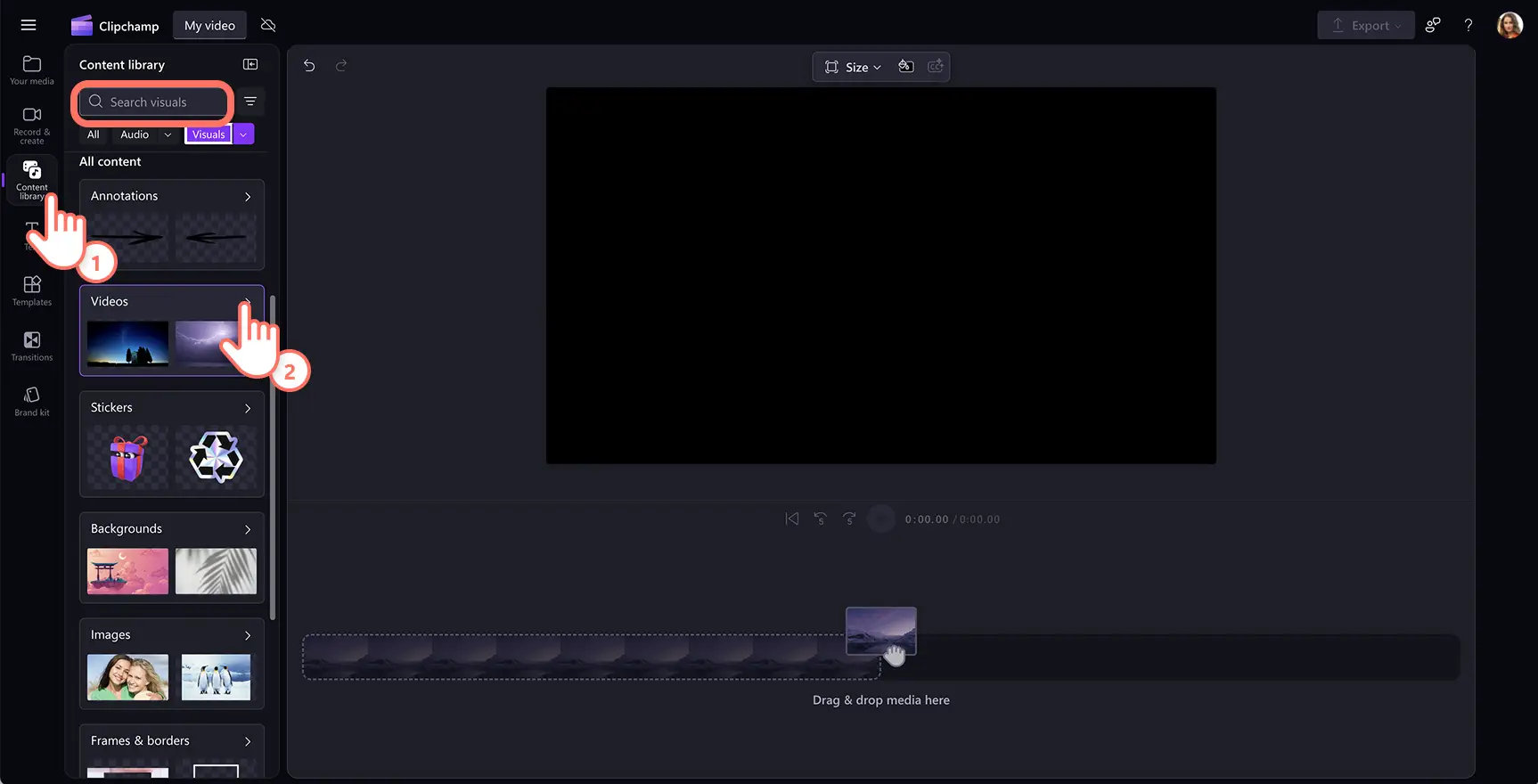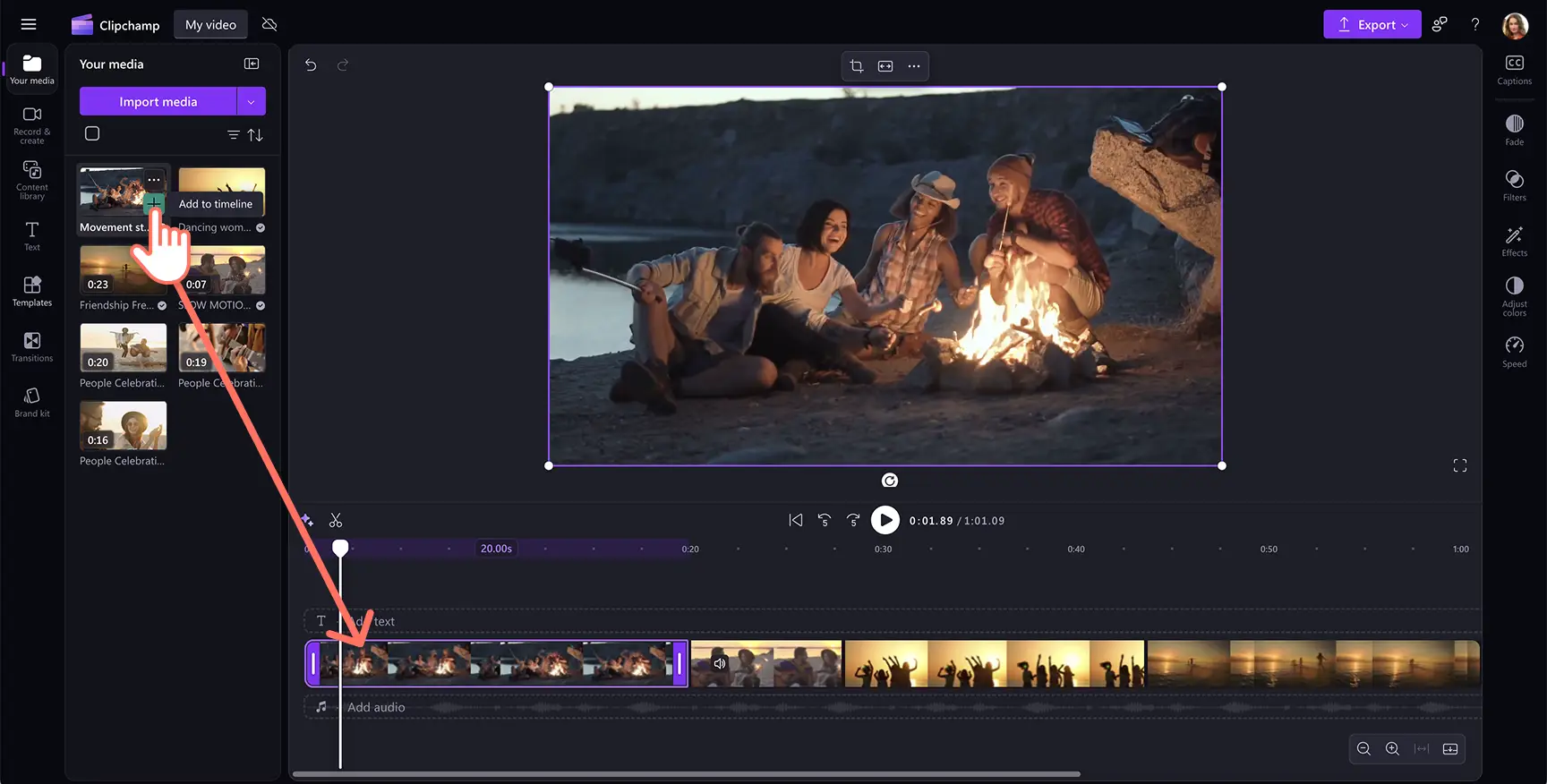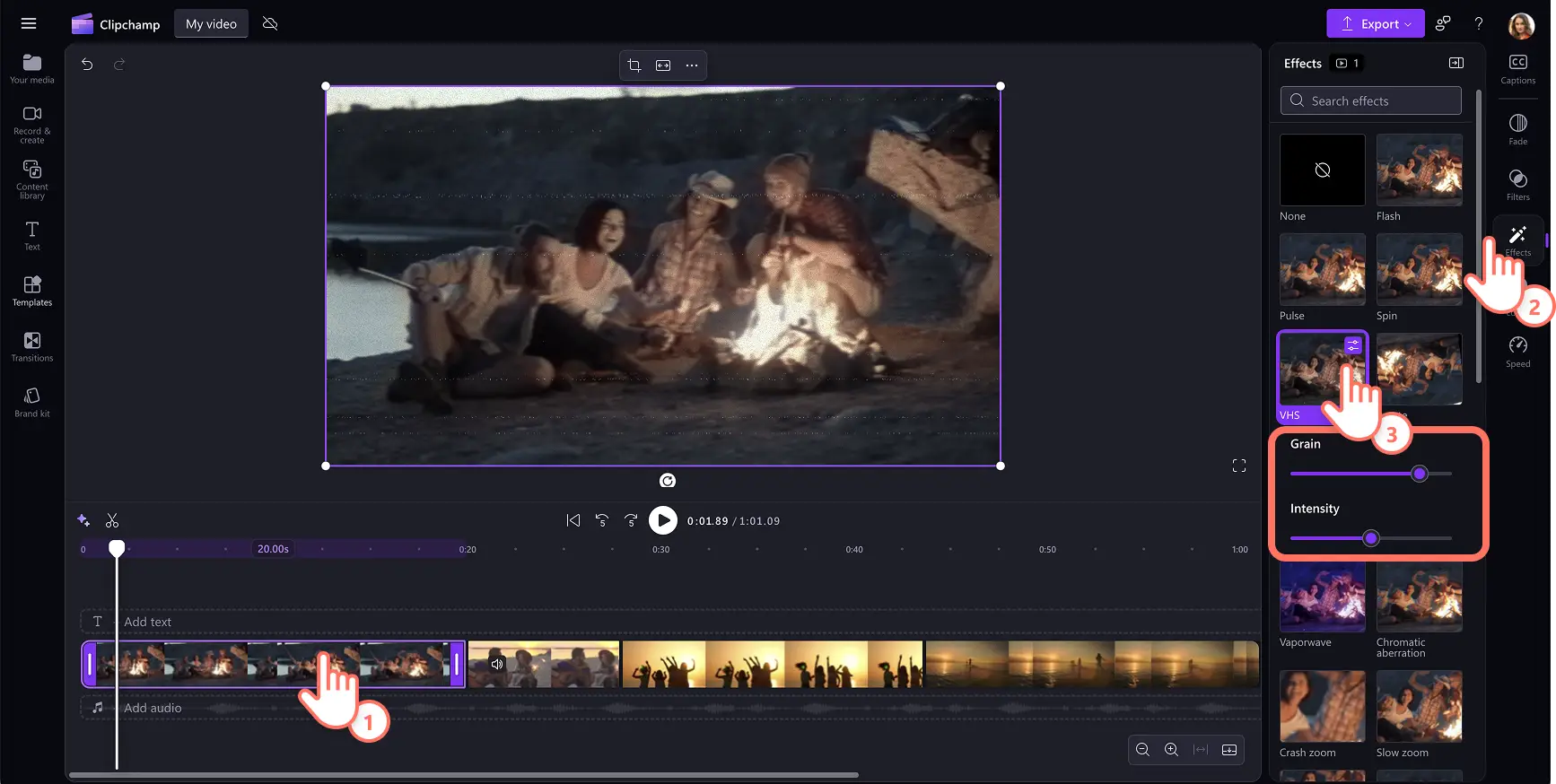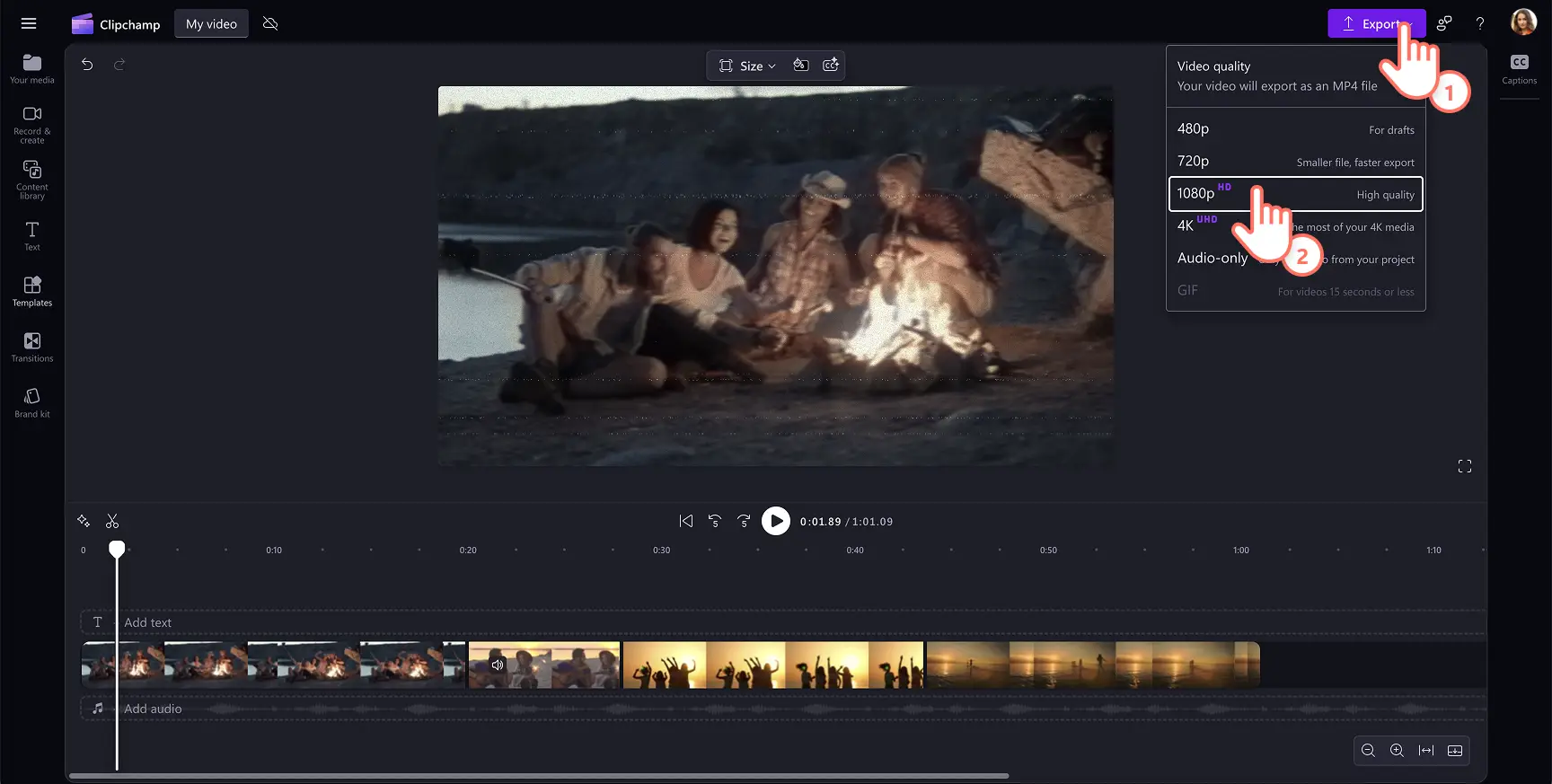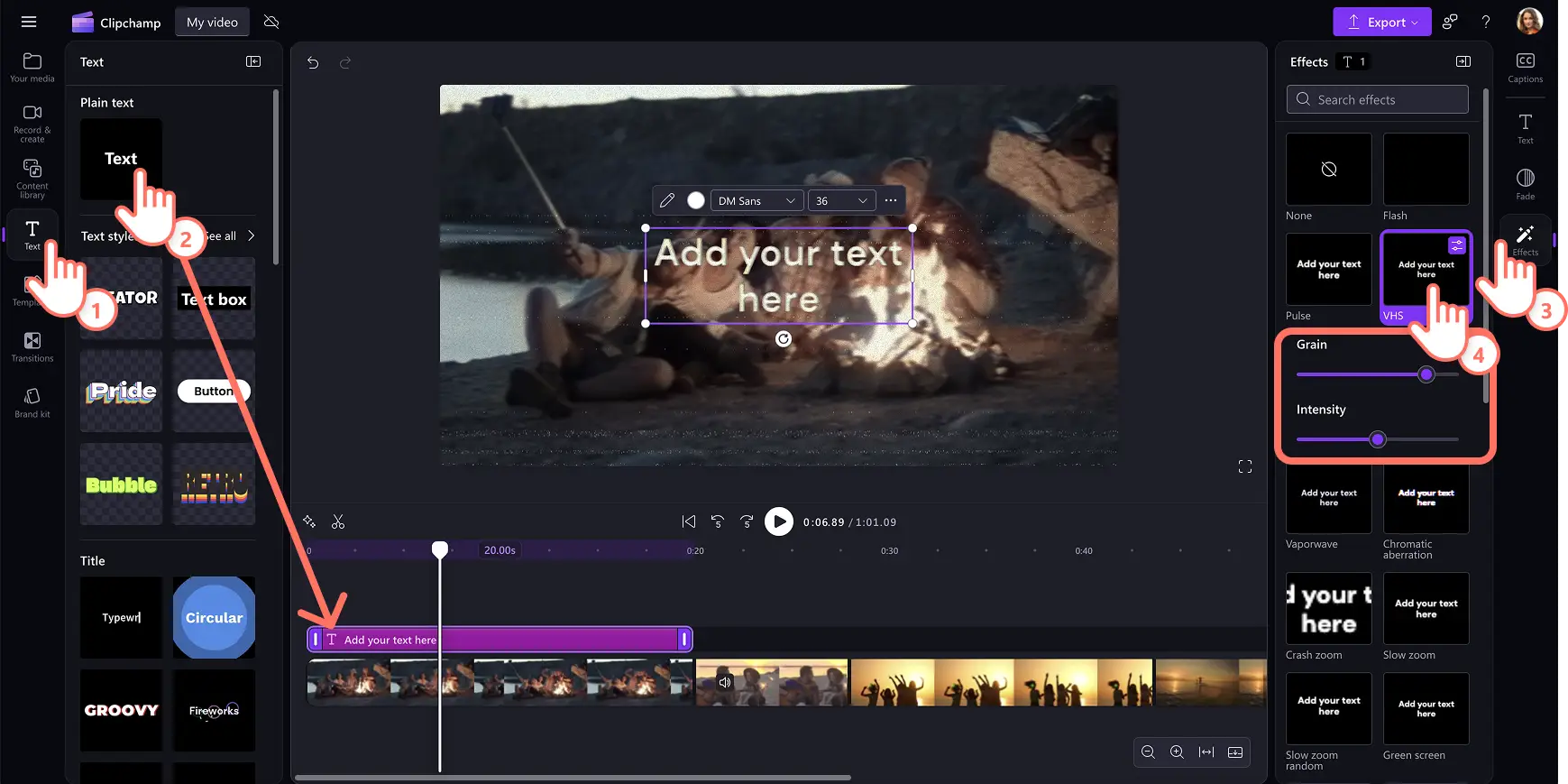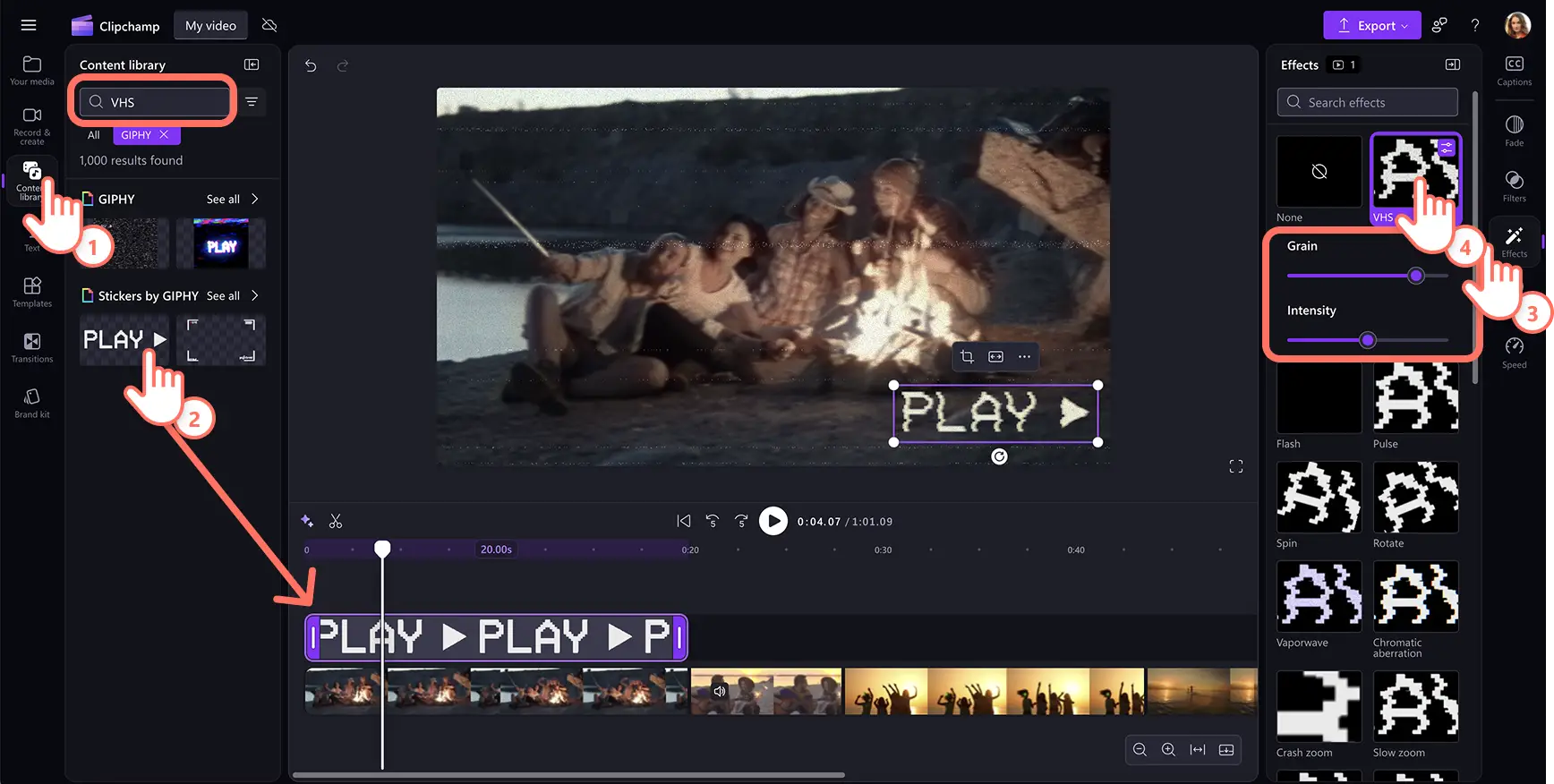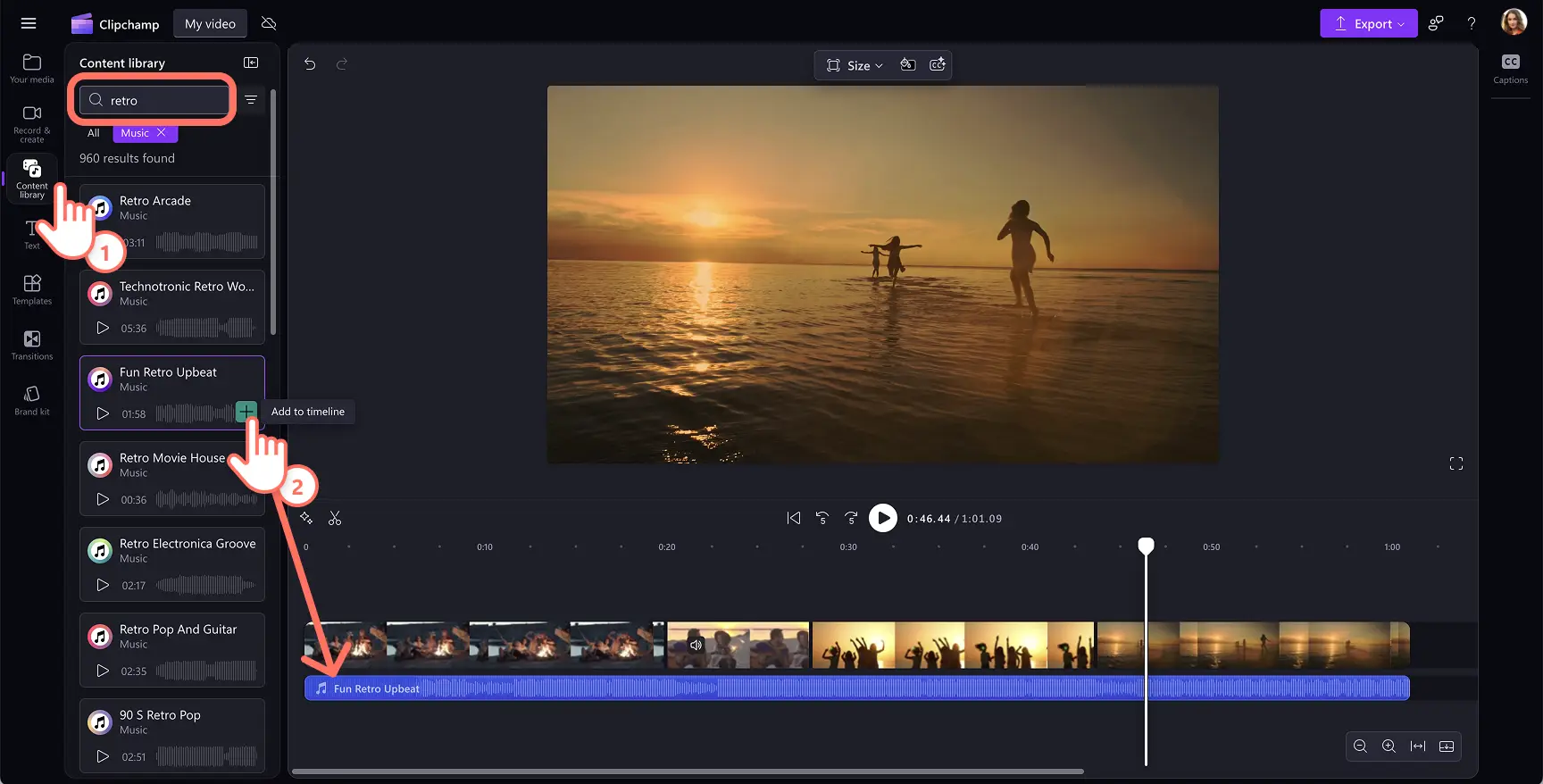Heads up! The screenshots in this article are from Clipchamp for personal accounts. The same principles apply to Clipchamp for work and school accounts.
On this page
Give video clips the look of a vintage camcorder filter with the VHS effect. An authentic VHS overlay can create nostalgia for any content such as holiday recap slideshows, vlogs, or sale videos.
Clipchamp lets you easily add the free VHS effect to videos with no downloads needed. Add the grainy, VHS static, and bleeding color lines aesthetic to videos and photos without leaving the browser. You can even add vintage 90s overlays and video transitions between clips to enhance the look.
Read on to learn how to add the VHS effect to videos, photos, animated text, graphics, and how to pair a video with the perfect old school background music with Clipchamp video editor.
How to add VHS effect to videos
Step 1. Import your own media or add stock videos
If you would like to use your own video, photo, and other media files, click on the import media button within the your media tab on the toolbar. Browse your computer files or connect your OneDrive to import.
If you’d like to create a video using stock video footage or images, click on the content library tab on the toolbar and select videos or images. Enter keywords in the search bar or just browse the royalty-free video and image library to find the right stock for the VHS effect.
Drag and drop videos or images onto the timeline to start editing with the VHS effect.
Step 2. Add the VHS effect to the video
Click on the video on the timeline so the video is highlighted. Next, click on the effects tab on the property panel. The VHS effect can be applied as an overlay to videos, photos, stickers, graphics, and GIFs.
To apply the VHS effect to videos, click on the VHS effect. The clip will now have an old-school 90s aesthetic. You can edit the VHS noise effect by dragging the grain slider to adjust the texture and dragging the intensity slider to adjust the effect’s overall richness.
Step 3. Preview the video and save
Make sure to preview the video before saving by clicking on the play button. When you’re ready to save the video, click on the export button and select a video resolution.
Explore more video filters or fine-tune the video color correction and other settings using a video enhancer.
How to add VHS effect to animated text
Click on the text tab on the toolbar to find all the titles and text styles.
To add a text to the video, click on the add to timeline button or drag and drop the asset onto the timeline above your video.
Choose the effects tab on the property panel and select the VHS effect.
Increase or decrease the grain and intensity sliders by dragging them to the right or left.
How to add VHS effect to GIFs and graphics
Click on the content library tab on the toolbar and click on the video drop down arrow, then GIPHY or stickers.
Type "VHS" in the searchbar to narrow down the stock asset search.
To add a GIF to the video, click on the add to timeline button or drag and drop the asset onto the timeline above your video.
Choose the effects tab on the property panel and select the VHS effect.
Increase or decrease the grain and intensity sliders by dragging them to the right or left.
How to choose music for your VHS video
Click on the content library tab on the toolbar and click on the audio drop down arrow, then music.
Search keywords like 80s, 90s, retro, vintage, old school rock in the search bar to view royalty-free music.
Preview a music track by hovering over it.
Select the audio and click on the add to timeline button or drag and drop the asset onto the timeline below your video clip.
Five easy video ideas using the VHS effect
Use the VHS effect to give travel highlight videos a nostalgic, timeworn quality. The grain and color bleed replicate old travel documentaries from the 90s.
Make gaming reaction videos look like they were made in the 90s by adding the VHS overlay to retro game compilations. Pair it with vintage gaming sound effects for the full experience.
Overlay the VHS filter on music video footage as glitchy textures make it more retro and immersive.
Recreate the late 90s to early 2000s cybercore aesthetic and add it to Y2K TikTok videos, outfit showcases, or nostalgic storytelling.
For fan edits, celebrity tributes, and fancam video, mimic the effect of a personal camcorder with the VHS filter.
Don’t forget to match the VHS effect overlay with sound effects and background music from the Clipchamp audio library.
Looking for more ways to enhance video aesthetics with filters and effects? Check out the top video effects in Clipchamp, or learn how to color correct videos easily.
Create a vintage VHS video today for free with Clipchamp or download the Microsoft Clipchamp Windows app.