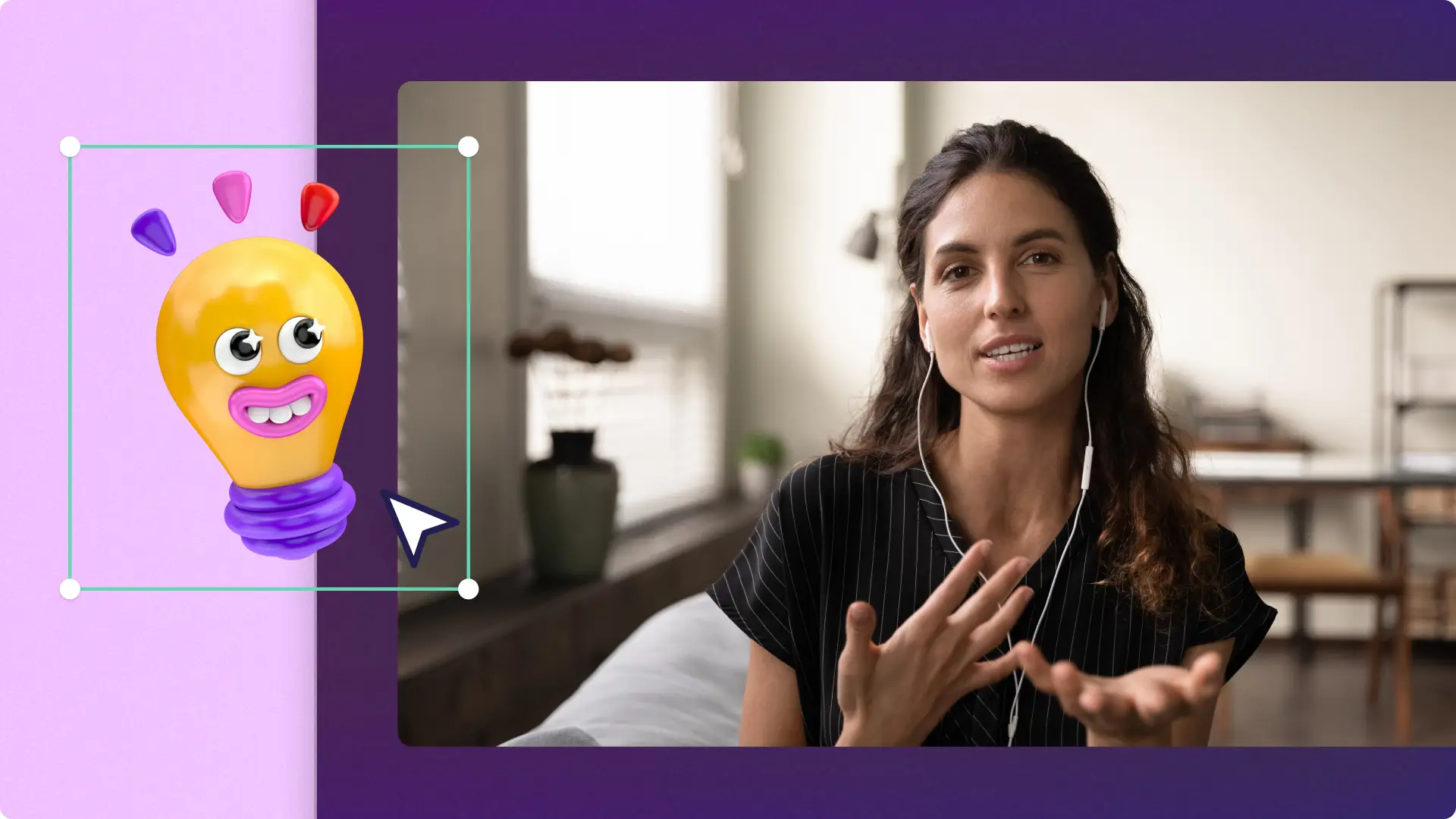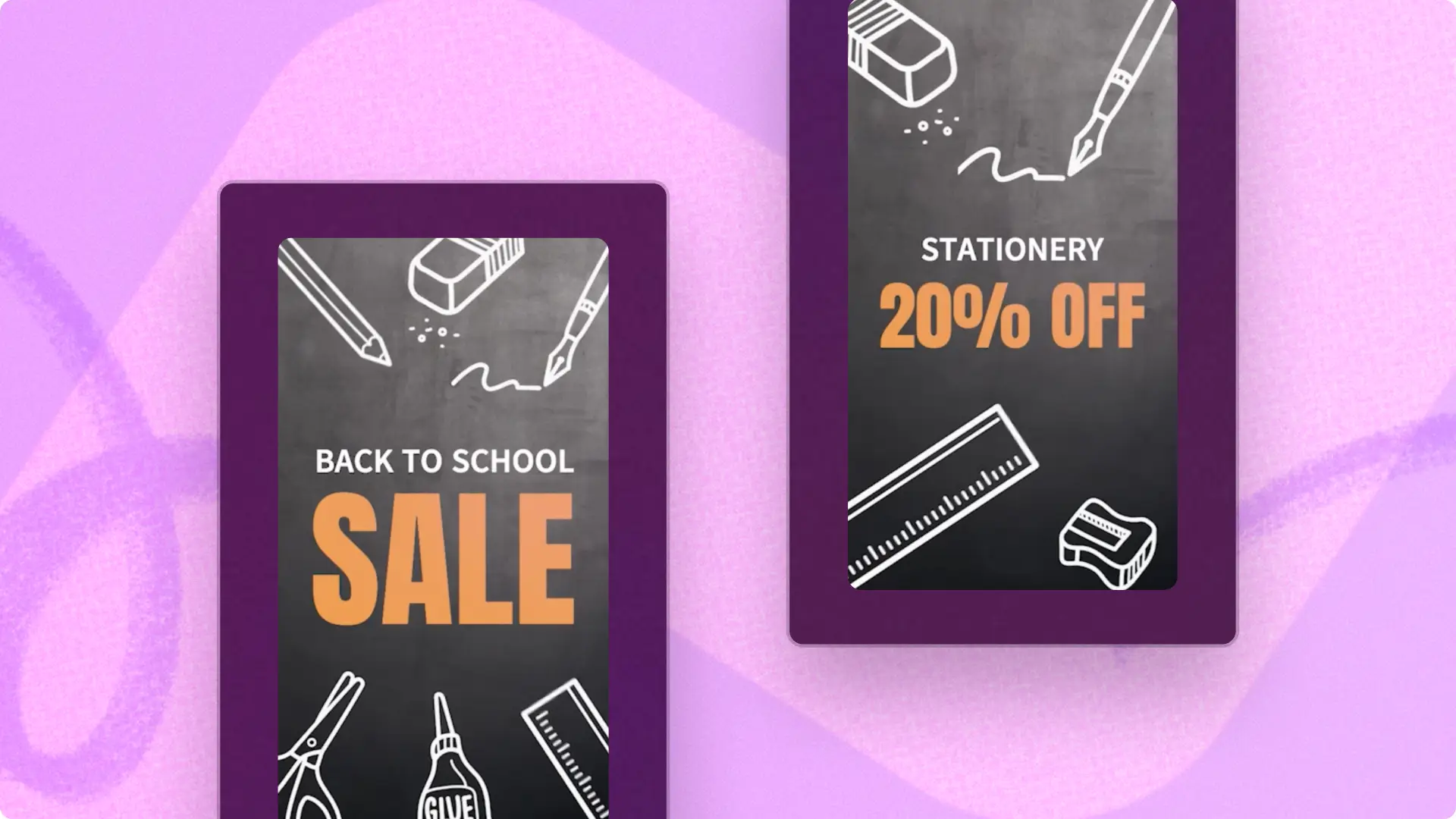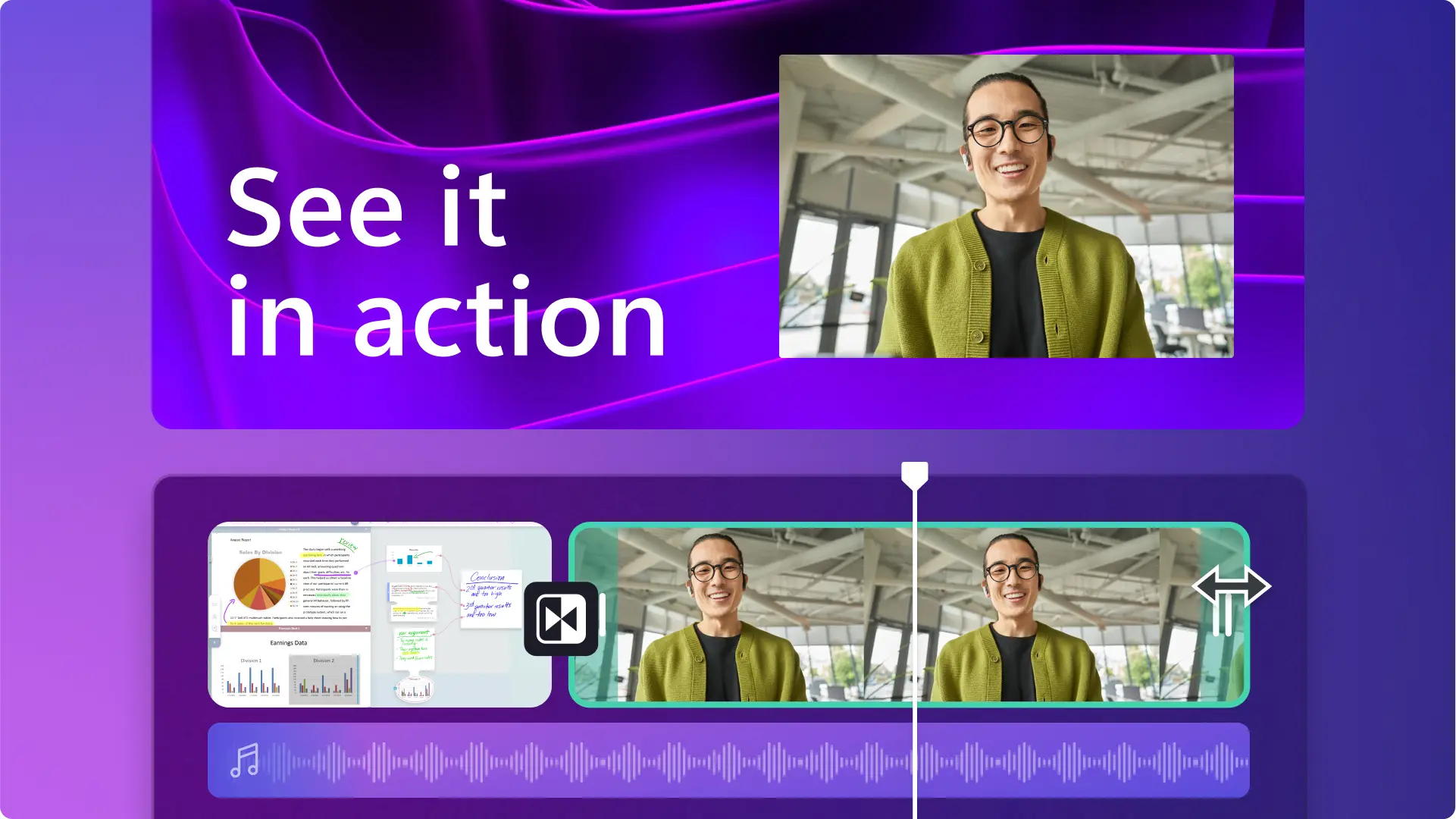Heads up! The screenshots in this article are from Clipchamp for school accounts and the same principles apply to Clipchamp for work accounts. Clipchamp personal account tutorials may differ. Learn more.
On this page
Transform your teaching with the power of educational video. Create engaging virtual classroom experiences that boost student participation, capture attention, and build inclusive learning communities where every voice matters. Master your virtual classroom setup with strategic video content that turns passive viewers into active learners.
With online education projected to reach 1.1 billion learners by 2029, now is the perfect time to harness free video tools and elevate your digital teaching skills. Discover practical video techniques that transform how students learn and engage in online courses. Build compelling video presentations, interactive lessons, and more using Clipchamp for education, Microsoft PowerPoint, and other easy online tools.
15 content ideas for teachers in virtual classrooms
1. Live lessons with screen sharing
Transform complex concepts into clear lessons with demonstrations that puts learners right in action. Walk students through algebra steps, guide them through poetry analysis, or build spreadsheets together in real time using screen sharing. A great software to master is Microsoft Teams, which makes live screen sharing a breeze, and can generate live captions so students can follow the class no matter what.
2. Online video presentations
Turn your expertise into engaging video content. Record presentations that students can watch, rewatch, and navigate at their own pace. An async video means students can pause on complex diagrams, replay challenging explanations, or skip directly to the examples that resonate with them. Perfect for flipped classrooms, student project showcases, or catching up absent learners. Nervous about presenting? Use a webcam recorder with unlimited retakes and AI coaching to perfect your delivery.
3. Virtual student introduction videos
Build genuine connections from day one. Create "about me" videos that bring names on a screen to life, transforming them into real people with unique voices, personalities, and stories. These quick introductions help quiet students shine, give multilingual learners time to craft their thoughts, and create community bonds that traditional classrooms often struggle to match. Virtual classes become warmer, more personal spaces where everyone belongs.
Pro tip: set your students an interactive homework task to create a video, and encourage them to express themselves with emojis or stock video as a fun and engaging back-to-school activity.
4. Screen and webcam demo videos
Guide students with step-by-step demo videos that show exactly how to submit assignments, find feedback, or upload files while your friendly face reassures them along the way. It can also be used to teach students how to how to use new software with a demo video created with the screen recorder, or turning any task into an educational demo video with information called out. using text overlays.
5. Online training videos
Every training video becomes a reliable teaching assistant that works around the clock to support students who have to perform new skills. Whether it's classroom procedures or training videos that demonstrate to students exactly how to handle lab safety, online training videos save teachers from repeating instructions week after week. Create clear guides that and make sure to use trimming tool to get rid of excess video footage to ensure the instructions are short and easy-to-follow.
6. Subject explainer videos
Reach more students with explainer videos which are focused videos that define key terms, walk through solid examples, and reinforce essential concepts. Students build confidence by pausing, rewatching, and learning at their own pace. Online teaching becomes more effective when learners control the flow, whether you're running fully virtual sessions or hybrid learning environments. Highlight key information and talking points by adding lower third overlays and ensure students can clearly hear the voiceover by increasing the volume.
7. Read aloud videos for young kids
Capture young minds with videos designed for how they learn best. Create engaging read-alouds and concept videos that use rhythm, repetition, and vibrant visuals to make learning stick. Slow down complex ideas, emphasize important vocabulary, and turn challenging concepts into friendly discoveries.
Pro tip: students who are online benefit from video subtitles that help emerging readers connect written words with spoken language, building literacy skills as they explore new topics.
8. Interactive slideshow videos
Transform passive viewing into active participation with slideshows and interactive PowerPoint presentations. Build slideshow videos that combine visual storytelling with quick questions, polls, and knowledge checks. These videos also prepare students for productive discussions in breakout rooms. Aside from preparing slideshows for class, teachers can also task students to turn a slideshow of images into a video as a fantastic introduction to video editing for students of all ages, enabling their creativity by adding transitions and sound effects.
9. Virtual field trips
Teachers can bring the world directly into the classroom. Create immersive experiences that spark curiosity and wonder, even when budgets or logistics make travel impossible. Students explore museums, national parks, and historical sites through your virtual classroom platform. Use these adventures to build excitement before real visits or create complete inquiry-based lessons.
10. Exit-ticket reflection videos
Teachers can ensure student understanding in real time. Record quick one-minute reflections or check-ins to understand who grasped the lesson and who needs additional support. These videos can provide concrete evidence to inform tomorrow's teaching, making your online classroom more responsive to student needs. Students express their thoughts naturally on camera, building confidence while providing valuable insights across any grade or subject.
Pro tip: remove false recording starts using AI silence removal to automatically edit out long pauses in a click.
11. Flipped classroom micro-lessons
Create bite-sized lessons that students watch at home, freeing up class time for hands-on practice and personalized support. Students arrive prepared with foundational knowledge, ready to tackle challenging problems together. Distance learning principles make this approach work beautifully. Students control their learning pace while you focus on guiding deeper understanding.
12. Project-based learning vlogs
Guide students to create weekly video reflections that document their video project journey from start to finish. These authentic vlogs reveal how students tackle challenges, celebrate breakthroughs, and plan next steps. Watch learning unfold in real-time as students discuss their process, defend their choices, and develop metacognitive skills. Use these vlogs during critique sessions and parent conferences to showcase genuine growth and understanding.
13. Peer feedback videos
Build a culture where students support and encourage one another to grow. Train students to give thoughtful video feedback using three simple principles: be kind, be specific, be helpful. These recorded critiques become valuable course materials that students revisit during revision, helping them understand exactly how to improve their work. Create a feedback loop that transforms rough drafts into polished projects, where every student becomes both teacher and learner. This collaborative approach mirrors professional creative processes and builds lifelong skills.
14. Class rules videos
Establish clear expectations that every student understands from day one. Record comprehensive videos that outline classroom norms, digital behavior standards, and communication guidelines. Students access these resources whenever they need reminders, creating consistency across the online class environment. These videos become the classroom constitution, building a respectful learning community where everyone knows how to participate effectively.
15. Parent update videos
Strengthen family participation with engaging video updates. Create weekly or bi-weekly videos that showcase student achievements, highlight classroom activities, and outline upcoming deadlines. Parents receive clear, visual communication that builds trust and keeps everyone connected to the learning experience. Share files and resources directly in these updates, making it easy for families to support students online with homework and projects. Make these videos with free stock footage or simply record webcam in Clipchamp.
Pro tip: streamline the video editing workflow by editing and saving from within Clipchamp directly to OneDrive. Single sign-on access keeps content secure within the Microsoft 365 ecosystem.
Tips for new teachers to create online classroom videos with Clipchamp
Four video accessibility tips
Improve audio with noise suppression: make sure your students can hear videos clearly by optimizing audio with the noise suppression tool. If you need to record or replace audio for your video, use the audio recorder and then try editing your audio.
Boost accessibility with subtitles: create accessible online learning videos by adding subtitles to your educational videos. Accommodate students with low vision by adding in a voiceover to further improve virtual classroom accessibility.
Create lesson summaries with video transcript: actively support learning pathways by creating lesson summaries with a video transcript. Easily generate and download a transcript of your video audio in Clipchamp and turn it into a study aid.
Captivate students with animated text: catch and hold students’ attention by adding movement with text animations and keep visual learners engaged with lower third overlays.
Four video editing tips
Optimize backgrounds with green screen: boost the fun in the virtual classroom by creating multimedia backgrounds in your educational videos with the green screen feature. Remove the background from a video and add in a subject-related stock video overlay for more engaging content.
Capture attention with AI voices: save time and automate some of your video creation process by using a lifelike AI voiceover made from an AI-generated video script.
Add transitions and sound effects: level up videos and wow students by adding transitions and sound effects between video clips and subjects.
Share videos online with cloud integrations: give students easy access whenever and wherever they are by saving online learning resources and educational videos to cloud-based storage services. You can save videos directly from Clipchamp using export integrations with OneDrive, Dropbox, and Google Drive.
For more ways to create professional videos for education, check out some easy video project ideas, and explore how to add forms to a recording. Start creating free educational videos today with Clipchamp for education.
Frequently asked questions
Is Clipchamp for education free?
Clipchamp is available to teachers, students, and educational institutions on Microsoft 365 A3 and A5 licenses. Find out more here. Clipchamp for education is available to users currently on Microsoft 365 A3 and A5 licenses at no additional cost.
What can teachers use Clipchamp for education for?
Clipchamp for education empowers teachers to create video presentations, virtual learning videos, and other educational videos for students at no cost. Use Clipchamp to create video slideshows of students' work, experiment with video assignments, and engage in video tutorials.
Where can I save remote learning videos?
Save your remote learning videos to your device for easy sharing via email or use the export integrations to save a copy directly to OneDrive from Clipchamp so your students can easily access them.