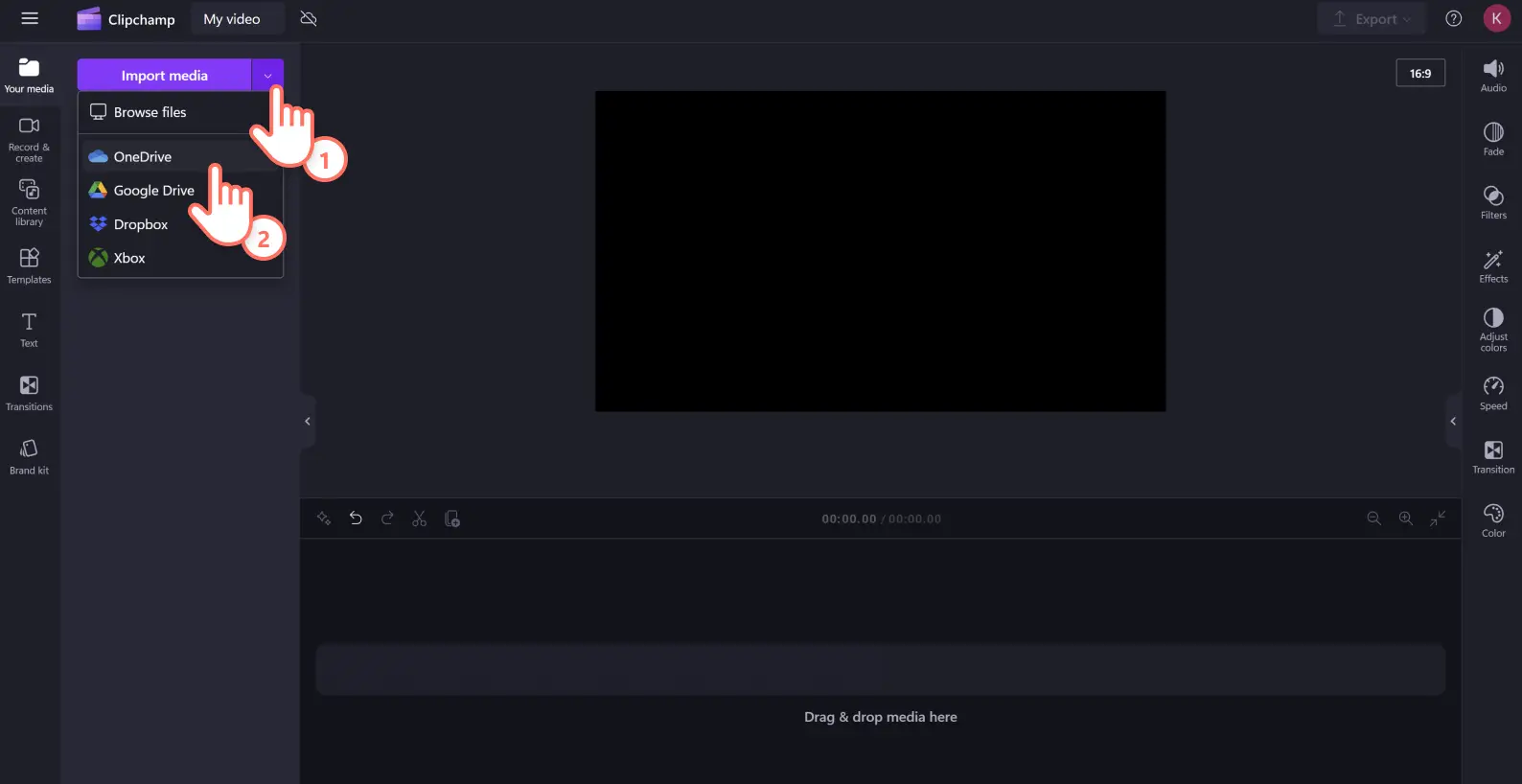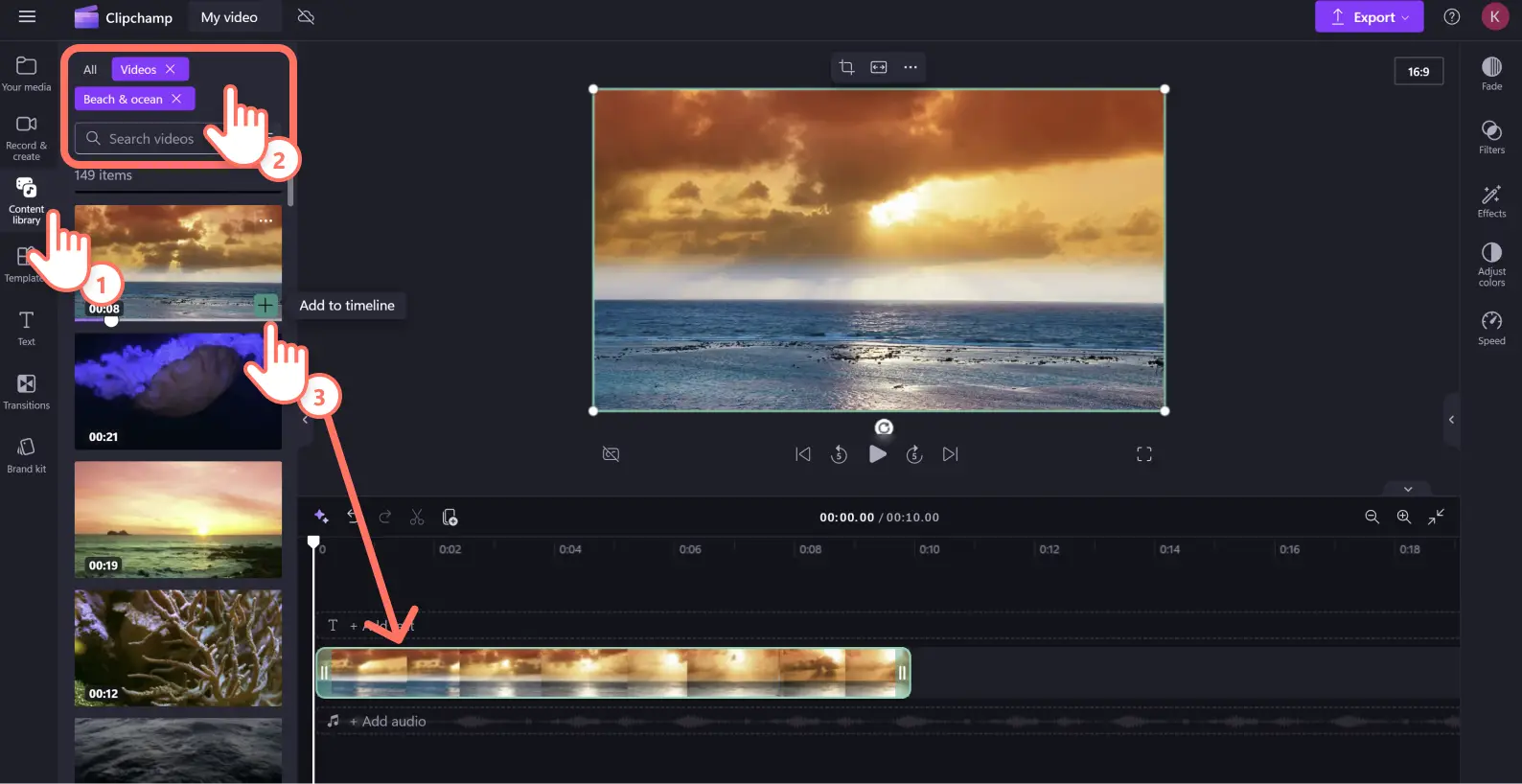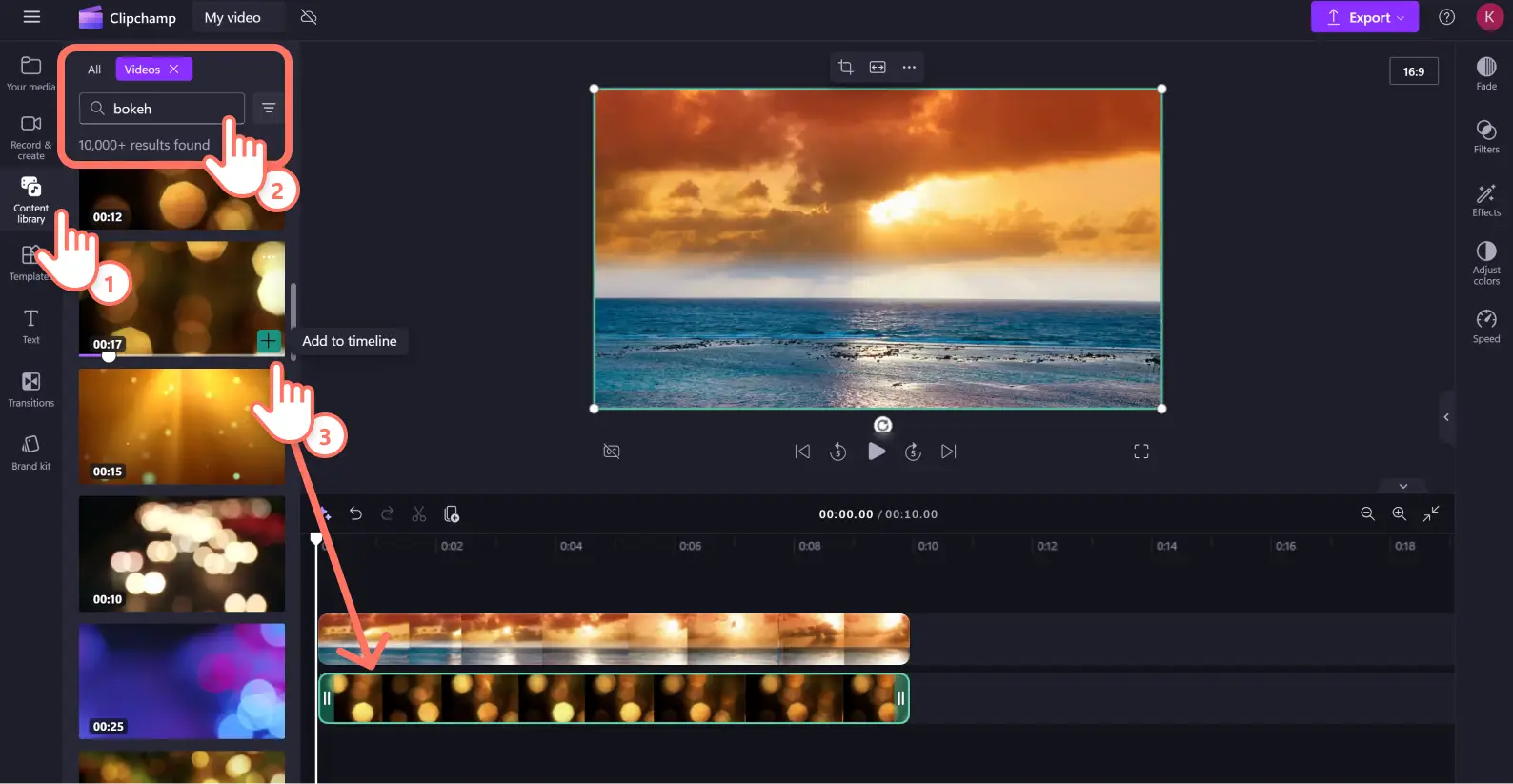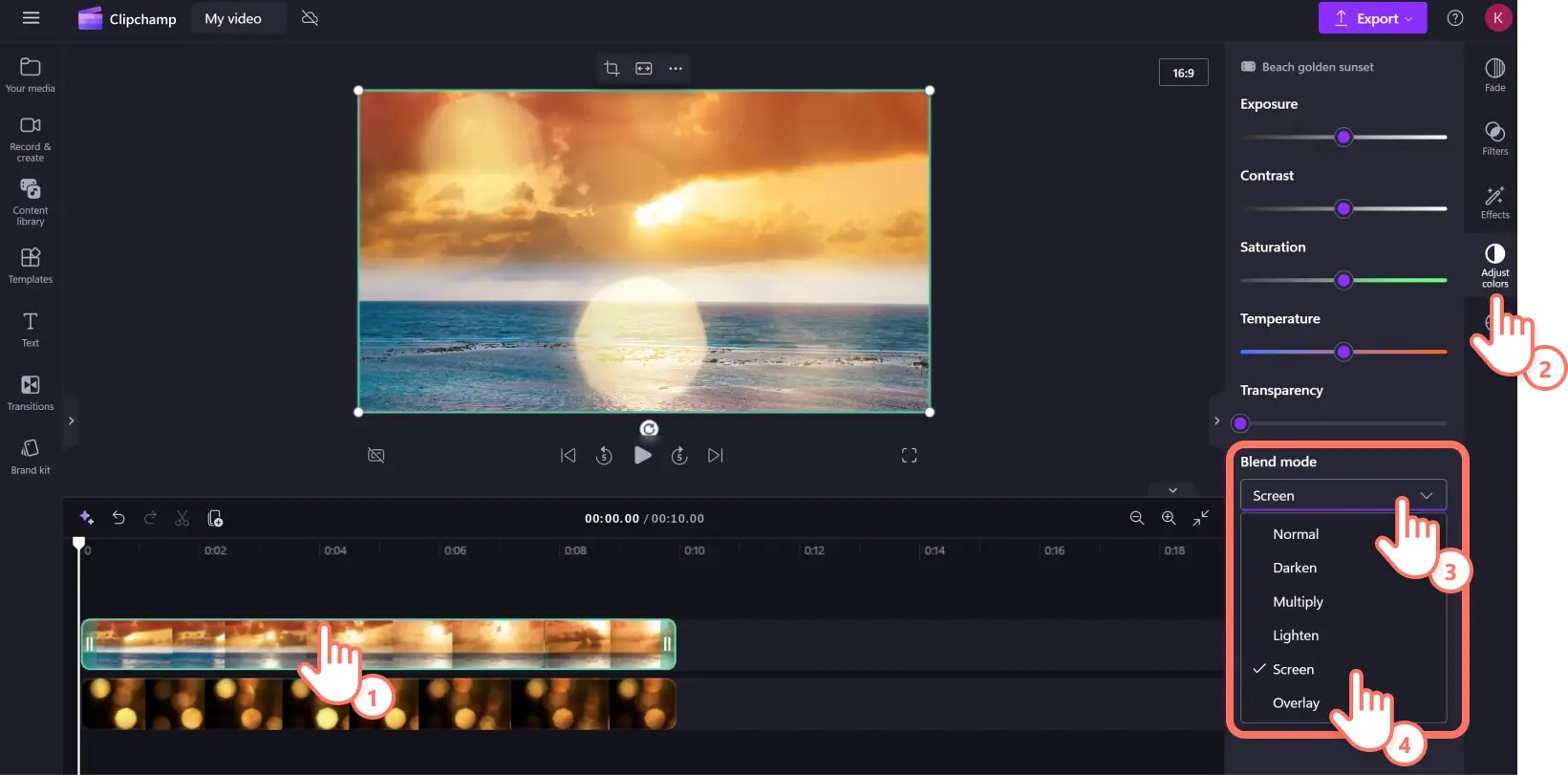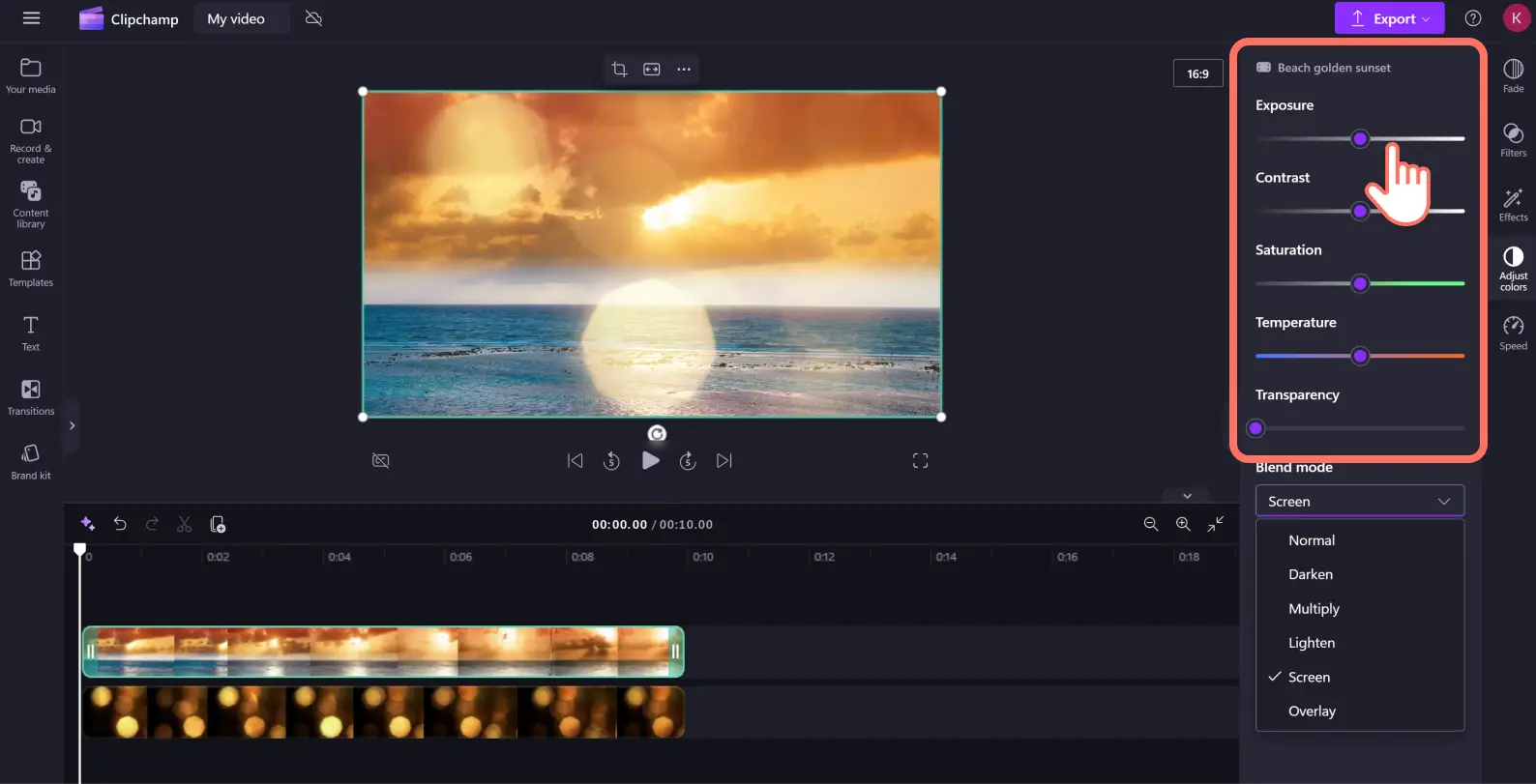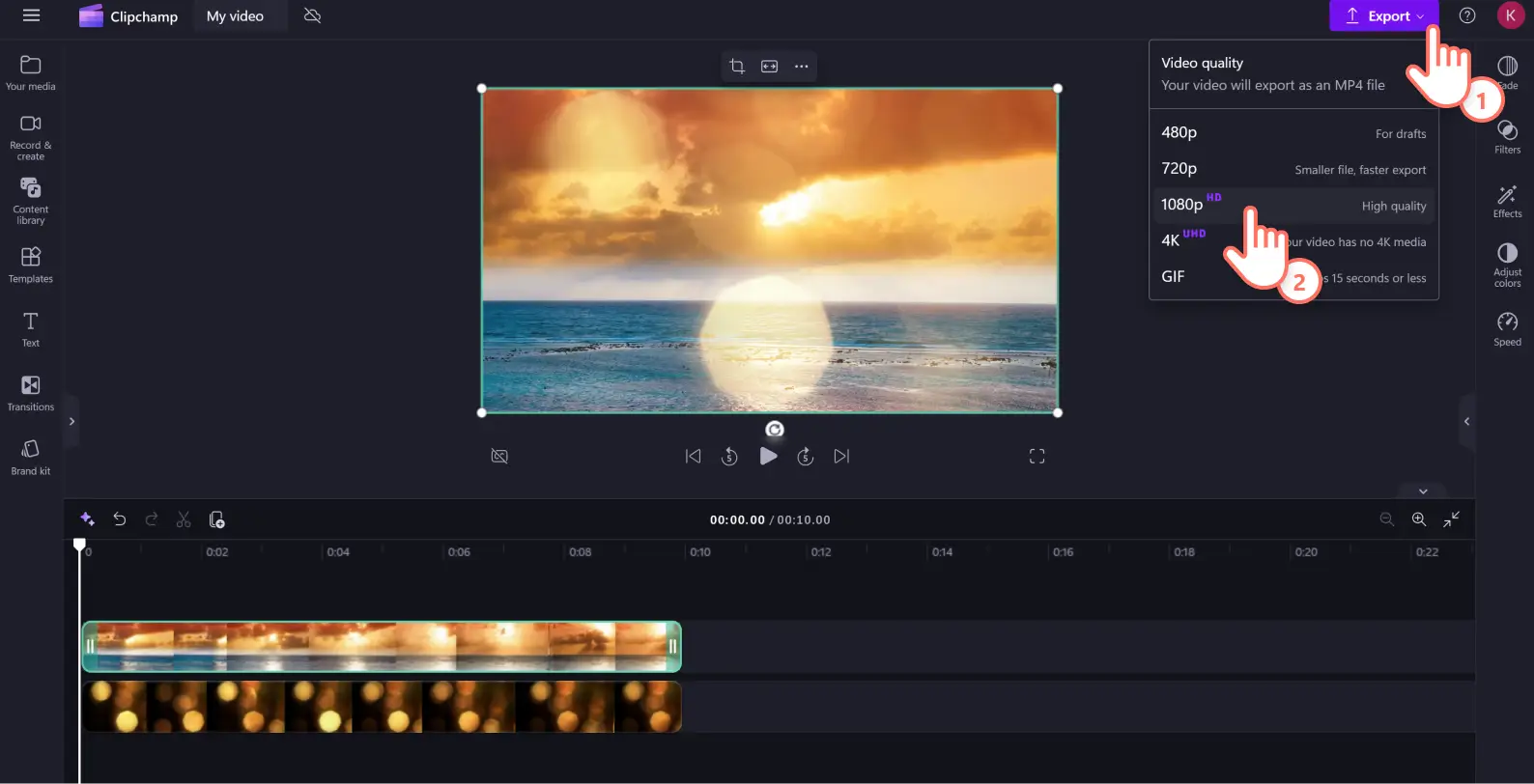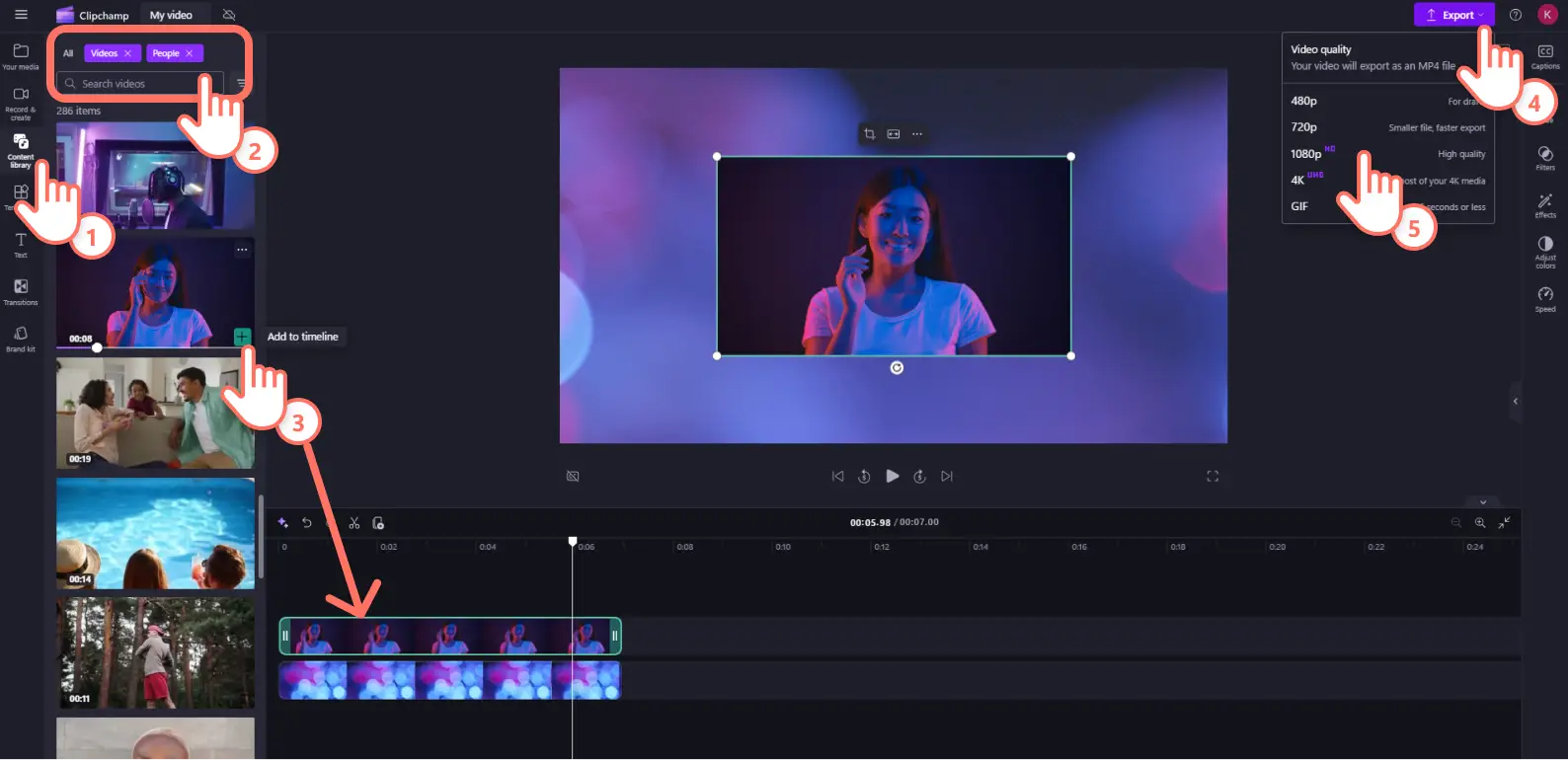Heads up! The screenshots in this article are from Clipchamp for personal accounts. The same principles apply to Clipchamp for work and school accounts.
On this page
The bokeh effect can instantly add a cinematic feel to your video clips. Bokeh’s shallow depth of field and blur can soften a scene or draw focus to a subject or background in a video. From photo slideshows to YouTube intros and new product videos, add a professional video aesthetic with the different free video bokeh overlays in Clipchamp — no downloads needed.
Find light effects, a sprinkle of glitter, or soft and blurred stars to add to your video and pair them with peaceful royalty-free melodies and video filters to polish your video’s style.
Read on to explore bokeh video editing tips, content ideas, and learn how to add bokeh effect in video for free with Clipchamp.
How to create full video bokeh effect in Clipchamp
Step 1. Import your own media or add stock videos
To import your own media, click on the import media button within the your media tab on the toolbar. Browse your computer files, import videos from your phone, or connect to OneDrive and import.
You can also start off with stock videoor images. Click on the content library tab on the toolbar to browse the royalty-free stock video and image library to select the perfect visuals. Enter keywords into the search or browse the video or image categories to explore by topic or genre. Drag and drop your asset onto the timeline to start editing with the bokeh effect.
Step 2. Add the bokeh effect using stock video
Click on the content library tab on the toolbar then click on the visuals dropdown arrow, select videos, then type ‘bokeh’ into the search bar. Scroll through the bokeh stock footage options to choose your preferred video then drag and drop it onto your timeline below your main video asset.
To apply the bokeh effect, click on the top video or image asset on your timeline, then click on the adjust colors tab on the property panel. Next, click on the blend mode option then screen.
To adjust the appearance of your bokeh overlay, use the exposure, contrast, saturation, temperature, and transparency sliders. If you make a mistake, just click on the reset button to restore your video back to the original state.
Step 3. Preview and save your video
Before saving your bokeh effect video, make sure to preview by clicking on the play button. When you’re ready to save, click on the export button and select a video resolution. We recommend saving all videos in 1080p HD video resolution for the best quality. Paid subscribers can save in 4K resolution.
Explore the Clipchamp video enhancer for more color correction techniques or apply video filters. For more video editing and lighting technique help, check out this YouTube tutorial.
How to add videos to a bokeh background
You can also use the bokeh effect to make perfect bokeh video backgrounds so you can overlay clips using the picture-in-picture technique. You can choose from various royalty-free backgrounds styles in the content library. Browse through the collections by genre from nature to gaming or use the search bar to find backgrounds with keywords.
If you want to create a YouTube intro or outro video, virtual birthday card, or announcement video with a cinematic feel, follow the tutorial below.
Click on the content library tab. Type ‘bokeh’ into the search bar and choose a bokeh video for your background then drag and drop it onto the timeline.
Import your second video, then drag and drop it onto the timeline above the bokeh background.
Click on the picture-in-picture button on the floating toolbar to create a video overlay.
Freehand crop and resize your video to suit your preference.
Save your video with the bokeh background.
10 easy video ideas using the bokeh effect
Let’s look at some useful video ideas that are beginner-friendly and suitable for video posts on social media.
Capture the essence of day and night, city lights, or peaceful nature in vlogs.
Create an aesthetically pleasing and soft background in image slideshow videos.
Grab the attention of your viewers and showcase specific details of a product in demo videos and product reviews.
Use the bokeh background effect to make a visually appealing green screen backdrop for interviews and virtual calls.
Apply a dream-like filter in music and dance videos to make scenes more artistic and dramatic.
Enhance videos with natural elements in travel highlights like sunlight filtering, water reflections, and glistening stars.
Add Christmas theme overlays like snowflakes and snow to virtual cards and holiday announcements.
Give your version of a summer festival TikTok trend video a dreamy, cinematic quality.
Make your business promo video more engaging and stylistic to instantly capture the attention of your target audience.
Sprinkle an extra pinch of magic onto your special occasion montage like weddings and graduations days.
From video posts on social media to YouTube videos, use the bokeh effect to make eye-catching and aesthetically pleasing videos. Don’t forget to add motion titles and enhance your video clips even further with filters.
Explore more simple ways to make your video clips artistic like color correcting footage or creating a double exposure video effect.
Create a bokeh effect video today for free with Clipchamp or download the Microsoft Clipchamp Windows app.