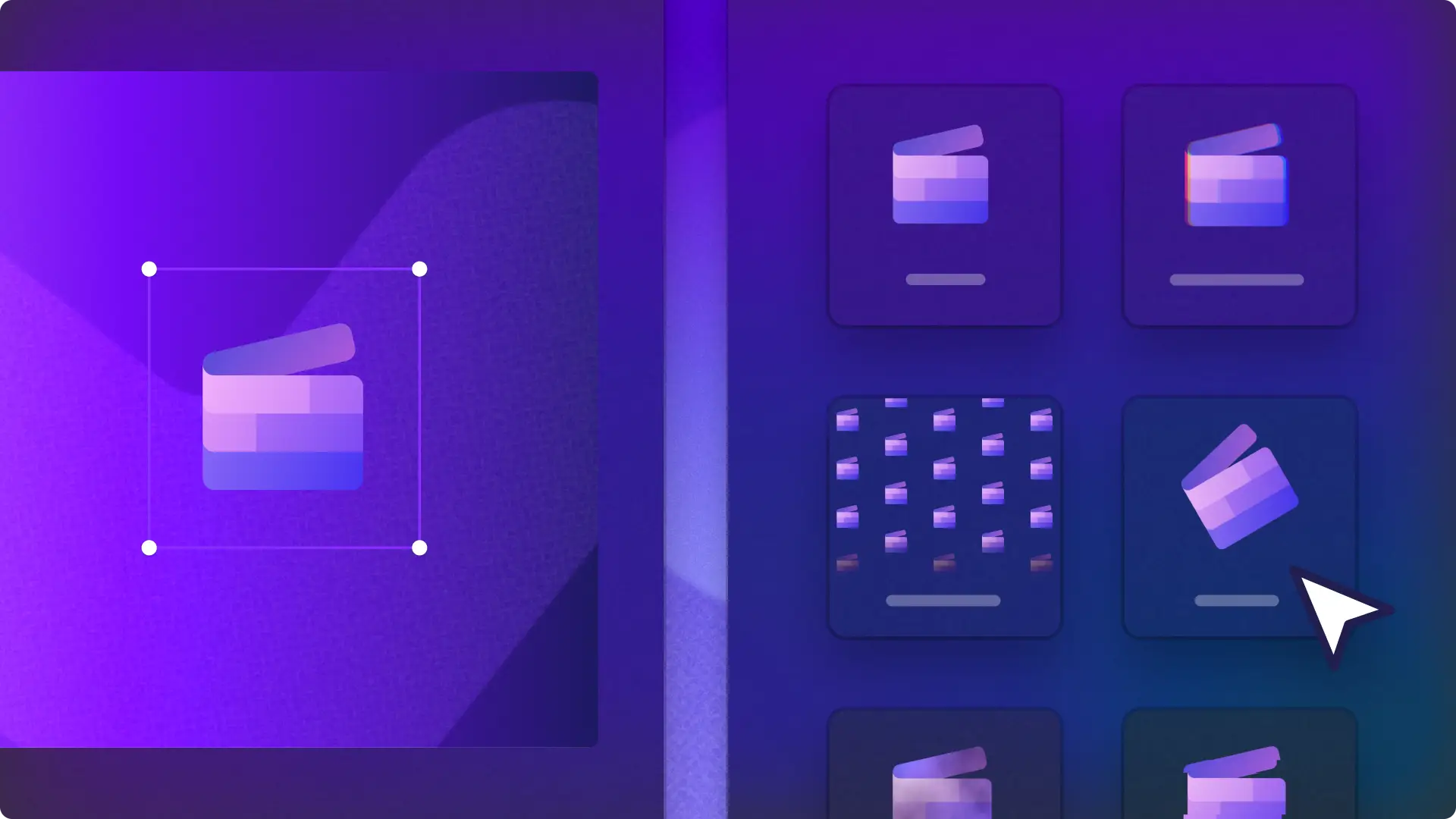Heads up! The screenshots in this article are from Clipchamp for personal accounts. The same principles apply to Clipchamp for work and school accounts.
On this page
Instantly take video content from ordinary to extraordinary with dynamic video effects.
Easily optimize storytelling and engage viewers for longer in work presentations, social media ads, family video albums, and more using a wide range of dynamic and eye-catching video effects. Even simple aesthetic effects can refine a video's mood and create a theme in just a few clicks.
Learn how to create stunning content for social media and beyond with these 20 video effects in Clipchamp video editor.
20 effects to add to videos
1. Green screen video effect
Using the green screen video effect (or chroma key) you can add any image or video in front of a solid color background. Available for green, blue, and red backgrounds, this is a budget-friendly way to produce mock-ups in promo videos or social media posts. Broadcast video ads from a billboard or laptop with a little bit of movie magic.
2. Flash video effect
Make videos flash at a chosen speed for transitions or highlighting key moments. You can also use two video layers to flash between video footage rather than a black screen. This diverse visual can add energy to action sequences or even product reveals in landing page videos.
3. Pulse video effect
Create rhythmic videos with this heartbeat visual. The pulse effect makes video clips beat in sync with background music, making audio and video work together. You can apply this moving pulse to energetic videos like birthday parties and New Year social media post.
4. Spin and rotate video effects
Add a twist to transitions and picture-in-picture overlays using the spin effect to spiral video clips around the frame. Rotate is a longer effect that adds extra drama for a clip's whole duration. Either option can capture attention in social media marketing videos like Black Friday sales.
5. VHS video effect
Bring a nostalgic touch to gaming highlight videos, music posts, and throwback content with the VHS video effect. Ideal for retro-themed posts, this effect mimics the grainy aesthetic of 90's cassette tapes, complete with static and color distortion.
6. Vaporwave video effect
Immerse audience members in a surreal, 80s-inspired theme with this aesthetic video effect. Perfect for music visualizer videos and visual art themed content, the vaporwave tint adds neon colors and a glitchy atmosphere.
7. Chromatic aberration video effect
Blend video scenes with some futuristic flair. This effect separates the colors in footage, creating a rainbow-like fringe through videos. This style’s ideal for footage with rich colors and movement like sci-fi movie reviews and karaoke videos.
8. Crash zoom and slow zoom video effects
Focus attention with rapid or gradual zooms using the crash zoom effect. Quickly tighten inwards or outwards with crash zoom, ideal for dramatic unboxing reveals or fitness videos. Alternatively, use the slow zoom effect to subtly magnify a chosen area of footage and hold suspense in travel highlight videos.
9. Black and white removal video effect
Adjust contrast levels by removing color with an automatic monochrome wash. Choose either black or white and adjust the intensity. This is a quick and easy way to make aged footage for historical reenactment videos or other school video projects.
10. Blur and blur fill video effects
Direct focus with a touch of mystery by blurring video footage. The blur effect softens an entire image so the whole frame is out of focus. For backgrounds and transitions, apply the blur fill when resizing social media videos where the original footage doesn’t match various platform aspect ratios.
11. Filmic and glow video effect
Apply a cinematic touch with a grainy overlay or a warm lens flare. The filmic effect adds a gritty texture like footage was filmed on a 35mm reel. The glow effect has a similar theatrical appeal by painting the frame with a radiant light. Inspire viewers from motivational social media posts to corporate mission statement videos with either setting.
12. Glitch video effect
Distort videos with the disruptive glitch effect by causing videos to break and warp like it's suffering from bad TV reception. This visual mimics a digital error and is a creative addition to tech-themed videos like product demos.
13. Disco video effect
Bring the party to you with this playful strobing effect. Coat videos with colorful flashing tones like a disco ball. You can have some fun and build extra hype in trending TikTok videos or any energetic vibes with this color and lighting effect.
14. Color shift video effect
For a smoother color change, softly bathe video footage in various hues of the rainbow. This understated effect paints videos with evenly spaced color changes for lively footage. Bring playfulness to holiday video invitations without overwhelming viewers with rapid flashing colors.
15. Glass video effect
Sometimes you want to obscure images and videos for dramatic effect without an intense blur. This textured overlay coats footage with distinctive specks and flecks, while an animated bar moves across the frame to show the visuals clearly. Display real estate listings as if buyers were viewing the property through a window using the glass effect.
16. Comic video effect
Make videos look like a superhero leaping from a full-page illustration. This animated graphic adds bold lines and vibrant colors to mimic the style of classic comic books and magazines. Immerse viewers in the world of costumed heroes and villains when making reaction videos to the latest blockbuster movie.
17. Retro graphics video effect
Load a nostalgic touch of 16-bit and Paint 1995 animation to gaming channel intros or any vintage content. This old-school graphic comes with a variety of personalization options, so you can customize the settings from 1-bit to retro handheld pixelation.
18. Vertical and radial video effects
Duplicate ideas in sliding columns or a rotating circle by cloning visuals with dynamic movement. The vertical effect copies one video clip into several vertical lines, while the radial effect revolves multiple clip variants around one central video. These playful and captivating effects grab attention and are a great way to make scroll-stopping Instagram video ads.
19. Smoke video effect
Combine mystery and drama with some hazy visual effects. This video effect adds a slow fade in and fade out with a smoke animation rolling across the screen. It's a fun and spooky way to add intrigue and suspense in Halloween videos or dramatic reveals in movie trailers.
20. Kaleidoscope video effect
Multiply and mirror video footage into a hypnotizing pattern of moving shapes. The kaleidoscope effect creates several copies of video that blend and move together. With this visual style you can create psychedelic backgrounds, emphasize creativity in video portfolios, or add a dreamlike quality to music videos.
Explore other ways to make engaging videos like adding custom color backgrounds and transformative video transitions.
Enhance content with special effects in Clipchamp for free or easily download the Microsoft Clipchamp Windows app.
Frequently asked questions
What is the difference between a video effect and video transition?
A video effect changes the appearance of a single video clip, whereas a video transition blends two clips together. Video effects are applied to clips and entire videos for an aesthetic and style. Video transitions are used to smoothly change from one clip to another.
How to add video effects on iPhone?
You can effortlessly add video effects on iPhone with the beginner-friendly Clipchamp iOS app. The mobile editor contains 34 video effects, including exclusive effects like shake, pan, and vignette.
Can I add multiple video effects on one video?
You can add any number of effects to individual video clips or entire video creations for free in Clipchamp video editor. However, it's recommended to keep a maximum of two effects on individual video assets to ensure each individual effect has the intended impact.
How to customize a video effect?
Some video effects have unique settings from intensity to speed and other visual customizations. An effect with personalization options will display a small widget icon on the top right of each effect inside the effects tab on the property panel. Click on a single effect then adjust by clicking check boxes, dragging sliders, or selecting other custom settings.